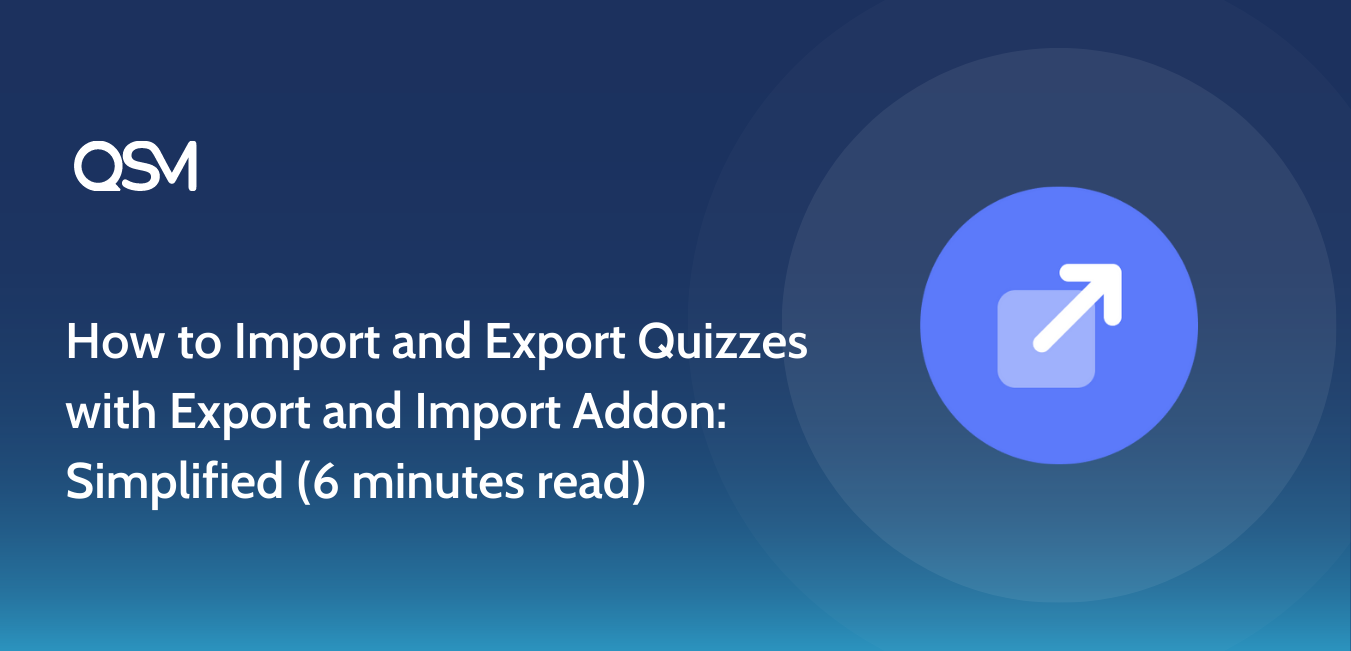Let us learn about the export and import addon by the Quiz and Survey Master plugin that helps you to import and export quiz data!
Although it is not very common that you may need to export or import quizzes altogether using the export and import addon you can export specific quiz data as well.
We would learn all about the export and import addon, its working, and its advantages. You can learn how to export survey data, import quiz questions, and even export questions and answers.
Let us see the key highlights of the blog:
- Why Export or Import Quiz Data?
- What is Export and Import Addon?
- How to use Export and Import Addon?
Why Export or Import Quiz Data?
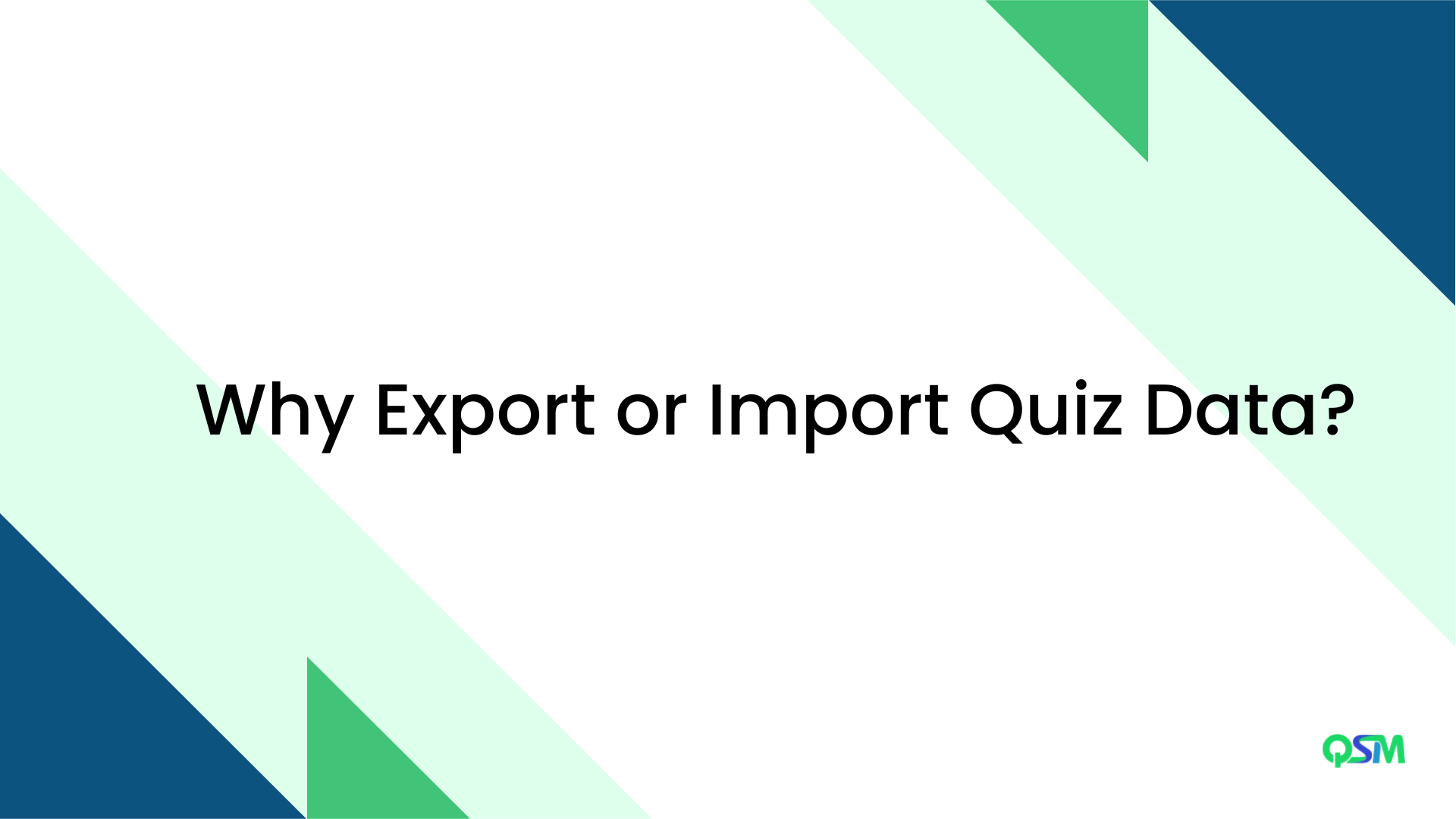
Data exporting for quiz purposes can signify different things to various individuals and organizations. In a nutshell, we think the justifications for exporting quiz results include:
1. Simplify tasks
Simplify the time-consuming process of producing comparable quizzes on several websites. Simply install the addon and complete the export and import process.
2. To maintain an archive
The quizzes and surveys we create online frequently have limited availability or a limited relevance period. Researchers and surveyors are renowned for exporting quiz and survey data.
3. To protect collected data
Another important reason to export your quiz scores and other quiz information is to protect the quiz data. This aids in organizing the collected data and protecting it from corruption and online phishing.
What is Export and Import Addon?

Top Features
- Simple Import Export Operation
- Export Single or Multiple Quizzes and Surveys
- Export in JSON or CSV Format
- Super Helpful if you have hundreds of Quizzes and Surveys
Consider developing Surveys and Quizzes on a different website. You have indeed undertaken a huge effort.
You can export the quizzes created on one website and import the data from another website rather than developing a similar quiz from the beginning on a different website. Have we not just saved you?
You will need the QSM’s Export and Import addon to complete this export-import job.
With the help of this addon, you may export your quiz or survey data to a CSV file for later importation onto a different website that already uses the QSM plugin.
From one website to another, you can opt to export either certain quizzes or all of the quizzes and surveys. The tests can be exported in CSV or JSON formats.
Simply choose the quiz or survey from the drop-down menu, select the export type from JSON export or CSV export, and then click the “Export Quizzes/Surveys” button. That’s it!
How to use Export and Import Addon?
Let us have a detailed look into how to use export and import addon by QSM:
Step 1: Installing the QSM plugin
To create any kind of quiz, we need a WordPress Quiz plugin.
The QSM plugin offers a wide range of features and among them is the export results addon, which can be used to export quiz data easily.
To download the Quiz and survey master plugin, you can go for two options.
Option 1: To download from your WordPress dashboard
- Go to your plugins menu in the WordPress dashboard
- Search for “QSM” or “Quiz and Survey Master” in the search bar
- Spot the QSM plugin
- Click on Install and then activate
- Your plugin is ready to use
Option 2: To download from WordPress’s official website
- On the WordPress website, go to the plugins menu
- Search for “QSM” or “Quiz and Survey Master” in the search bar
- Download the setup to install the plugin
- After the .zip file has been downloaded, toggle to your WordPress website
- Go to the Plugins menu
- Click on “upload plugin”
- Drop your .zip file into the dialog box
- Click install and activate
- Your plugin is ready to use.
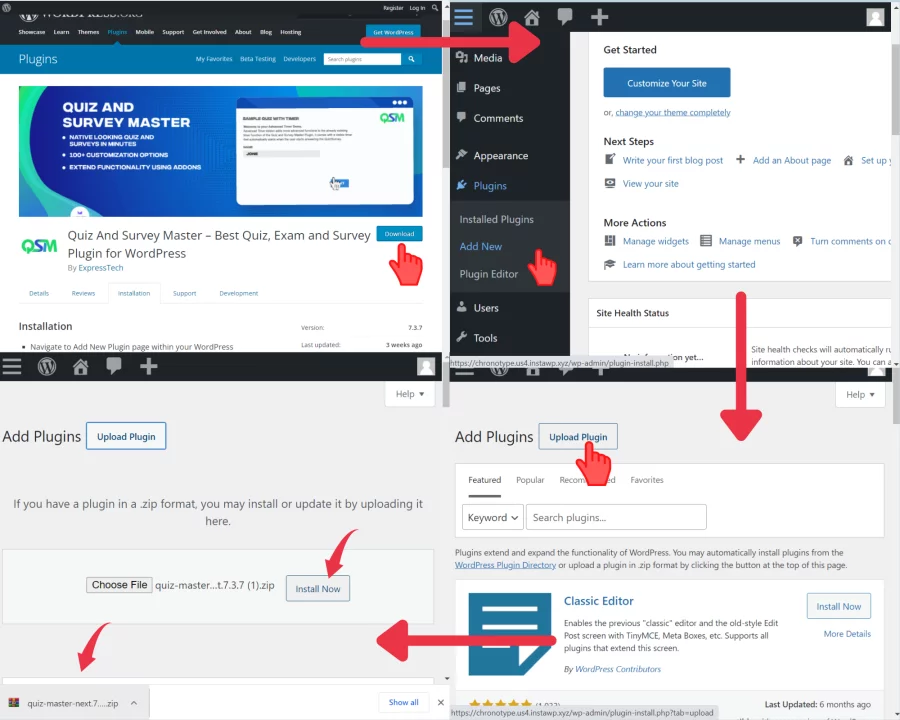
Step 2: Purchasing the Export and Import Addon
Following the instructions below, you can purchase the export and import addon for your QSM subscription once you have successfully installed and activated the QSM plugin:
Visit the QSM website and browse the navigational options. The website’s top navigation bar is where you may find the addons option.
Check out QSM themes
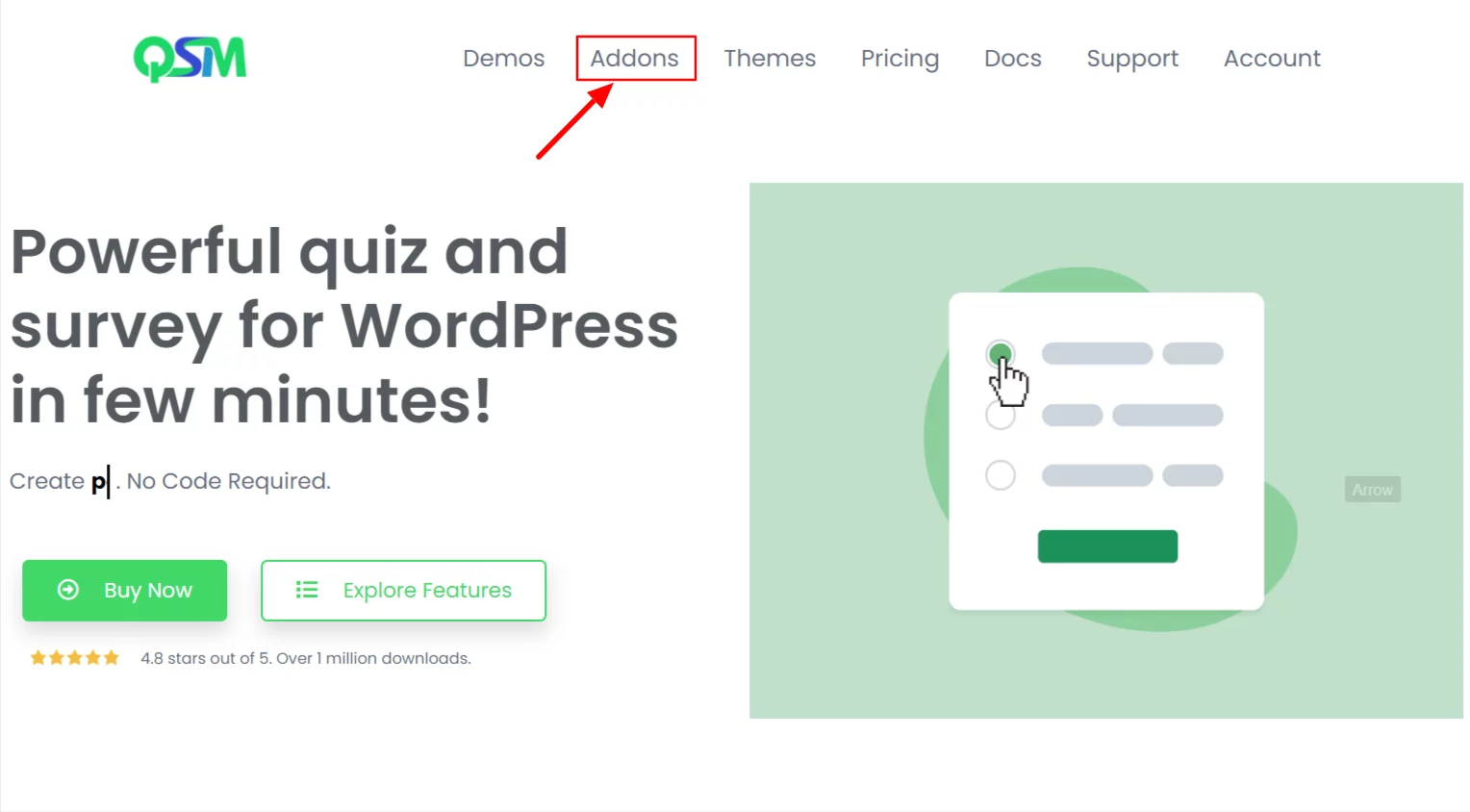
Once you click on the addon menu, you will be able to view a list of QSM additions. Scroll down the page until you locate the export and import addon, which is the addon you are looking for.
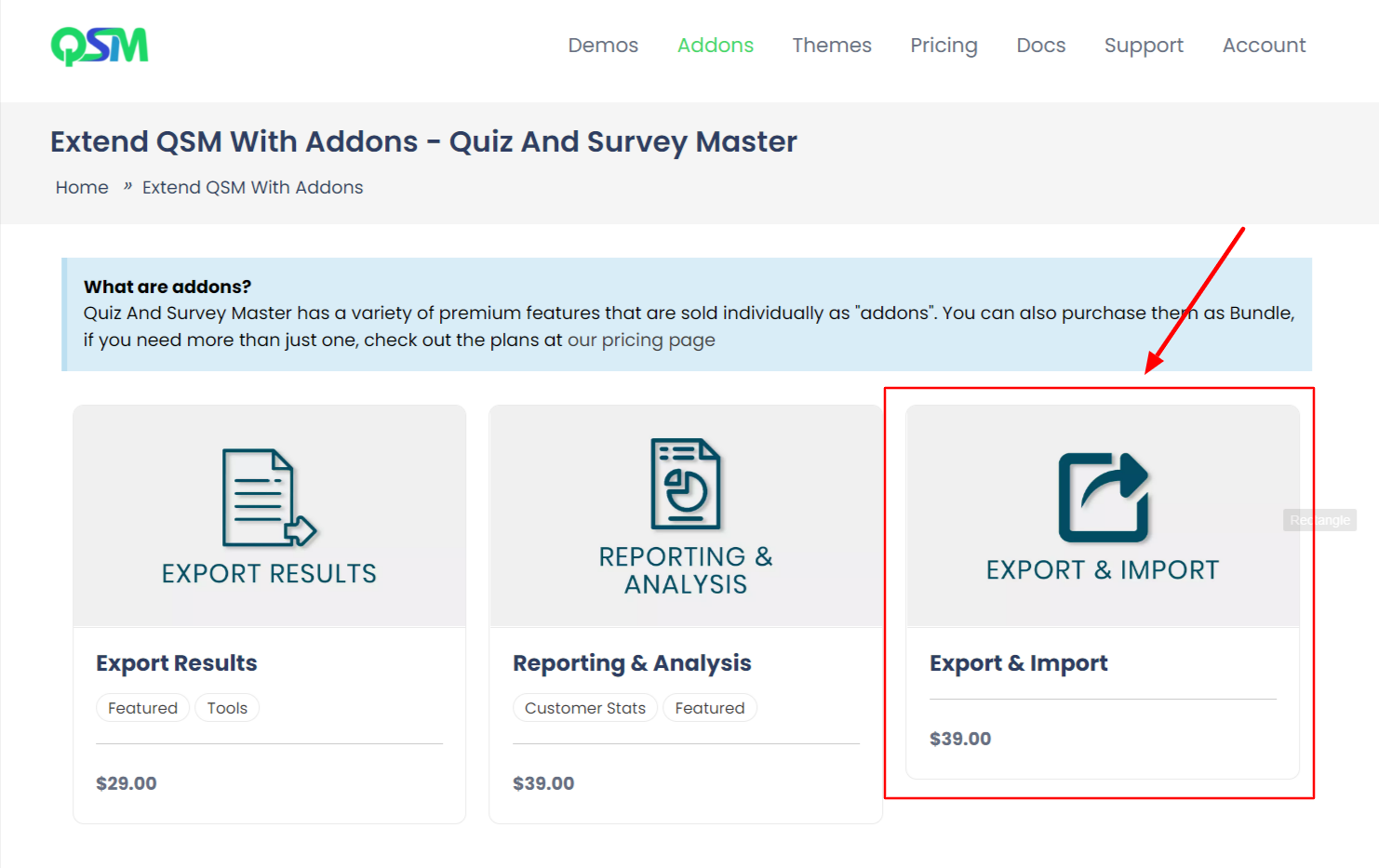
Once you have the addon, put it in your shopping basket and finish the payment process. Once everything is set up, you will be given your license key with the Addon installed.
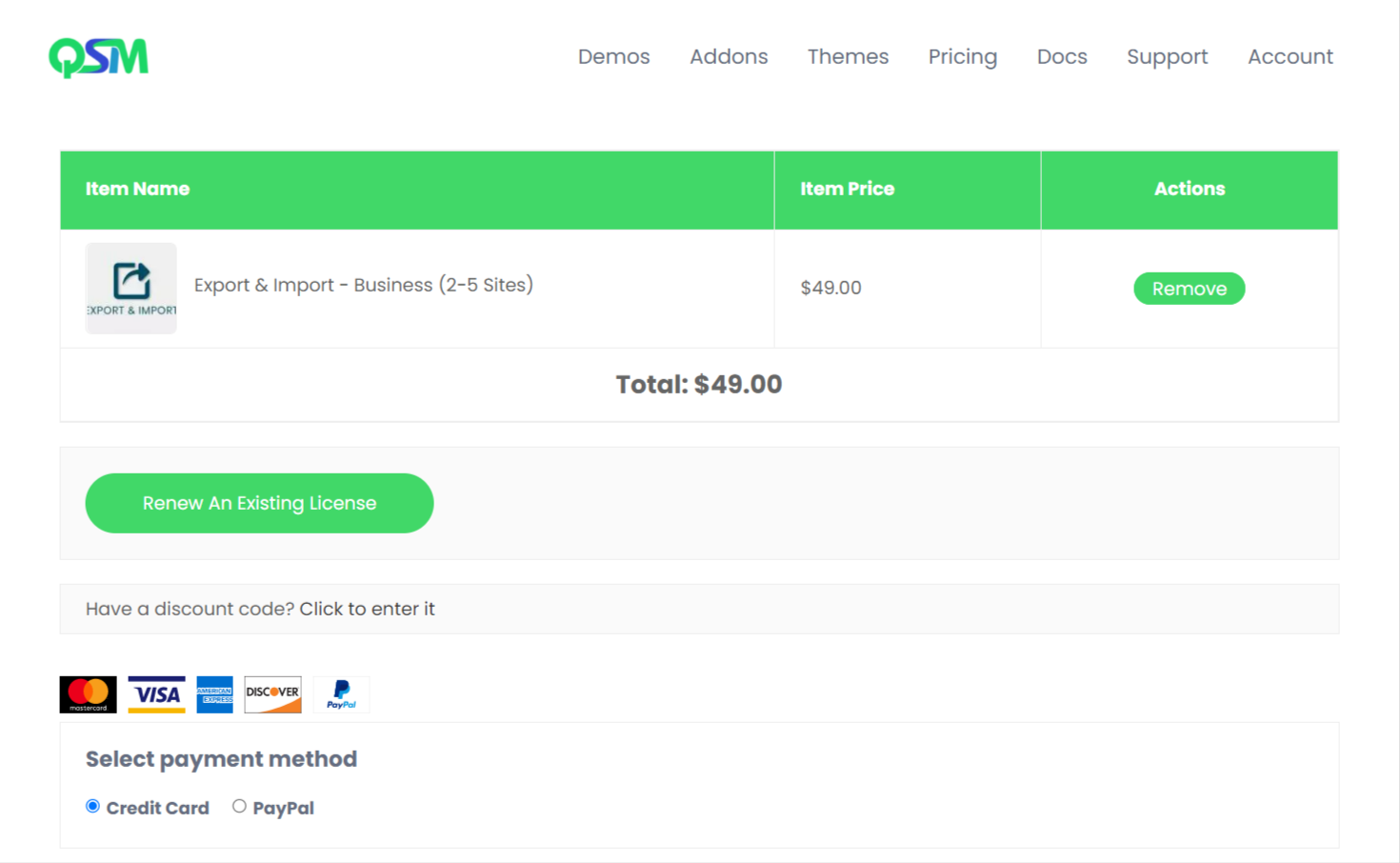
You can upload the addon file to the ‘upload plugin’ menu on your WordPress dashboard. This would allow you to activate the addon. And it is ready to use!
Also Read: How to create a WordPress Quiz?
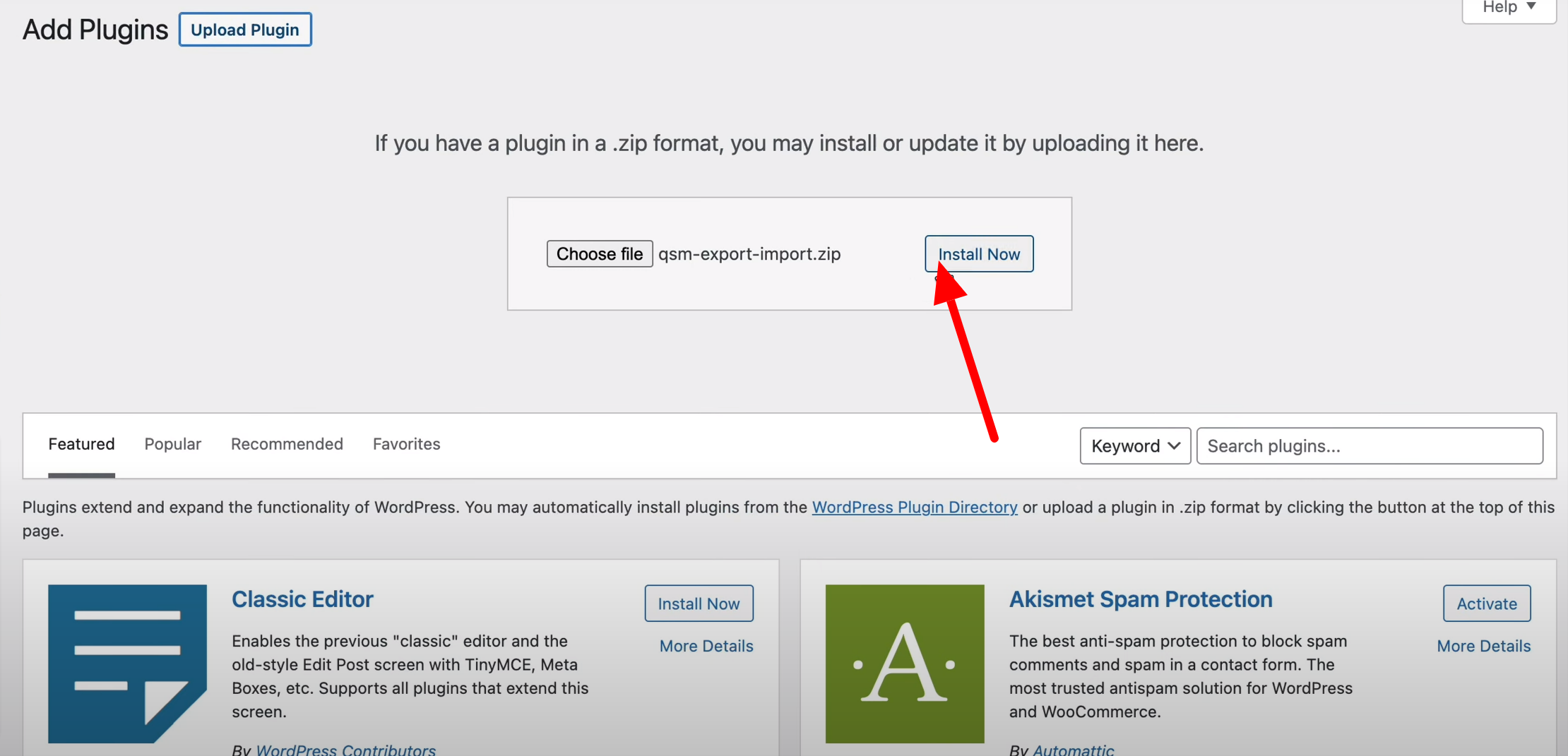
Step 3: Configuring the Addon Setting
You need to set up the addon settings after activating it. You can do this by accessing the QSM menu, which is found in the WordPress dashboard menu on the left.
There would be a menu item labeled “Addon Settings.”
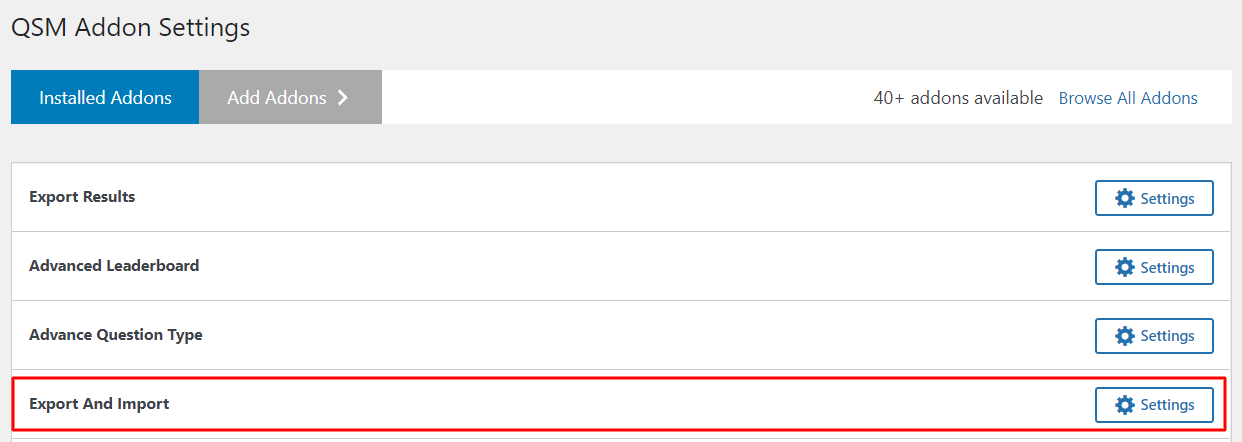
You will be taken to a screen where you can view all of your installed addons when you click the addon setting button.
You must locate the Export Results Addon here. Click the settings button once again.
When you add your license key, a notification indicating that it has been saved will appear. You can use the addon as soon as you see the success message.
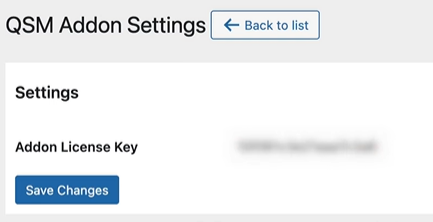
Step 4: Exporting Quiz (JSON)
to use the export feature of the export and import addon, you have to configure your settings by the given steps.
First, you will be able to select the type of export you wish. In this step, we will be exporting in JSON format.
Then select the title of the quiz you want to export. We are using the Trivia Quiz for this example.

Once you are done, just click on the “Export Quizzes/Survey” button.
This is how you can make use you the quiz and survey master plugin to get your quiz exported in JSON format!
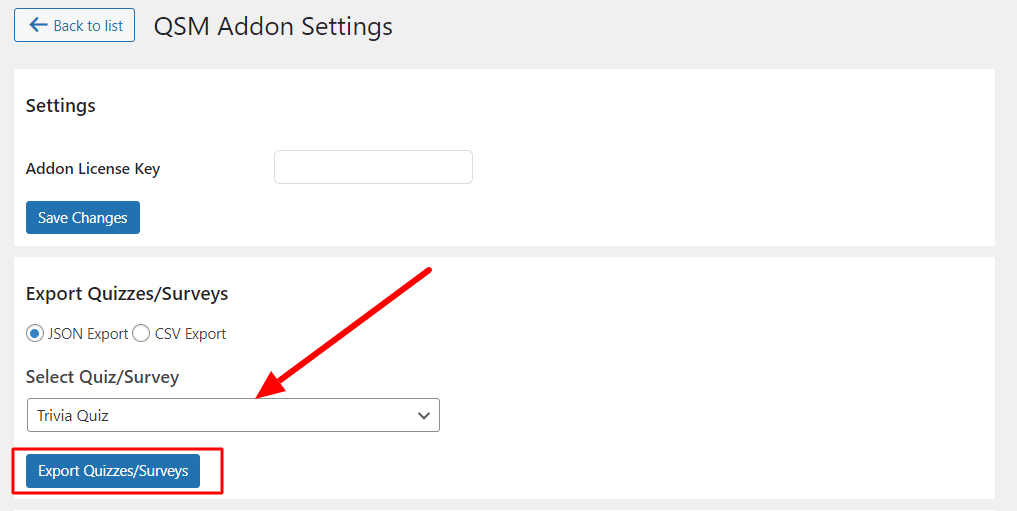
Step 5: Export Quiz (CSV format)
This procedure is similar to exporting the quiz in JSON format. Here, you need to choose the CSV export option.
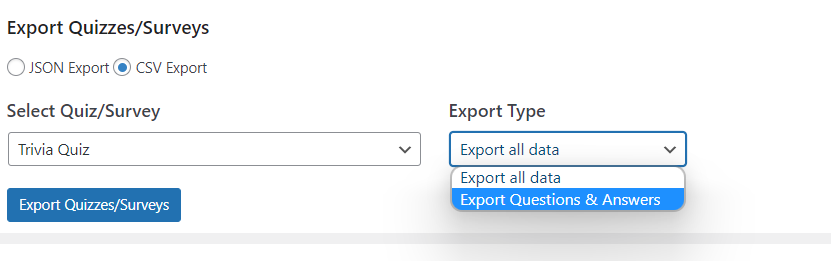
Once you choose the option, you will see that you can also get to choose the export type.
Hover through the drop-down menu to choose whether you want all data exported or just questions and answers from the quiz.
And once you are done with the selection, just click on the “Export Quizzes/Surveys” button and you are done!
Step 6: Import Quiz
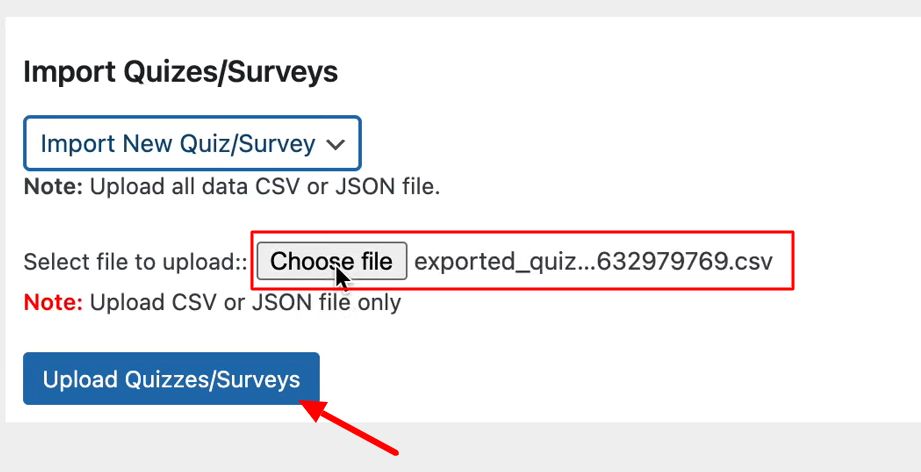
For importing a quiz into your WordPress website, all you need to do is upload it using the export-import addon by QSM.
Once you upload the file you would receive a message of successfully importing the quiz.
Make sure that the file you are uploading is only in JSON or CVS format.
And this is how you can import and export quizzes using the QSM plugin!
FAQs
How do I add multiple choices in WordPress?
To add a multiple choice quiz in WordPress you need an online quiz maker plugin. You can use the QSM WordPress plugin to create multiple choices quiz on your WordPress website.
How do I add a quiz to my website?
To add a quiz to your website, you need an online quiz maker. In the case of a WordPress website, you can make use of the best online quiz maker which is the Quiz and Survey Master Plugin. You can create quizzes and surveys using this plugin for free!
Final Thoughts
Through this blog, we learned how to use export and import addon by the Quiz and Survey Master plugin.
Just like the export and import addon, QSM offers a bunch of helpful extensions in the form of addons. You can either purchase these QSM addons separately or you can buy them in a bundle.
The Quiz and Survey Master plugin serves its add-ons, in the form of bundles that are curated for your basic, plus, and pro needs.
These bundles have a set amount of addons that function well with each other by complementing each other. And one of the most famous and super saver bundles by QSM is the Pro Bundle of Addons.
You will get all addons and access to 10 sites for the QSM plugin!