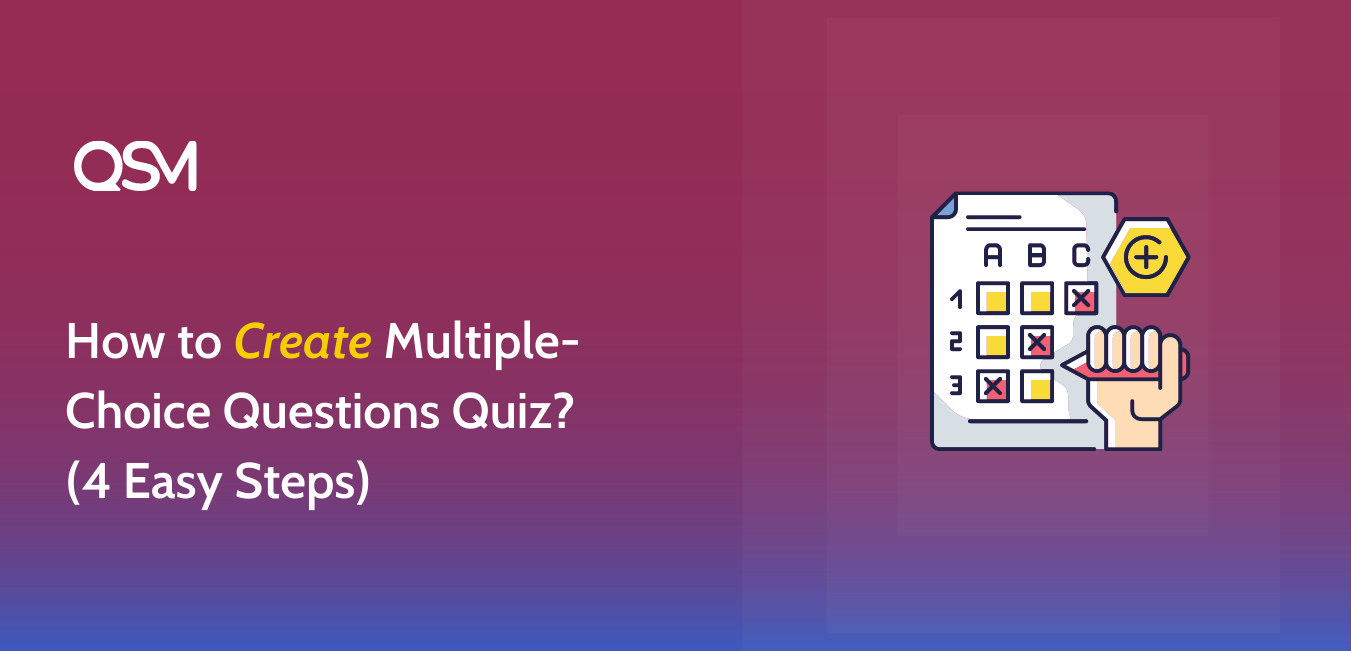Do you want to create a multiple choice questions quiz for free? Quiz and Survey Master is here to help you create a multiple choice questions quiz in WordPress.
Quiz and Survey Master is a leading WordPress quiz plugin for creating quizzes and surveys for the website. It has a user-friendly interface, which allows you to make complicated quizzes and surveys in simple ways.
Check out the Multiple Choice questions Quiz created by QSM:
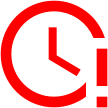
Time’s up
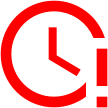
Time is Up!
Table of Contents
Multiple Choices Questions Quiz Examples
Here are some MCQs with options and answers that you can use to create your multiple-choice questions quiz:
Question: What is the capital of France?
a) London
b) Madrid
c) Paris
d) Berlin
Answer: c) Paris
Question: What is the chemical symbol for oxygen?
a) O
b) Ox
c) O2
d) Oc
Answer: a) O
Question: Which planet is known as the “Red Planet”?
a) Mars
b) Jupiter
c) Venus
d) Saturn
Answer: a) Mars
Question: Who wrote the play “Romeo and Juliet”?
a) Charles Dickens
b) William Shakespeare
c) Jane Austen
d) Mark Twain
Answer: b) William Shakespeare
Question: Which gas do plants absorb from the atmosphere during photosynthesis?
a) Oxygen
b) Carbon dioxide
c) Nitrogen
d) Hydrogen
Answer: b) Carbon dioxide
Question: Which country is famous for the pyramids?
a) Italy
b) Greece
c) Egypt
d) Mexico
Answer: c) Egypt
Question: What is the largest mammal on Earth?
a) Elephant
b) Giraffe
c) Blue whale
d) Hippopotamus
Answer: c) Blue whale
Question: Which famous scientist is known for his theory of relativity?
a) Isaac Newton
b) Albert Einstein
c) Stephen Hawking
d) Galileo Galilei
Answer: b) Albert Einstein
Question: What is the chemical symbol for gold?
a) Ag
b) Ge
c) Go
d) Au
Answer: d) Au
Question: Which of the following is not a primary color?
a) Red
b) Green
c) Blue
d) Yellow
Answer: d) Yellow
Question: What is the largest planet in our solar system?
a) Earth
b) Mars
c) Jupiter
d) Saturn
Answer: c) Jupiter
Question: Who painted the Mona Lisa?
a) Vincent van Gogh
b) Pablo Picasso
c) Leonardo da Vinci
d) Michelangelo
Answer: c) Leonardo da Vinci
Question: Which gas is most abundant in Earth’s atmosphere?
a) Oxygen
b) Carbon dioxide
c) Nitrogen
d) Hydrogen
Answer: c) Nitrogen
Question: Which of the following is not a prime number?
a) 2
b) 7
c) 12
d) 17
Answer: c) 12
Question: What is the process by which plants make their food using sunlight?
a) Respiration
b) Photosynthesis
c) Digestion
d) Transpiration
Answer: b) Photosynthesis
Question: Who is known as the “Father of Modern Physics”?
a) Isaac Newton
b) Galileo Galilei
c) Albert Einstein
d) Stephen Hawking
Answer: c) Albert Einstein
Question: Which of these countries is not part of Scandinavia?
a) Norway
b) Sweden
c) Denmark
d) Finland
Answer: d) Finland
Question: What is the largest organ in the human body?
a) Brain
b) Liver
c) Skin
d) Heart
Answer: c) Skin
Question: Which gas is responsible for the green color of plants?
a) Oxygen
b) Carbon dioxide
c) Chlorophyll
d) Nitrogen
Answer: c) Chlorophyll
Question: Which famous scientist formulated the laws of motion and universal gravitation?
a) Albert Einstein
b) Isaac Newton
c) Galileo Galilei
d) Charles Darwin
Answer: b) Isaac Newton
Where to Use Multiple Choice Questions Quizzes?
1. Knowledge Trivia
Most of the multiple choice quizzes are created for fun trivia quizzes. Other than that, creating multiple choice quizzes for assessment purposes is also gaining a lot of popularity. People create knowledge trivia quizzes for assessing students, and employees or for fun engagement among colleagues.
2. Educational Quizzes
Multiple-choice quizzes are loved by teachers. They can create online tests and assessments using multiple-choice questions quiz and forms. QSM is one of the best plugins to create a live educational quiz for students like a history quiz or a mathematics quiz.

3. Engaging Audience
These days content creators and online business owners are taking a step up to engage their audience. They can create a multiple-choice quiz for their services or products and enhance audience engagement. This also gives space for lead generation and conversion!
How to Install QSM Plugin?
To make an interesting multiple-choice questions quiz, you would also require a wonderful WordPress Quiz plugin. QSM plugin does the job! It is the best WordPress quiz plugin to make completely optimized quizzes to fit your needs. To download the Quiz and Survey Master plugin, you can go for two options.
Option 1: To download from your WordPress dashboard
- Go to your plugins menu in the WordPress dashboard
- Search for “QSM” or “Quiz and Survey Master” in the search bar
- Spot the QSM plugin
- Click on Install and then activate
- Your plugin is ready to use
Option 2: To download from WordPress’s official website
- On the WordPress website, go to the Plugins menu
- Search for “QSM” or “Quiz and Survey Master” in the search bar
- Download the setup to install the plugin
- After the .zip file has been downloaded, toggle to your WordPress website
- Go to the Plugins menu
- Click on “upload plugin”
- Drop your .zip file into the dialog box
- Click install and activate
- Your plugin is ready to use.
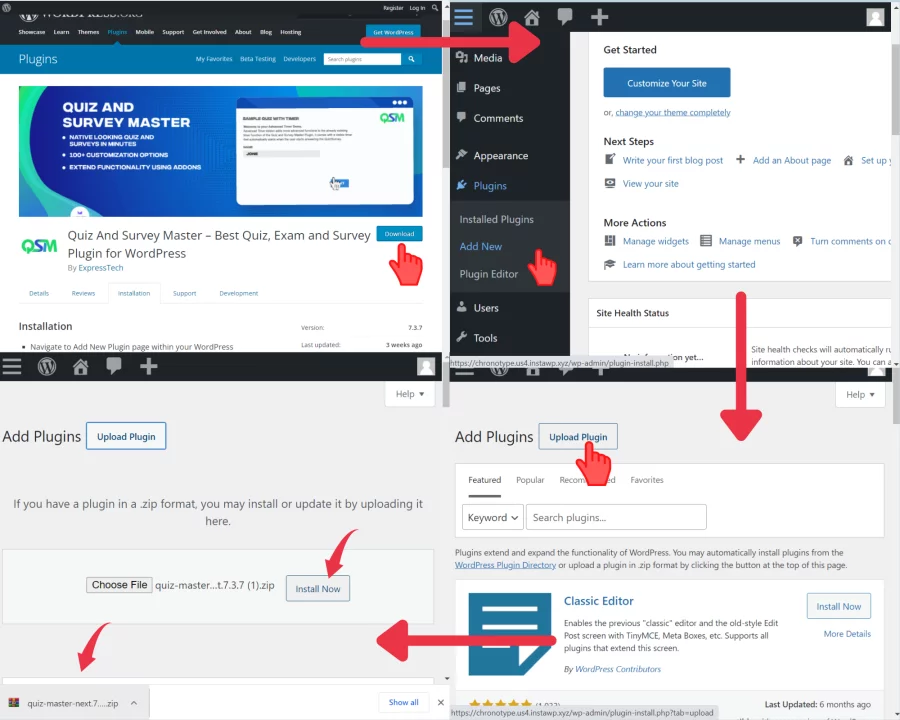
Quiz and Survey Master has various Add-ons that can help you create an amazing quiz for your website. You can also try on QSM themes to beautify your quizzes and surveys.
Learn how to create a multiple-choice questions quiz using the QSM plugin for your WordPress Website:
Note: Select Question Type and Add questions
While creating a multiple-choice quiz is to add questions and answers. After creating a new quiz, you will land on the Question tab. For creating a multiple-choice questions quiz, you will first have to select a question type related to that.
Quiz and Survey Master have 15 different question types. For a multiple-choice test, select either “Vertical Multiple Choice” or “Horizontal Vertical Choice” according to your preference.
Read QSM Multiple Choice, to get a detailed breakdown of multiple choice question types.
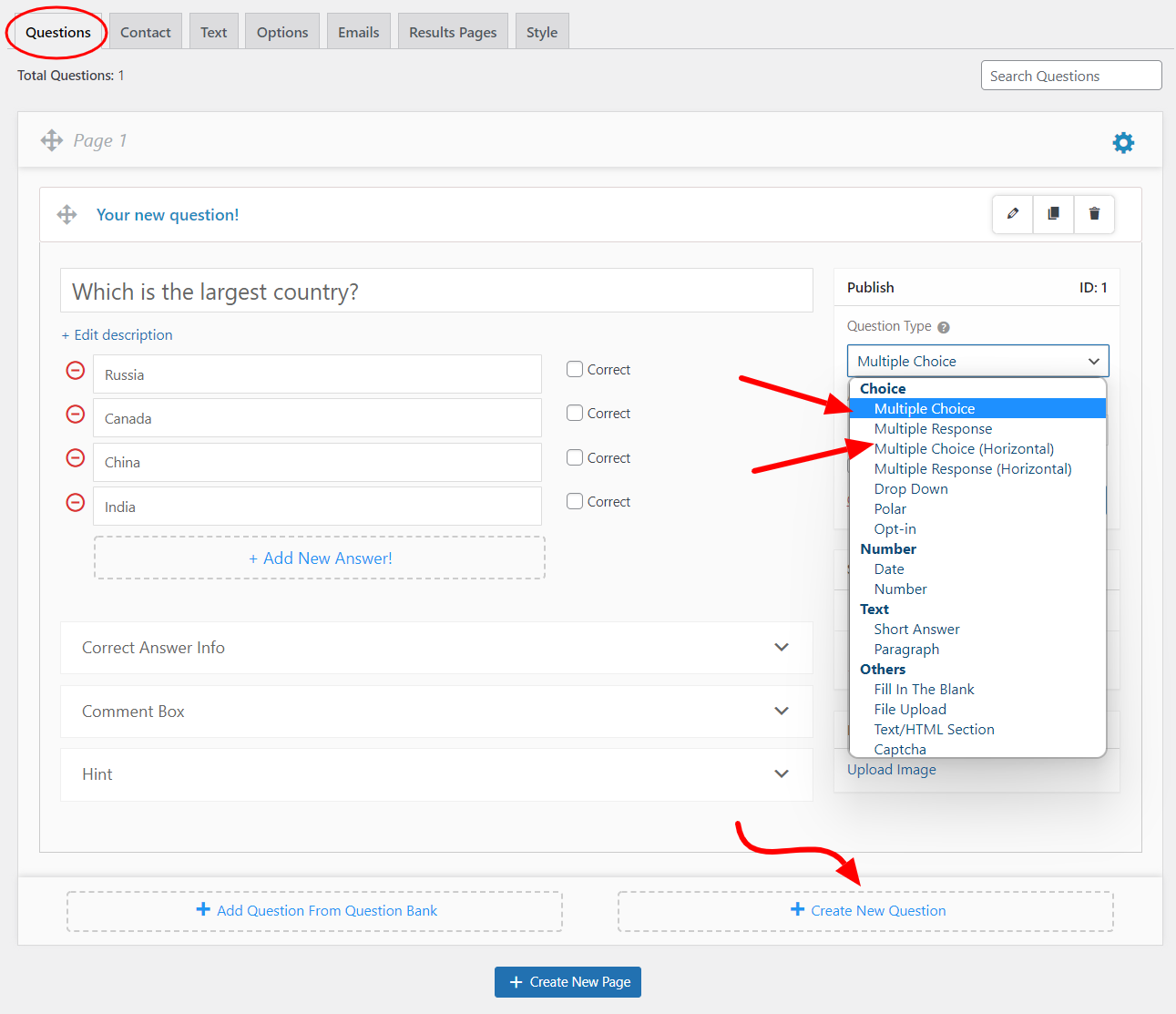
Type your question in the question field. Add a featured image to your questions to make them more interesting. Add multiple answers in the answer field and give points to them. You can even add the question’s description and the answer’s description in the respective field.
Quiz and Survey Master offers you various advanced options to make your quiz more interesting. You can find them in the bottom-right corner of the interface.
There are various types of questions that the QSM plugin has to offer. For example, there are multiple-choice answers, which we are currently using, but you can also go for fill-in-the-blanks and multiple-response answers.
Related: Explore Types of questions in QSM
When your quiz customization is completed, you can choose from QSM themes and make your quiz attractive. Once the quiz is published, you will be able to see your quiz as shown below:
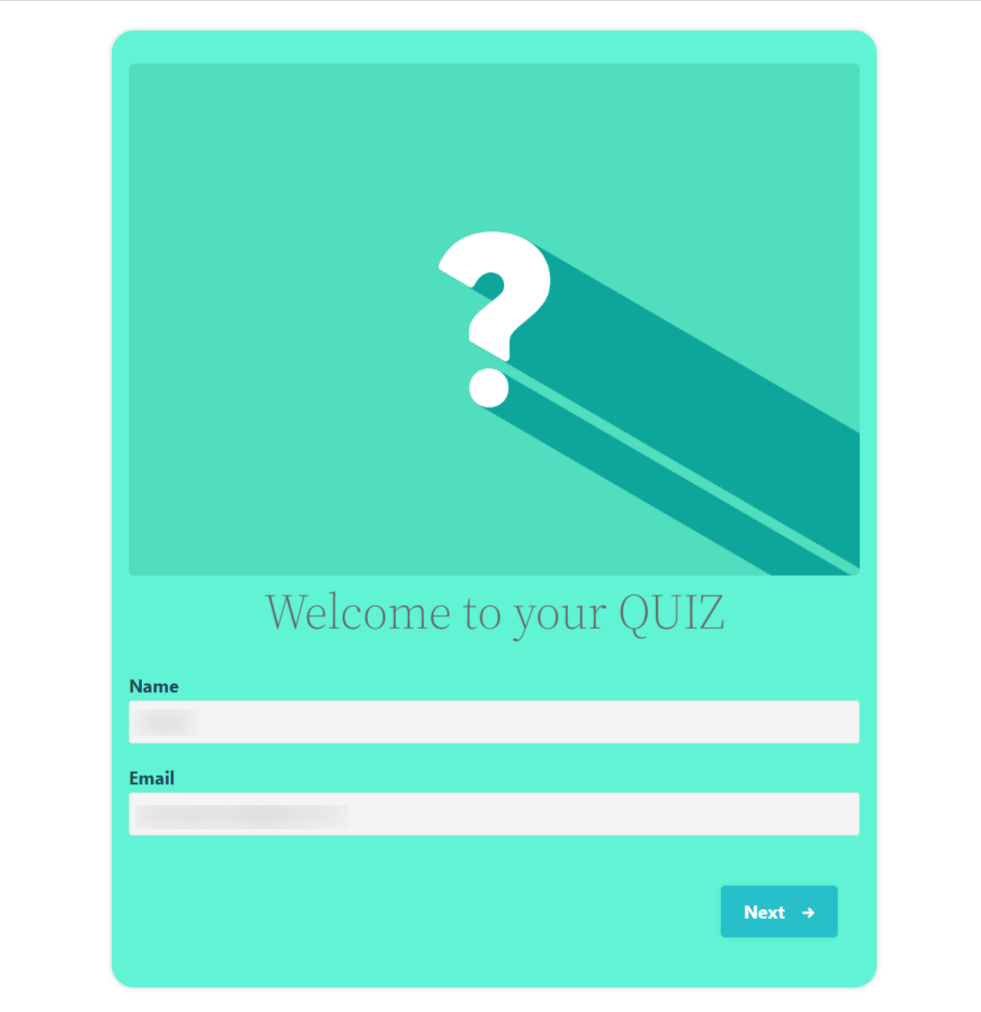
Now that we know that there are two different multiple-choice questions offered by QSM, let us see how each of these would look when the quiz is published.
Vertical MCQ:
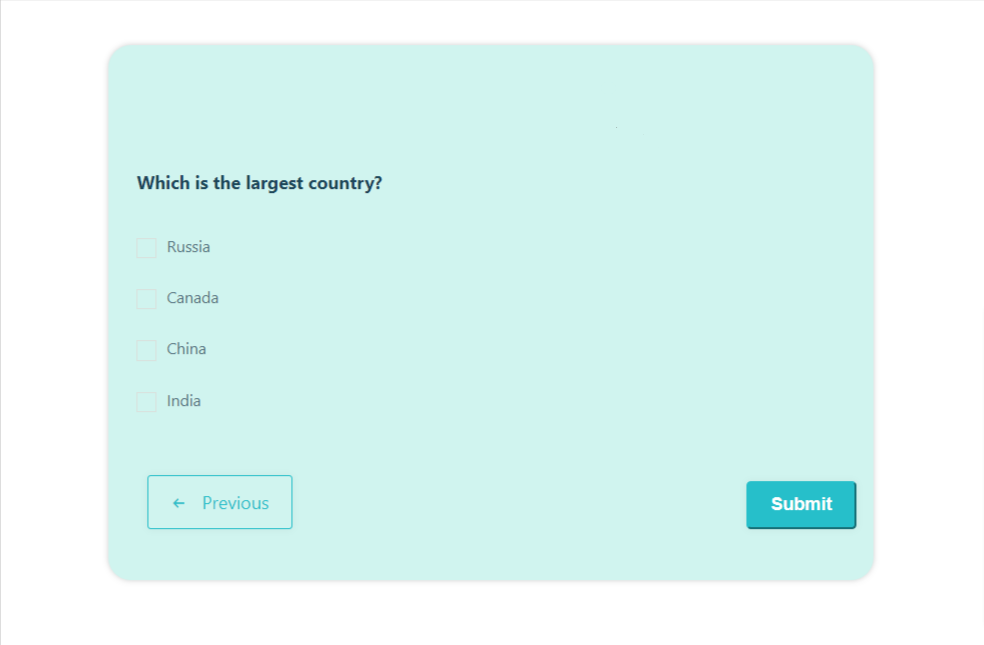
Horizontal MCQ:
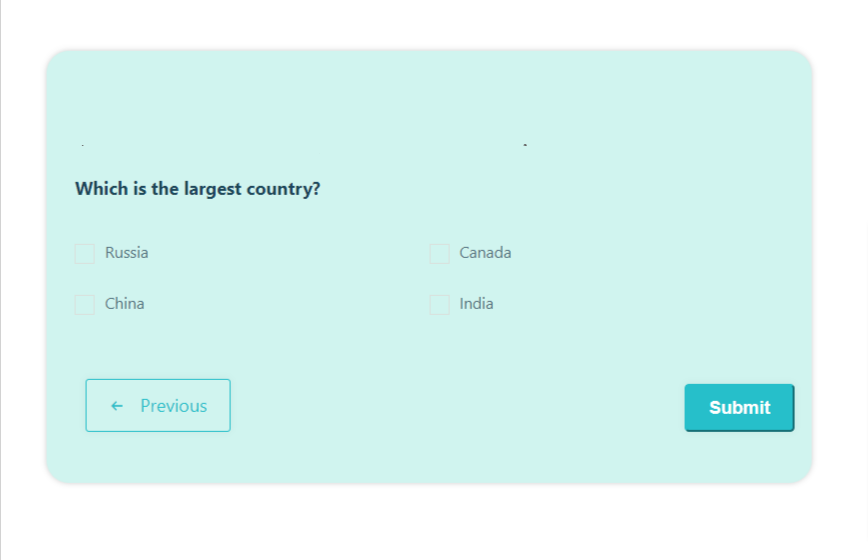
Why use the QSM plugin to Create Multiple Choice Questions Quizzes?
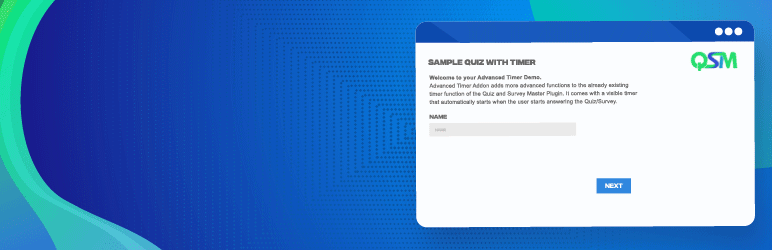
1. Customizable Quizzes and Surveys
You can use the plugin to create custom quizzes and surveys with a variety of question types, such as multiple choice, true/false, open-ended, and more. You can also customize the look and feel of your quizzes and surveys to match the branding of your website.
2. Conditional Logic
Using conditional logic, you can create quizzes and surveys that adapt based on the responses of the respondents. For example, if someone incorrectly answers a question, you can redirect them to a page with more information to help them learn more.
3. Comprehensive Reporting
The plugin provides comprehensive reporting on quiz and survey results, including charts and graphs to help you visualize the data. The data can also be exported to CSV or PDF format for further analysis.
4. Email Marketing Tool Integration
The Quiz and Survey Master plugin integrates with popular email marketing tools such as Mailchimp and AWeber, allowing you to automatically add respondents to your email list.
5. Built-in Timer
The plugin includes a timer feature that allows you to limit the length of quizzes and surveys. This is useful for creating timed assessments or encouraging respondents to finish the quiz or survey as quickly as possible.
Useful Addons to Create Multiple Choice Questions Quiz
Quiz and Survey Master has various add-ons that you can use and make a fascinating quiz. Some add-ons that we think might help you in creating multiple-choice questions quizzes are listed below. You can buy these add-ons in the form of a bundle.
Export & Import Quiz/Survey:
The Export & Import addon allows you hassle-free export and import of quizzes/surveys from one website to the other. To know more about this addon, read the Export & Import Quiz/Survey.
Logic:
The Logic add-on helps you to show or hide the questions of the quiz/survey based on users’ performance. Using this addon, you can make a quiz that saves users time. Read more about this addon, Logic.
Landing Page:
The Landing page addon allows you to show your quizzes and surveys on their page without cluttering the website. It won’t make any changes to menus, themes, or any other content of the websites.
FAQS
How do you create multiple choice questions quiz?
1. Determine the learning objectives
2. Write clear and concise questions
3. Include plausible distractors
4. Avoid negative phrasing
How do I create a multiple choice questions quiz online?
You can create a multiple-choice question quiz online with the following steps:
Step 1: Download the QSM Plugin
Step 2: Create a Quiz form
Step 3: Add Multiple Choice Questions (type: horizontal or vertical)
Step 4: Customize tabs and theme of the quiz
Step 5: Publish the quiz
Which app is best for multiple choice questions quiz?
The best application for multiple-choice questions quiz for your WordPress website is the Quiz and Survey Master plugin.
Conclusion
We have shown you the easiest 4 steps to create a multiple-choice questions quiz. Now that you know how easy it is to make a multiple choice questions quiz, you should try your hands on one.
Quiz and Survey Master is the best WordPress plugin, that allows people to make amazing quizzes and surveys for their websites. Quizzes and Surveys are an amazing way to engage your users and generate leads for your business.
If you think the Quiz and Survey Master plugin is useful to you, consider trying the QSM Pro Bundle. It will simply level up your quizzes and surveys and will be very helpful in generating more traffic to your website.