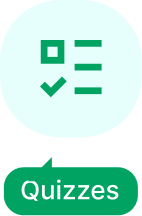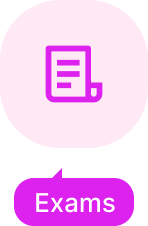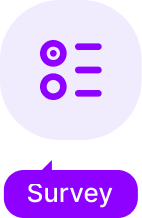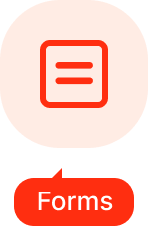The Quiz and Survey Master plug-in comes with several different question types to allow you to ask questions in just the right way. There are also different types of non-question blocks you can add to your quiz or survey to make questions clearer or make sure your users are moving through your quiz or survey in the right way.
Make sure you spend some time in planning what question types you’ll use in your quiz or survey; selecting the right format is crucial to getting the right data. (For example, in a survey asking customers about how they are using your product, be careful about giving them questions with only a predefined set of options. The uses they are making and the comments they have may not be in your choices, and you’ll miss important feedback this way, so give them open-ended questions.)
Here is the list of question types:
Table of Contents
ToggleMULTIPLE CHOICE/ VERTICAL MULTIPLE CHOICE
Multiple choice questions are the most common type of questions. The user can select only one answer.
![Question Types [Overview] multichoice](https://staging.qsm.expresstech.io/wp-content/uploads/2015/04/multichoice-300x130.png)
HORIZONTAL MULTIPLE CHOICE
Horizontal Multiple Choice are exactly like the standard multiple choice questions except that the answers are listed horizontally.
![Question Types [Overview] img-2](https://staging.qsm.expresstech.io/wp-content/uploads/2015/04/img-2.png)
DROP DOWN
Drop down questions show the question then the responses are in a drop down menu that the user will be able to click. That answer is then shown in the top bar once the user selects it.
![Question Types [Overview] img-3](https://staging.qsm.expresstech.io/wp-content/uploads/2015/04/img-3-300x85.png)
MULTIPLE RESPONSE (CHECK BOX)
Multiple Response questions allow the user to click multiple answers. It is used with a check box system.
HORIZONTAL MULTIPLE RESPONSE
Horizontal Multiple Responses work exactly as the regular Multiple Response questions except the answers are listed horizontally.
SHORT ANSWER/SMALL OPEN ANSWER
Short Answer/Small Open Answer questions allow users to enter answers.
PARAGRAPH/LARGE OPEN ANSWER
The Paragraph/Large Open Answer responses are like the short answer responses but in a larger text area.
FILL IN THE BLANK
Fill in The Blank responses allow for the admin to add the space for the answer within the question itself. To do this, put the variable %BLANK% where you want the black space to be.
Note – You can use a dynamic variable called %USER_ANSWER_X%, where “X” represents the ID of a specific question. This variable automatically pulls in the user’s response, allowing you to reference their answers in follow-up questions.
Let’s say you have a question with the ID 5 that asks: “What’s your current job title?” If the user answers: “Marketing Manager.”
You can then use the variable %USER_ANSWER_5% in a follow-up question like this: What challenges do you face as a %USER_ANSWER_5%? So, based on the previous answer, it will display as “What challenges do you face as Marketing Manager?
This variable works with the following question types: Multiple Choice, Multiple Choice (Horizontal), Date, Number, Short Answer, Paragraph, & Fill in the Blanks.
NUMBER
The Number responses allow for only answers to be given as a number. No text is allowed in these answers. When creating your question, remember that you can use mathematics symbols in your question.
FILE UPLOAD
File upload question type as the name suggests lets users upload a file in response to the question asked. It has many practical uses like uploading query as a log file, uploading a screen record video, uploading an error snap-shot, sharing business docs via. an excel file, etc.
![Question Types [Overview] FU4](https://staging.qsm.expresstech.io/wp-content/uploads/2017/01/FU4.jpg)
Polar
Polar/Slider Question Type will allow users to share their answers by adjusting the slider between the two options.
Note: For now you can only select anyone of the two options
![Question Types [Overview]](https://staging.qsm.expresstech.io/wp-content/uploads/2017/01/polarexp.jpg)
DATE
The date question is a simple but more effective Question Type used in a Quiz/Survey. It is used to request an answer from the user in a Calendar Date format. The user can easily navigate the Day, Month and Year by just driving the mouse over the calendar.
![Question Types [Overview] Date3](https://staging.qsm.expresstech.io/wp-content/uploads/2017/01/Date3.jpg)
Here is the list of non-question format options. Text blocks can be used to give more description or clarification to a question or instructions for a whole section of your quiz or survey. The other options help you select and direct users at the beginning or end of your quiz or survey.
TEXT/HTML BLOCK
The Text/HTML Block is a non-graded text area. These text blocks are used mostly for giving text in between questions or for visual media.
OPT-IN/ACCEPT
The Accept question allows for the admin to set something that must be clicked in order to continue. Make sure to have the “Required?” field set to “Yes” when creating this type of question.
CAPTCHA
This field makes the user enter the text that is randomly generated in order to submit the quiz. This field is used in order to prevent spam from occurring.
For more detailed explanation on each question type you can visit the Question Type Documentation
![Question Types [Overview] img-5](https://staging.qsm.expresstech.io/wp-content/uploads/2015/04/img-5-300x109.png)
![Question Types [Overview] img-13](https://staging.qsm.expresstech.io/wp-content/uploads/2015/04/img-13-300x62.png)
![Question Types [Overview] img-4](https://staging.qsm.expresstech.io/wp-content/uploads/2015/04/img-4-300x50.png)
![Question Types [Overview] img-6](https://staging.qsm.expresstech.io/wp-content/uploads/2015/04/img-6-300x78.png)
![Question Types [Overview] img-12](https://staging.qsm.expresstech.io/wp-content/uploads/2015/04/img-12-300x76.png)
![Question Types [Overview] img-8](https://staging.qsm.expresstech.io/wp-content/uploads/2015/04/img-8-300x55.png)
![Question Types [Overview] img-7](https://staging.qsm.expresstech.io/wp-content/uploads/2015/04/img-7-300x104.png)
![Question Types [Overview] img-9](https://staging.qsm.expresstech.io/wp-content/uploads/2015/04/img-9-300x69.png)
![Question Types [Overview] img-10](https://staging.qsm.expresstech.io/wp-content/uploads/2015/04/img-10-300x63.png)