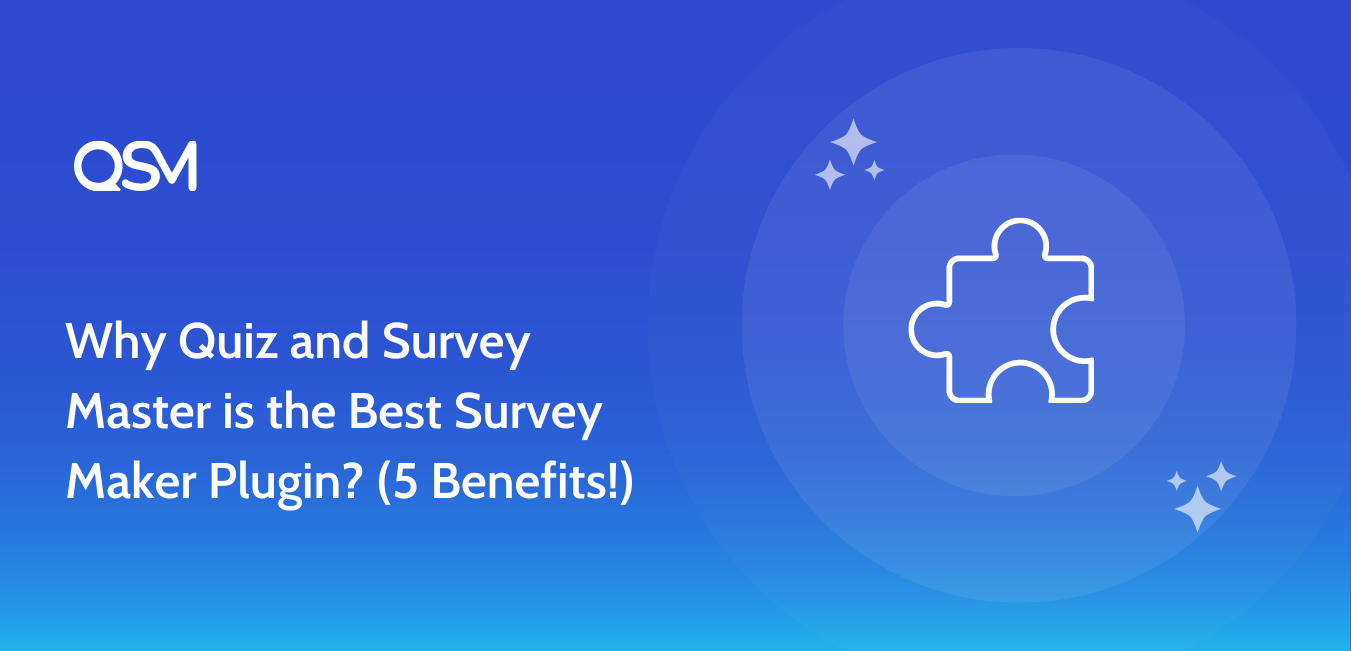The number of online quiz creators grows by the minute, and to be honest, we’re all here for it! Nonetheless, there are a few form builders who are leading the way, with only one remaining the best.
Today’s blog will discuss Quiz and Survey Master, the Best Survey Maker Plugin. If you have heard of other quiz builders, such as SurveyMonkey or Google Forms, you are probably aware that they’re incompatible with WordPress.
This is one of the many reasons why QSM is superior to all others. Continue reading to find out why we believe the QSM plugin is the best of the best.
Key highlights of the QSM plugin:
Overview
To begin, let us define the purpose of the QSM plugin. Unlike its competitors, the Quiz and Survey Master plugin caters to each customer’s specific needs without feeling burdensome.
There are numerous options and types to choose from when it comes to the application. When working in QSM, you won’t have to think twice about creating or modifying your surveys, quizzes, forms, or questionnaires because it allows you to restart even if you make or discover errors or loopholes.
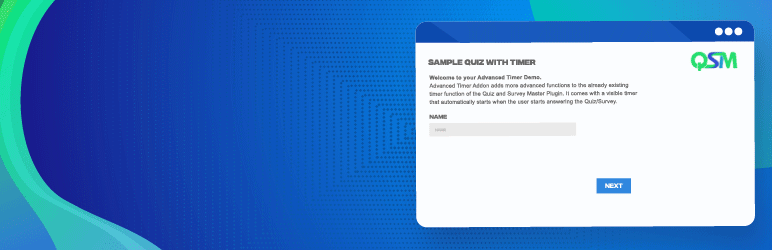
When the QSM plugin was created, there was a small need for plugins like this because we were just getting started with digitalization. However, over the years, it has managed to keep up with the competition and bring the best of the best to its customers.
The QSM plugin, with a rating of 4.8 out of 5, is still a free Best Survey Maker. There are no hidden swindles. This is simply because the goal is to help as many users as possible.
With the basic plugin installation, one can create a fully functional quiz. There are a few upgrades available, but it is entirely up to you whether or not you want those upgrades.
Features
Let us now discuss the plugin’s features. While the plugin is up and running and cruising through the competition, we cannot give our customers the best. There are numerous features to consider when using the Best Survey Maker.
The following are the QSM Plugin’s features:
1. Tabs
If you regularly create quizzes online, you must understand how difficult and confusing it can be at times. But you don’t have to worry about that with this Best Survey Maker. You can easily customize every aspect of the quiz by switching between tabs at your leisure.
The following tabs are available in the QSM plugin:
Questions Tab
The Questions Tab allows you to create and modify the questions on each page of your quiz or survey. When you click the Create New Quiz/Survey button in the dashboard, you are automatically taken to a page where you can add questions, list their answers, and other details.
QSM allows you to create quizzes and surveys that are as long as you need them to be. If you want all of the questions on the same page, you can create just one page and include all of them on it.
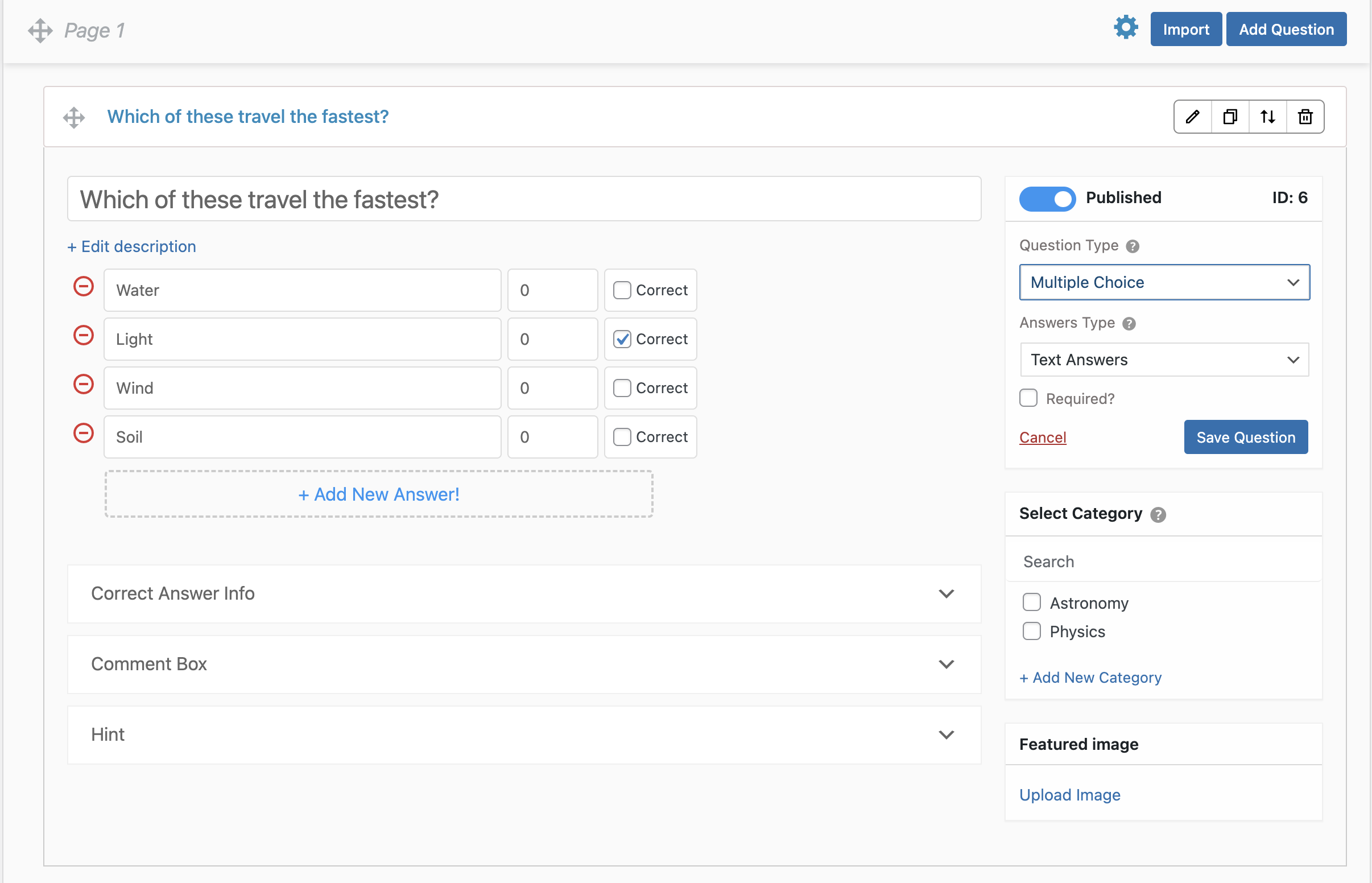
Contact Tab
Using the contact form allows us to collect user data, which we can then use for a variety of purposes, such as sending quiz notifications, results to users, newsletters, and so on.
We can collect contact information such as Name, Email, Business, Phone Number, and so on by creating a contact form under the Contact Tab.
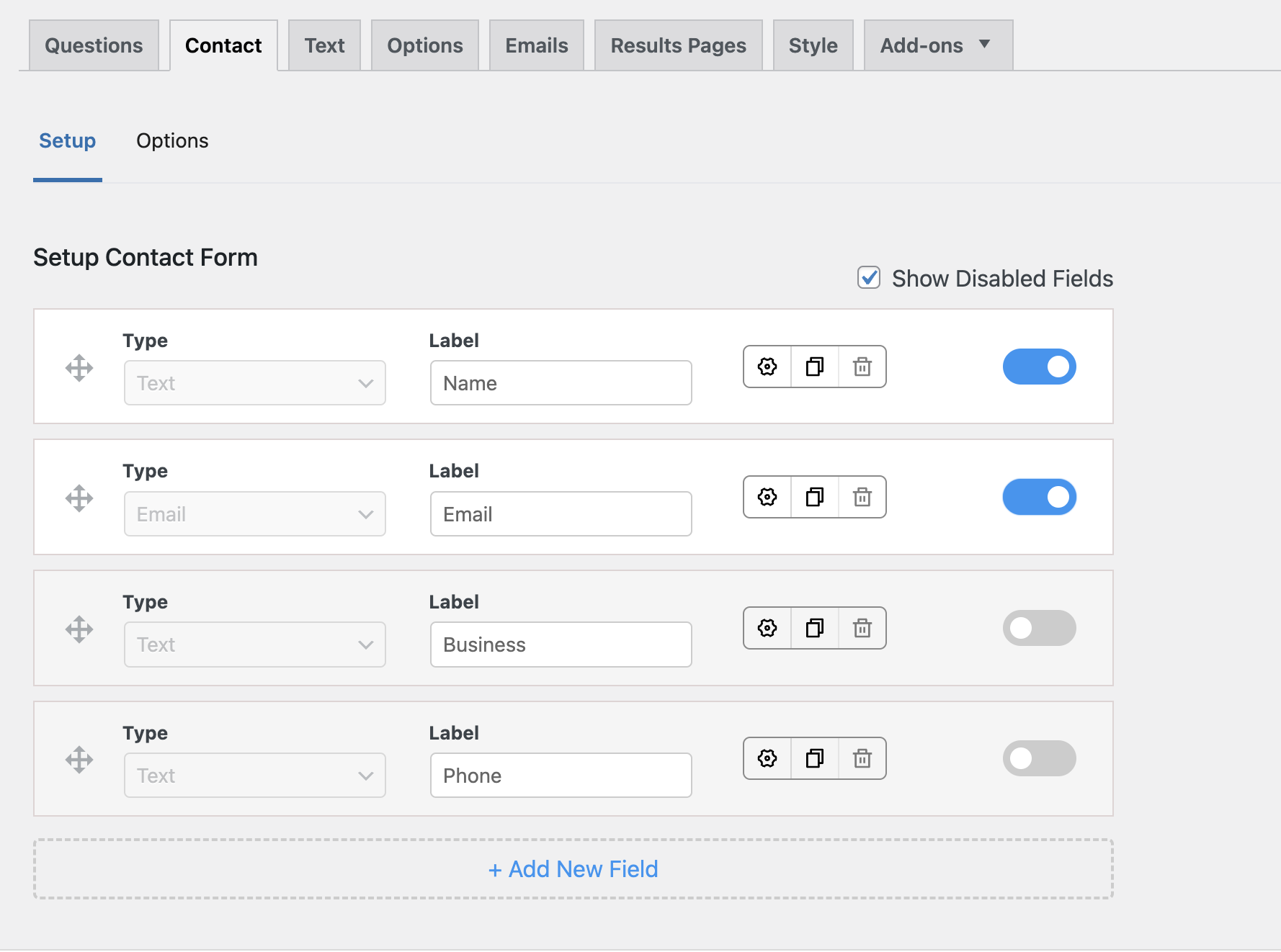
Text Tab
In the text tab, there’s a list of different message options that you can use to display a tailored message for a specific purpose. For instance, for the “Text Before Quiz” message, you can display a custom message to the user before their quiz starts.
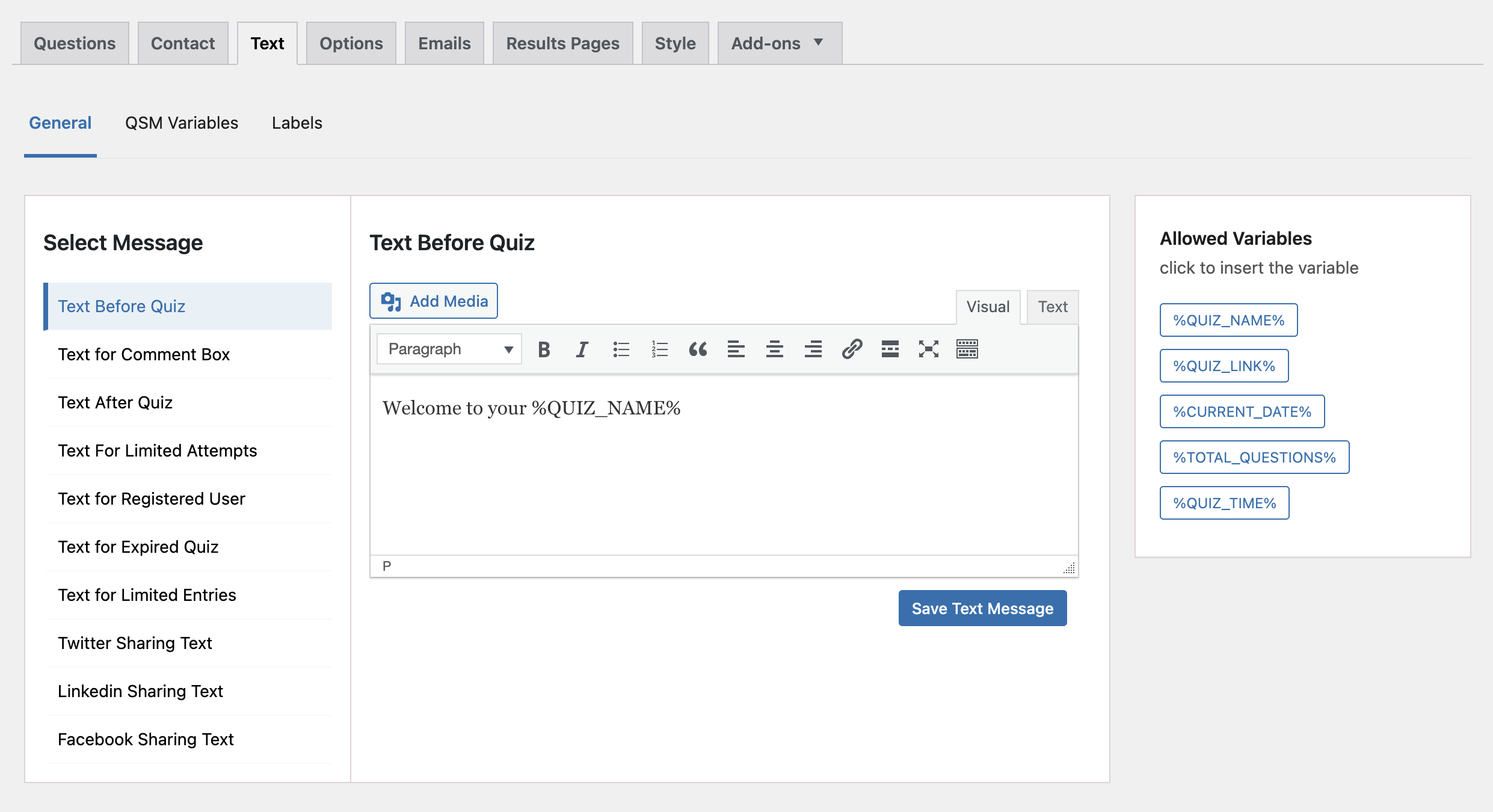
Options Tab
The Options tab allows you to change the grading system and haptics of the quiz. You can also choose how many questions appear on each page and whether or not a progress bar is displayed.
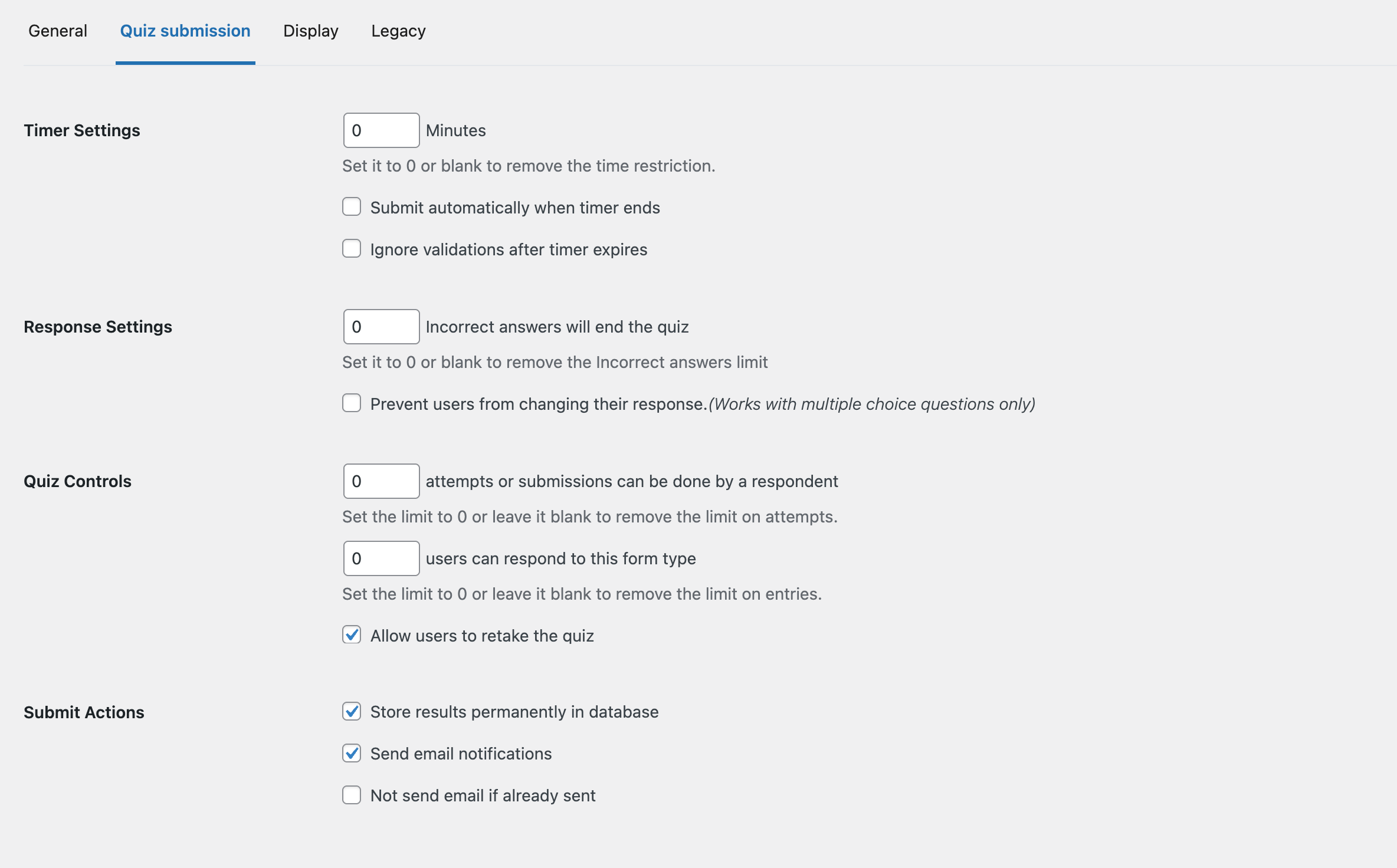
With the QSM 8.0 update, you can now differentiate between the types of options you want to customize in a quiz. You can go through each of them for more detailed customization.
Email Tab
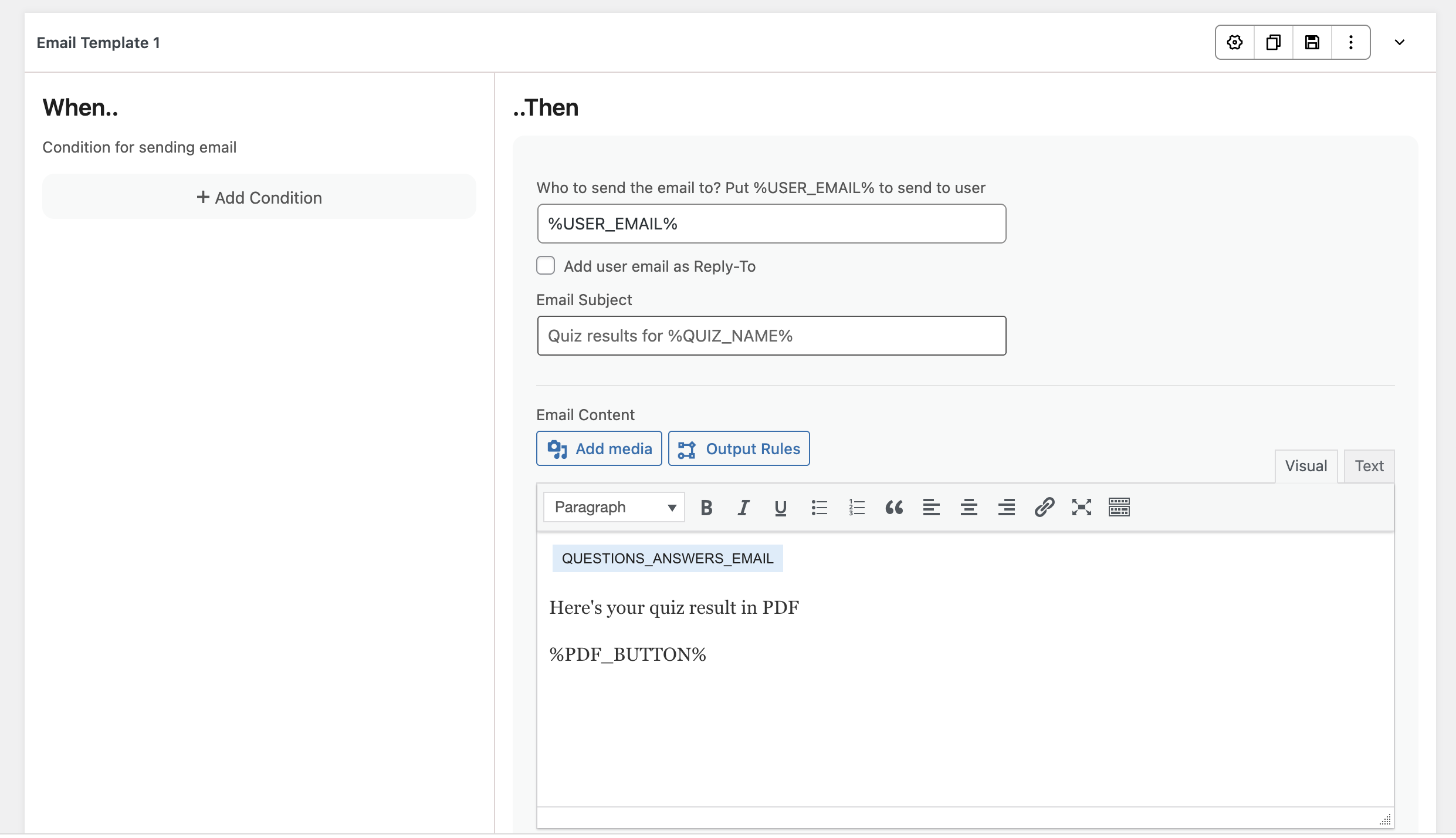
Result Page Tab
The results tab provides different optimization settings for every result page separately! Using the template variables and conditional formatting, you can take your boring results pages to the next level!
Read more on how to create interactive results pages
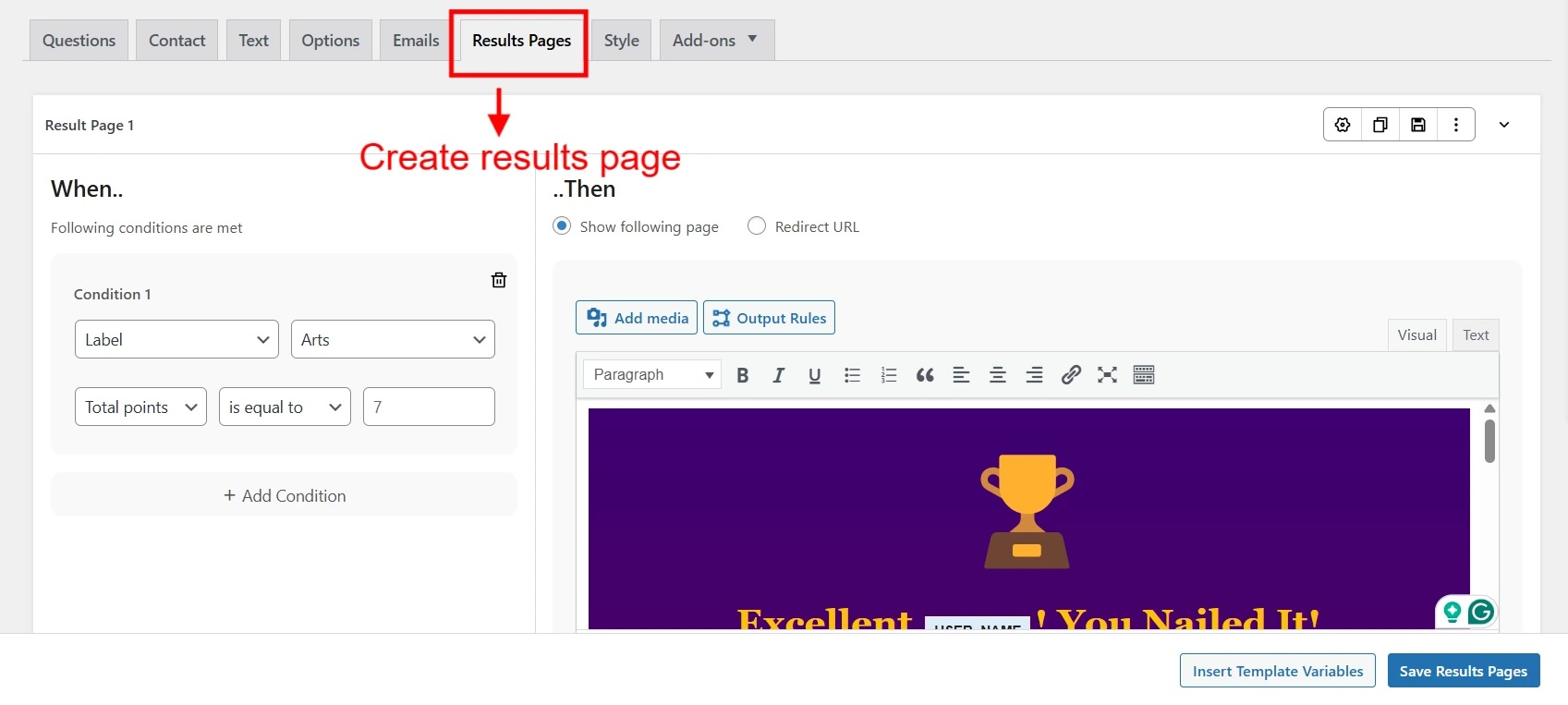
Style Tab
You can select from a variety of Styles already made available in the Style Tab to beautify your quiz or survey. Primary (blue color), Amethyst (purple color), Emerald (green color), Turquoise (blue-green color), Gray, and Custom Style are a few of the predefined styles.
Now, with the QSM 8.0 update, you have a featured image column other than the theme itself. You can add your custom featured image in that column.
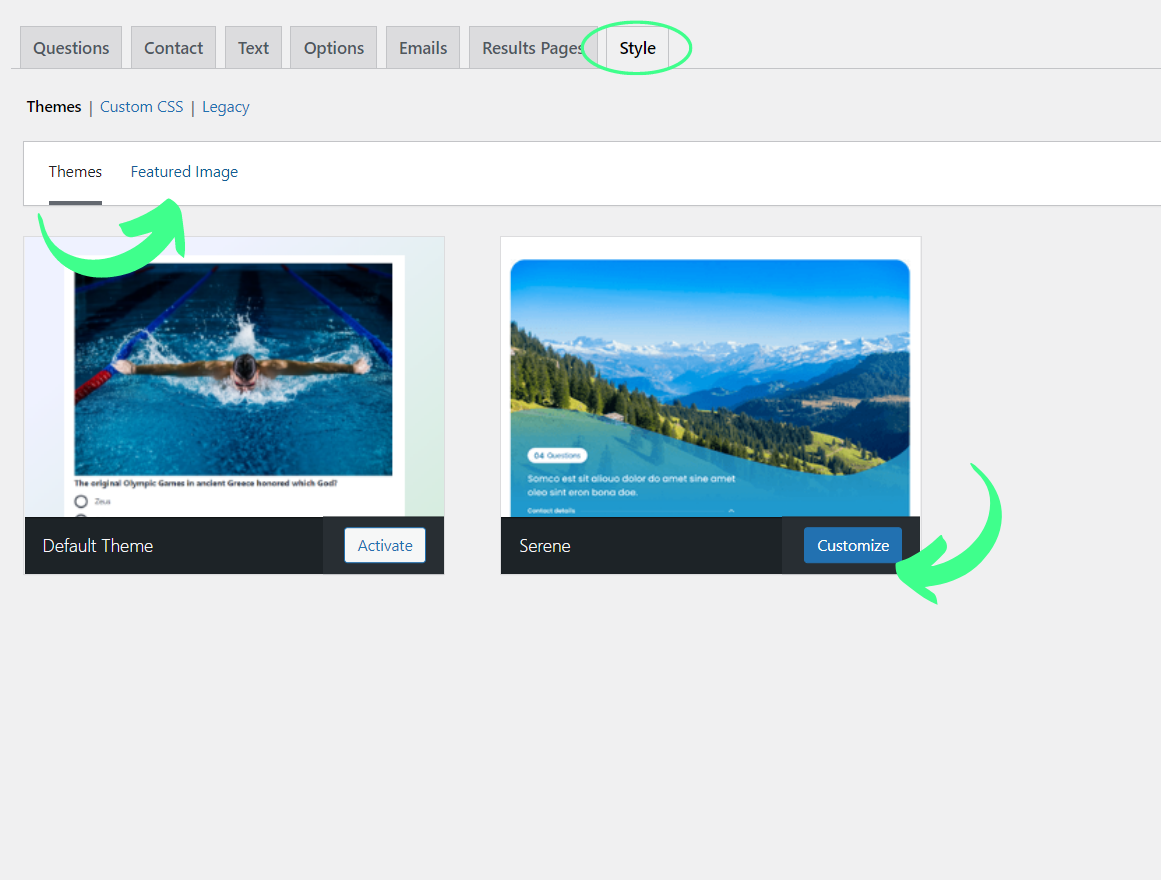
2. Addons
Just like any other extension, the QSM plugin has its add-ons.
Several premium features of Quiz and Survey Master are offered separately as “add-ons” and cost a few extra bucks. If you require more than one, you may also buy them in a bundle.
QSM addons include:
- Leaderboards
- Advanced Leaderboard
- Certificate
- Daily Limit of Entries
- Export & Import Quiz / Survey
- Export Results
- Extra Shortcodes
- Extra Template Variables
- Gradebook
- Landing Page
- Advertisement Be Gone
- Logic
- Reporting & Analysis
- Summary Emails
- User Dashboard
- Google Analytics Tracking
- Flashcards
- Simple Popups
- URL Parameters
- MailChimp
- Google Sheets Connector
- reCaptcha
- Save and Resume
- Advanced Timer
All these addons from the best survey maker tool have different features and can be used to make your quizzes even more fun and at the same time more professional.
3. Themes
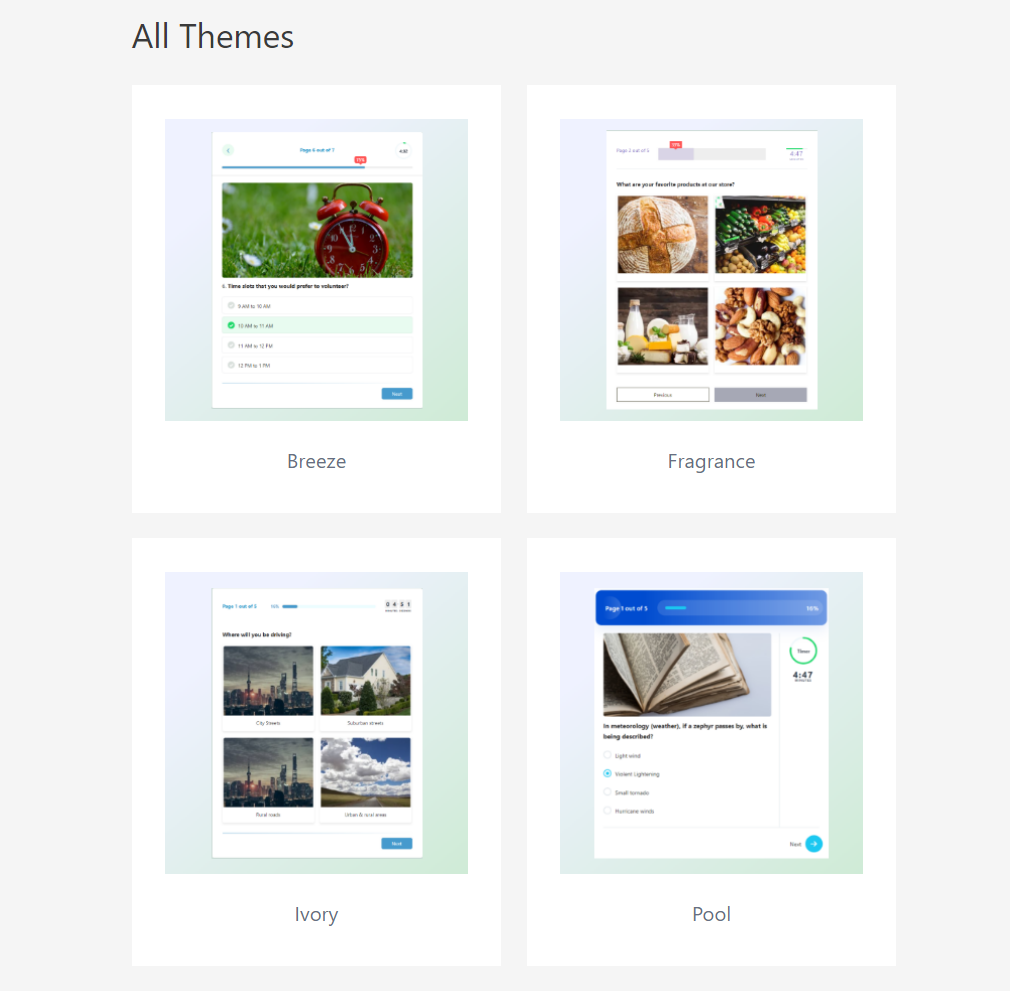
With QSM Updates (v7.2.0 and v8.0), Quiz and Survey Master has introduced 6 beautiful premium and free themes that will change the look and feel of your quizzes, forms, or surveys.
These new themes will enhance the already robust QSM quizzes and surveys to create a visual appearance that will complement the quiz it is being used on and put the users in awe, and make them take the quiz.
These themes are premium and can be used once you purchase them. It comes with it’s own customization settings that you can custom for your quiz or survey.
Ivory Theme
Pool Theme
Breeze Theme
Fragrance Theme
Serene Theme
4. Support
The QSM plugin provides the best support in terms of both time and quality. To get help with your forms, quizzes, surveys, or add-ons, you can contact the QSM support team online. Simply fill out the WordPress website’s support ticket form.
The support team strives to respond to all inquiries within 24 hours. Unlike other plugins, all queries are prioritized regardless of whether you purchase the pro version or not.
5. Usability
You can grade your quiz or survey using a point system, an incorrect/correct system, or never at all. You choose whether to request contact information at the beginning or end of the form, as well as which contact fields are required.
Related: QSM Quick Start Guide
You have the option of using every question or just a couple that you pick at random. You can also choose to place a specific number of questions per page or all the questions on one page. If you run out of questions, you can choose from the question bank to build a fantastic survey.
How to download and install the QSM plugin:
To get Quiz and Survey Master, simply click on the “Plugin” button in the WordPress menubar or the icon below. Install and activate it to create quizzes and surveys in a matter of seconds. You can go for either of the two options given below:
Option 1: Use your WordPress dashboard to download.
- In the WordPress dashboard, go to the plugins menu.
- In the search bar, type “QSM” or “Quiz and Survey Master.”
- Look for the QSM plugin.
- After that, click Install and then Activate.
- Your plugin is now installed and ready to use.
Option 2: Download from WordPress’s official website
- On the WordPress website, go to the plugins menu
- Search for “QSM” or “Quiz and Survey Master” in the search bar
- Download the setup to install the plugin
- After downloading, the .zip file, toggle to your WordPress website
- Go to the Plugins menu
- Click on “upload plugin”
- Drop your .zip file into the dialog box
- Click install and activate
- Your plugin is ready to use.
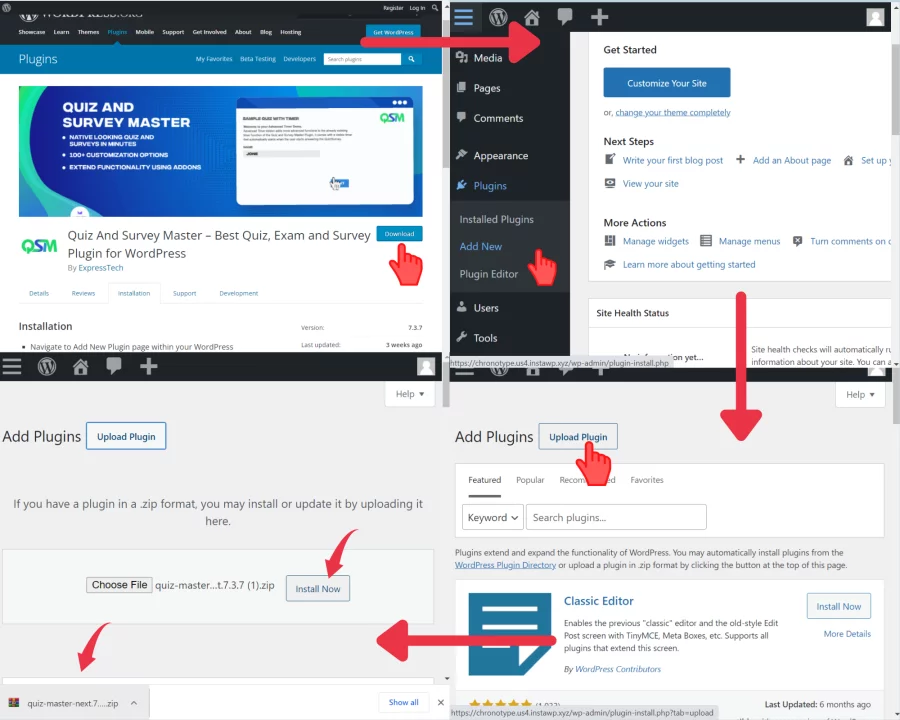
As you can see, all you have to do to access the window with the various tabs is download the QSM plugin and create a quiz or survey as a form. This makes it possible to customize your forms without being overly complicated.
FAQS
What survey tool is best?
Quiz and Survey Master is the best survey tool for your WordPress website. It has amazing features with excellent 24/7 support!
What is the best website to make surveys?
Quiz and Survey Master is the best website to take surveys. QSM plugin has a guided survey-making experience that helps you to create surveys from scratch with the best features.
Final Thoughts
We learned about the Quiz and Survey Master plugin’s features in this article. All of these features combine to make this WordPress quiz plugin the best of the best.
This plugin outperforms the competition due to its addons, themes, and lightning-fast support, and it is also WordPress compatible. What more do you want in a Quiz builder plugin than to make the process easier and to avoid having to memorize thousands of codes?
Check out the QSM demos for various quizzes and make your own decision!