Using Quiz and Survey Master’s Advanced Timer Addon you get the advanced functionality for creating a timer-based quiz with a visual timer face and advanced timer functions.
Advanced Timer Plugin adds more advanced functions to the existing timer function of the Quiz and Survey Master Plugin like Showing a Warning when the timer is 90% Completed and displaying a visual timer between any two faces. It comes with a visible timer i.e. a standard timer and a timer with a progress bar that automatically starts when the user begins answering the Quiz/Survey.
The Advanced Timer addon now supports auto-paging and manual paging with a per-page timer along with the Random Questions option.
? Please note that you can only include one time-based quiz per webpage. Multiple time-based quizzes on a single page are not permitted. Time-based quizzes should be used individually.
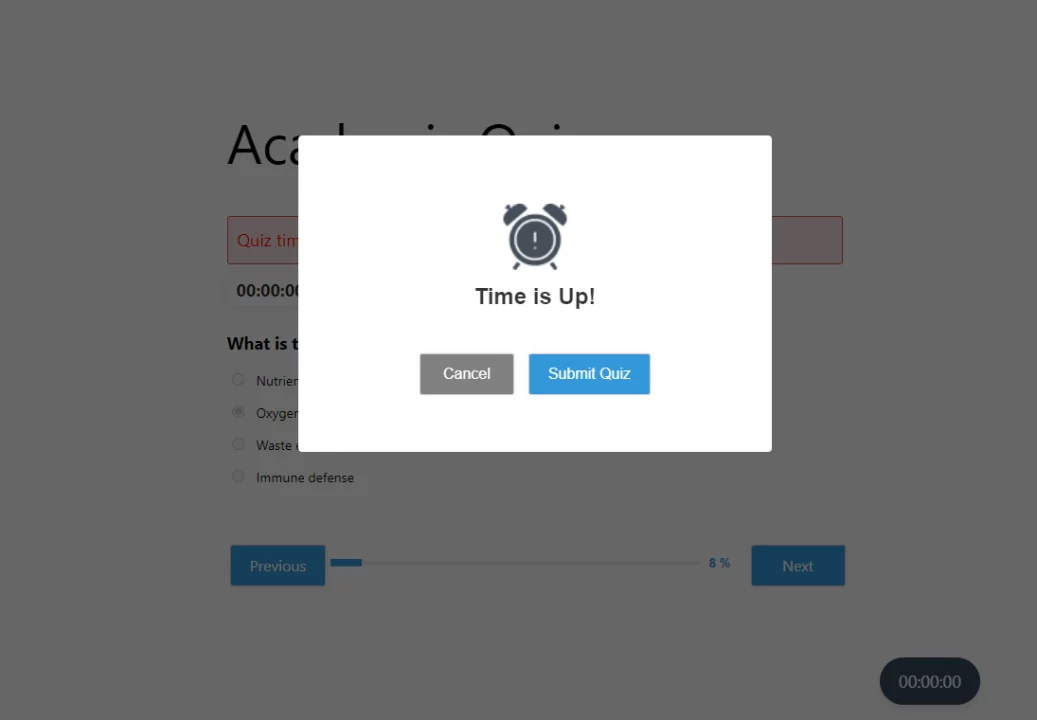
Installation & Activation
If you haven’t already, install the QSM Advanced Timer Addon first, please refer to the QSM Addons Installation Documentation.
To get started, copy your license key from your QSM account on the website where you purchased the Advanced Timer Addon.
To activate the add-on go to QSM > Addons > Installed, click “Advanced Timer” and Paste your Addon License Key.
After adding the License Key, you can now configure the Advanced Timer setting and edit your quizzes or surveys.

Default Timer Settings
When the Advanced Timer is installed and activated, go to Timer Settings from the Options tab > Quiz Submission. You’ll be able to set the timer using three input fields: hours, minutes, and seconds.
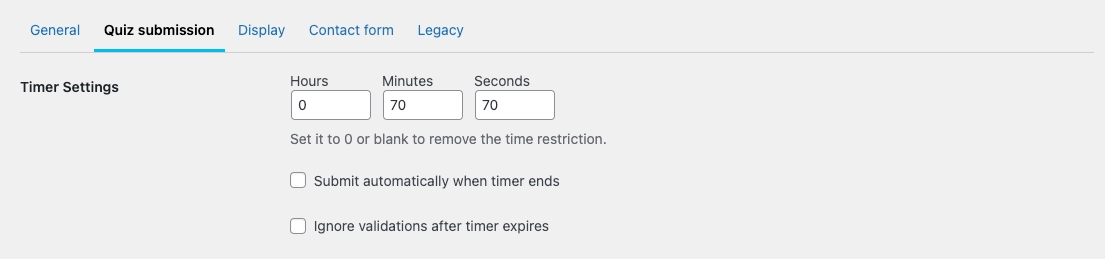
This makes it easy to manage the timer and saves you from any calculations to set a specific duration for your quizzes.
The timer input field functions in a specific manner: If you input a value exceeding 60 seconds in the seconds tab, the system will automatically convert it to minutes once the timer starts. Similarly, if you enter a number surpassing 60 in the minutes section, it will be automatically converted to hours.
? Note: When the Advanced Timer is not installed, you will see a single input field for timer settings that accepts the time in minutes (as shown in the image below). When you install the Advanced Timer add-on, this input field will automatically change to three fields for hours, minutes, and seconds.

Advanced Timer Settings
Advanced Timer plugin involves a visible timer that is displayed to the user when they start the quiz, this gives them a reference of the time left to finish the quiz and they can answer accordingly.

The option Start timer from page refers to the advanced timer plugin option where you can now start the timer automatically from any of your desired pages (works only if your quiz involves multiple pages and you have enabled the pagination of the quiz option from the options tab)
Timer Controls
Show Stop timer button at the end of the page
With the advanced timer, you can now show a stop button beside the timer that can help the user abort the quiz at any given time at their own will. Enable this option to display a stop timer button at the bottom end of the page where the quiz runs.
In the Stop Timer function, When the user presses the Stop Timer button they are alerted with two options, either to Continue/Resume the quiz or Submit the quiz.
If the user presses the Continue Quiz Button he will be taken back to the quiz and the timer will run till the stipulated time. Or, if the user chooses to Submit a Quiz the timer Stops, and the Quiz is submitted and results stored.
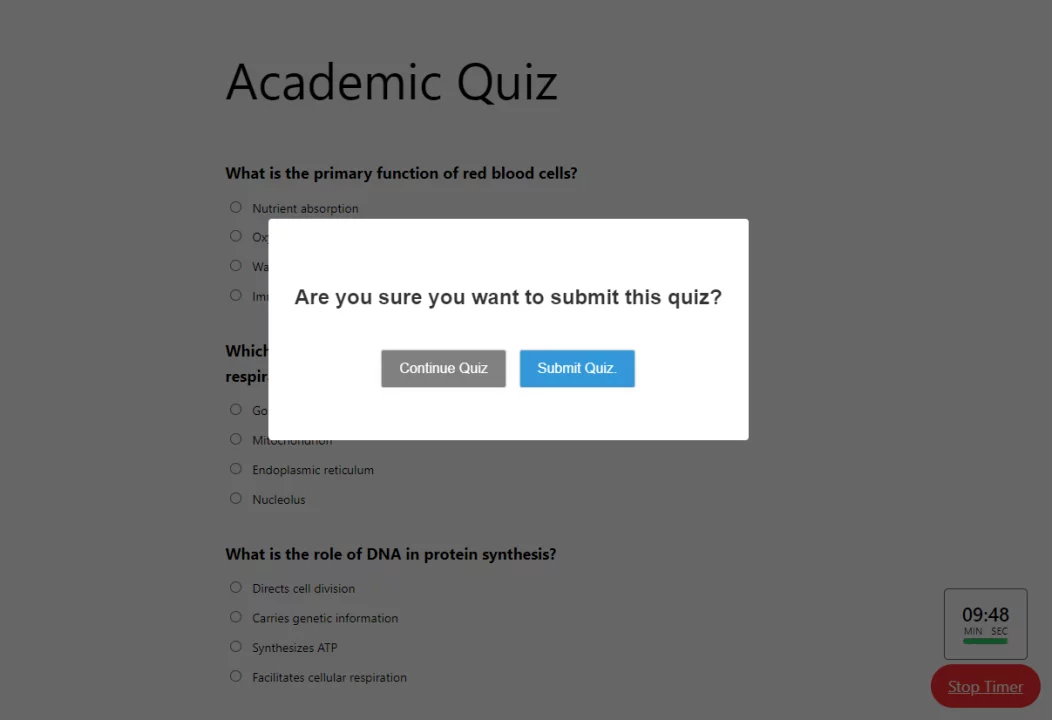
Show a 90% completed timer warning
Send an alert to the users when 90% of the time has elapsed using the Show warning when the timer is 90% completed option. This creates a sense of urgency for the user to complete the test on time. You can set a custom warning text when you opt-in for this feature.
Refresh timers on reload page
If you enable this feature, the quiz timer will reset to its original set time whenever the page reloads. To activate the feature, just click the “Refresh timer on reload” checkbox.
If you turn off the feature by unchecking the box, the timer will pick up from where it left off when the quiz is reloaded.

Continue the Timer after closing the browser window/tab
You can make the timer continue running even when the browser window/tab is closed by enabling the “Timer continues after closing browser window/tab” option helping you measure the duration of the quiz/exam and will keep running even if the user closes the browser window or tab. This suggests that the timer is not dependent on the browser being open and will continue to function independently. This option works on both Mobile and desktop devices.
? “Timer continues after closing browser window/tab” this feature will not work on single-page quizzes
Show a dual timer on the page
If you’ve set the timer per page and enabled the auto-paging, you can show a dual timer on the page to the user. i.e. a per-page timer and an overall quiz timer while taking the quiz.
Allow users to continue after timer ends
If enabled, this option allows participants to continue taking the quiz after the timer expires. However, the additional time utilized by participants will be recorded and displayed on the result page for admins.

Timer Behaviour
The Timer Behavior feature offers two options for tracking time during the quiz:
- Countdown Timer: The timer counts down from the total allotted time to zero, showing the remaining time to complete the quiz.
- Count-Up Timer: The timer starts from zero and counts up, displaying the elapsed time during the quiz.
Multiple Timer Faces
The advanced timer addon comes with 6 fresh timer faces for modern websites. Each timer interface features a unique design tailored to display the timer units according to the default timer shown on the quiz.
? The legacy timer faces will be deprecated in the future release, we recommend users to opt for the new timer faces.
Customize Timer Colours
All the modern timer faces can be customized with the timer text color and progress bar color, In some of the timer faces you can change the background color too.
If you’ve set the timer per page and enabled the pagination, the timer will keep on running and tracking time even when the browser window/tab is closed by the user. By enabling the “Per page Timer continues after closing browser window/tab” option.
Learn, How You can add an Advanced Timer function on Individual Pages in QSM.
This is all you need to know about the Advanced Timer Addon of the Quiz and Survey Master Plugin. If you have any trouble implementing the Advanced Timer Addon or have more questions about the process, please fill out a support ticket by going to the WordPress dashboard and selecting ‘help’ in the QSM plugin and our support guru will be able to help you.
Troubleshooting
Common Issues and Solutions
If you encounter issues, ensure you meet the compatibility requirements:
- Use the latest QSM Core.
- Activate your license key correctly.
- Add MailerLite API key correctly.
Receiving Updates
Check your QSM account for the latest Advanced Timer addon updates. Subscribe to our newsletter for release notifications.
Recommended Maintenance
Use the latest QSM Core and Advanced Timer versions for security and performance.
Contacting Support
For assistance, reach out to our support team on the Support Page or email us at support@quizandsurveymaster.com
Additional Resources
Find user guides and video tutorials on our Documentation Page and YouTube Channel.



