With Quiz and Survey Master Save and Resume Addon plugin quiz takers can resume the quiz they left unanswered or haven’t completed fully and left midway. It works as an auto-save and allows the user to retake/resume a given quiz once they are back. Users with active sessions can resume the quiz by hitting the Load Quiz or users can even enter their session id or email to resume their quiz (if contact form is enabled).
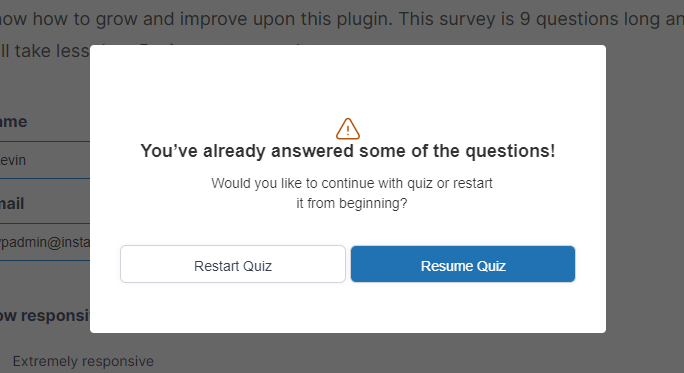
The users are shown a prompt once they are back to the quiz page, they can Restart Quiz which will reset any previous progress that was saved or they can opt to Resume Quiz which brings back their saved answers and they can continue from they left off.
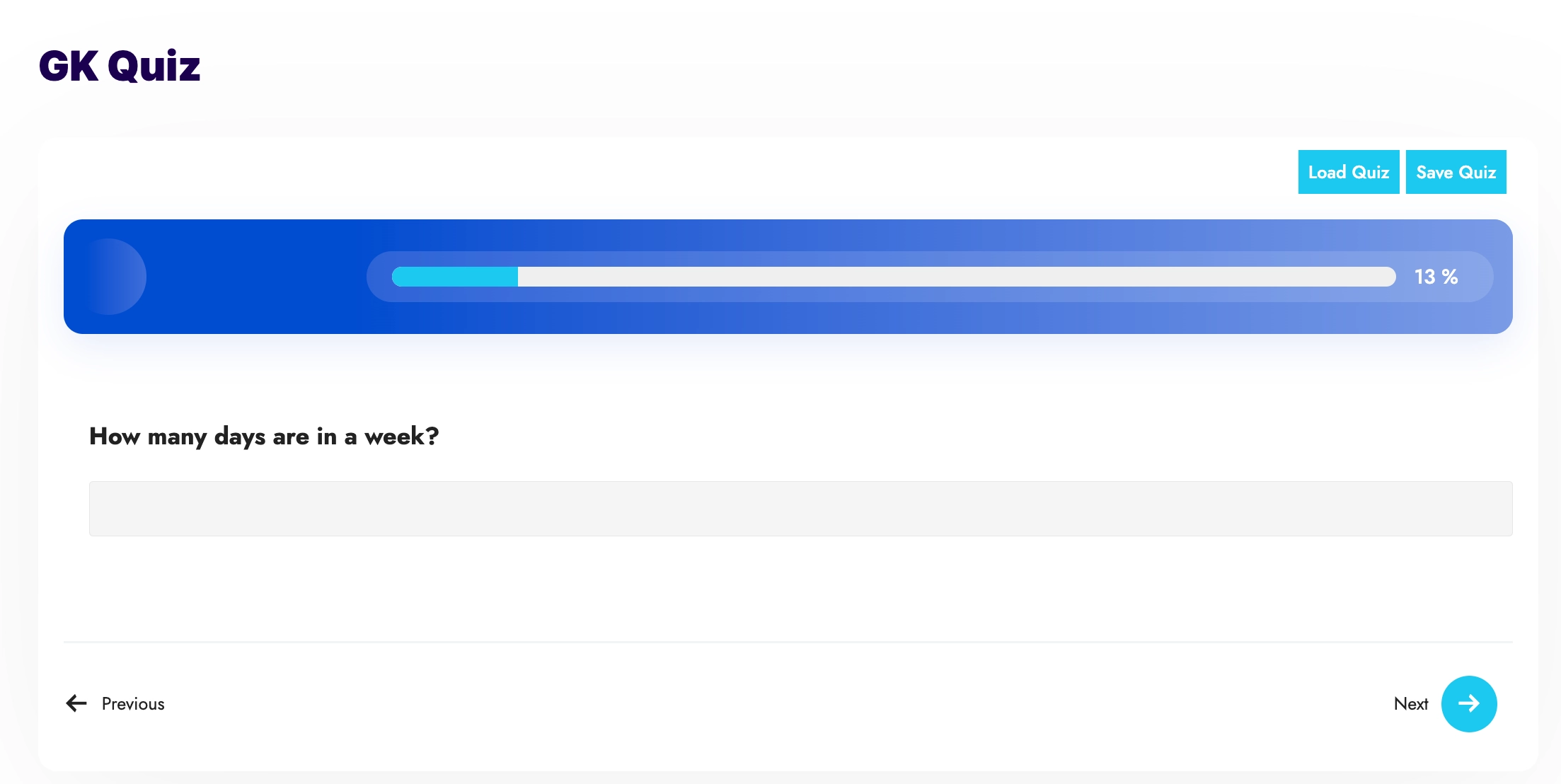
The users can also load the previously saved session by hitting the Load Quiz button. And, save the current progress with the Save Quiz button.
Installation/Setup
After purchasing the addon, you will have access to download the addon. Follow this addon installation and activation guide.
Now, go to the Addon Settings Page and open the Save and Resume tab.

Enter the addon license key which you got while purchasing the addon. Note that the addon won’t work without a valid license key. Enter your license key from your account into the “Addon License Key” field on the “Save and Resume” tab of the “Addon Settings” in Installed Addons. You can add the License Key from Addon Settings and also from Addon Options inside the individual quizzes/surveys.
If you want to show the user the results of the already completed quiz if they return to the quiz/survey page then select “Yes” otherwise “No”.
Also, if you want the user to retake a quiz you can select “Yes” and hit the “Save Changes” button.
The addon even allows you to change the Save and Load/Resume button text and also the Quiz Saved Message that gets displayed after the user hits the Save Quiz button.
If you have enabled auto-save in Save and Resume Settings then you can set a custom Resume Quiz-popup message that is shown to the user at the time of retaking the unfinished quiz. You can set the custom text using the text editor along with a custom alert icon as per your liking or else go with the default content.
Note: The pop-up message is only visible to users that are logged in and if you have enabled the “Auto-save” option in the save and resume settings.
Lastly, you can set a custom text for Restart and Resume Button Text as per your requirement. Hit the Save button after making the required changes.
Saved Sessions
The Save and Resume addon makes use of Session id and user email to save and restore sessions. Non-loggedin users can make use of anyone of them to resume their quizzes. Session id is a string of multiple characters that is unique to each user session. If a non-loggedin user starts a quiz the session id (found in the quiz area) can be copied and saved for later use. If your quiz has a contact form with email field in it, the users can even enter their email in the pop-up to resume a saved quiz.
Below you can see the session id of a sample quiz:

The popup non-loggedin users get when they load a saved quiz
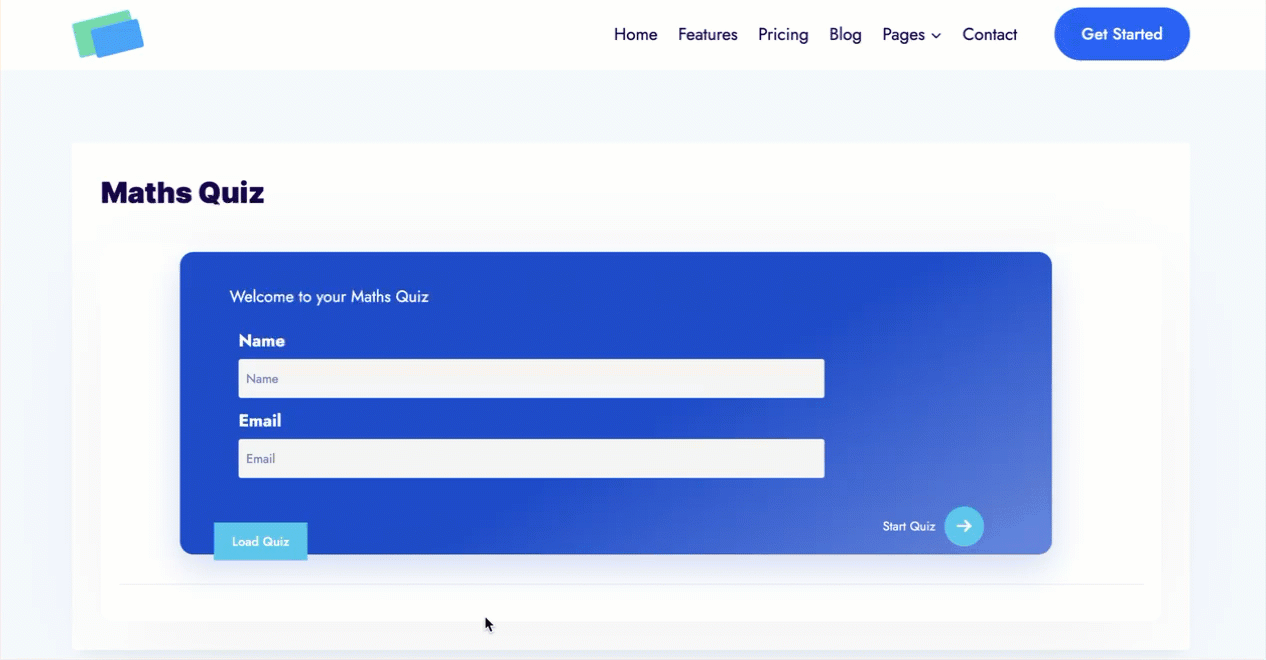
Addon Configuration
Navigate to QSM > Quizzes & Surveys > Open the Quiz/Survey where you want to enable the Save and Resume function. Click on the addons tab, there you will find Save and Resume.
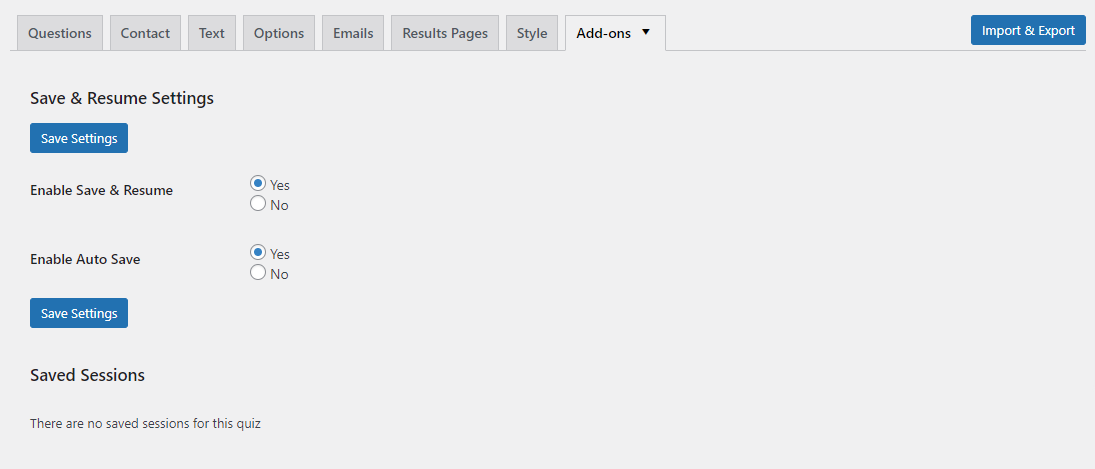
The addon configuration tab will have two options:
Enable Save & Resume click Yes to enable the feature for that particular quiz.
Enable Auto Save, click Yes to enable Auto Save for that particular quiz.
Saved Sessions, displays all the quiz’s (individual quiz’s) saved-sessions generated by each logged-in user. The addon can display a total of 5 saved sessions from each user. If any user tries to resume the quiz more than 5 times then the older sessions will be replaced by the new ones.
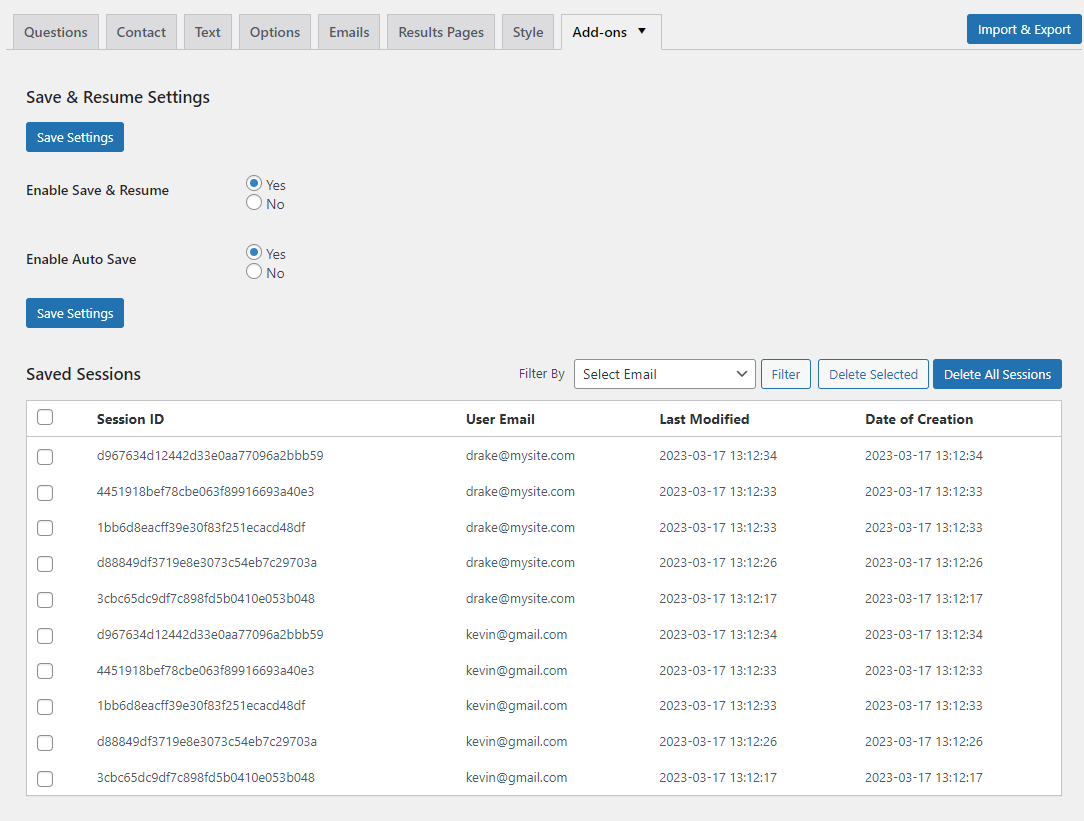
You can even filter and view saved session records of each user by filtering using the email address using the filter-by dropdown.
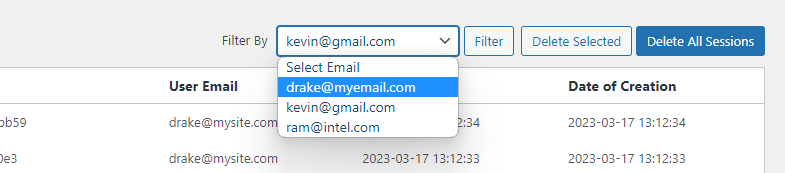
View All Saved Sessions
The Save and Resume addon now allows you to view saved sessions of all quizzes without manually checking into each quiz/survey. Find the new “Saved Sessions” menu in the WordPress sidebar inside the QSM menu, click on it and you will find all the saved sessions.
You can further view individual quiz/survey sessions by clicking the “Select Quiz” dropdown. The drop-down displays only quizzes with the Save and Resume feature enabled.
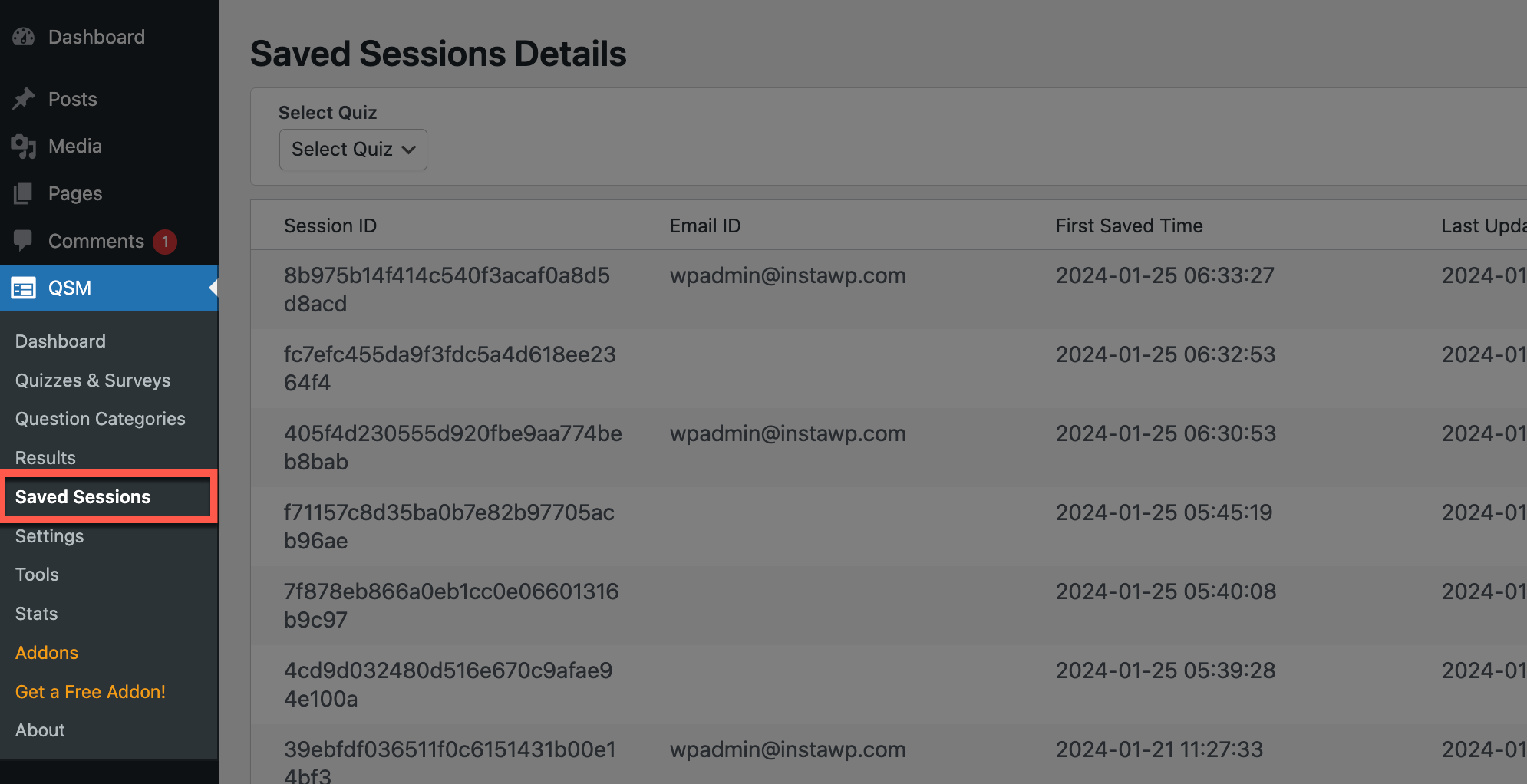
You can filter existing sessions to get more focused view of the data by clicking on the filter option. The list can be filtered based on dates, user ID or session ID, name, email, and business.
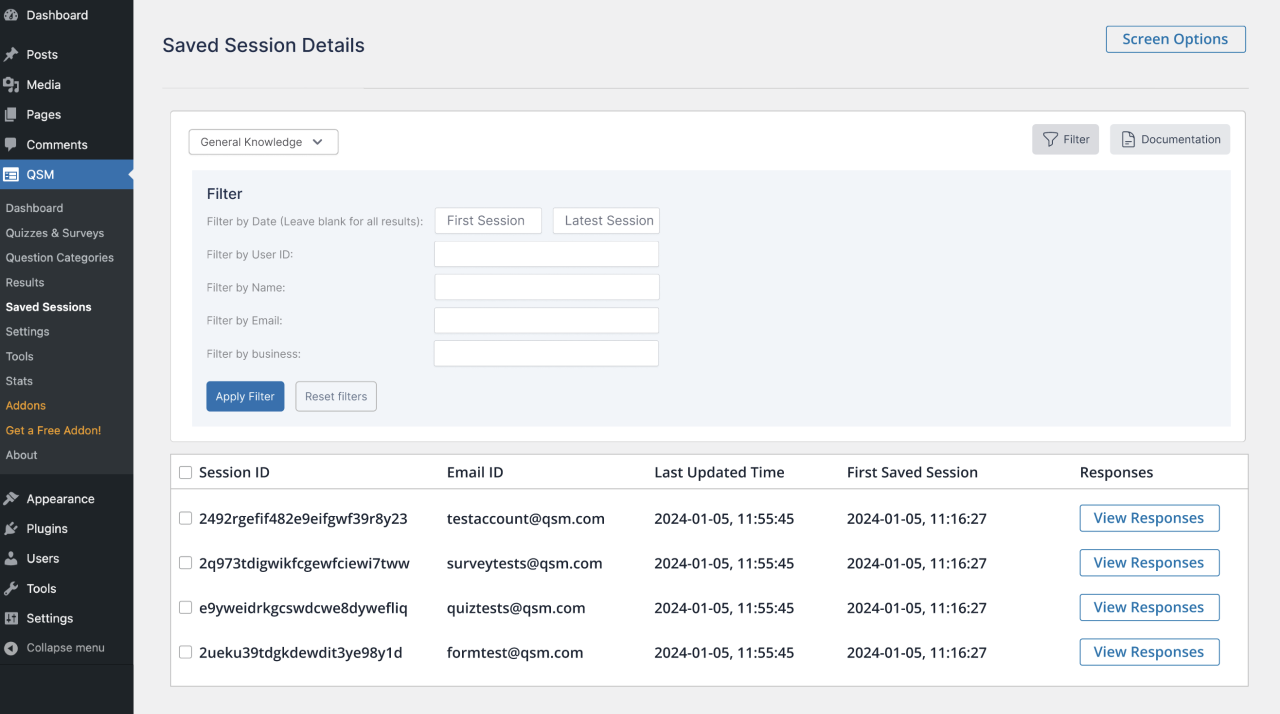
The table displays default information like session ID, user email, and saved session times. Use the “Screen Options” button to add more columns to the table, such as name, business, phone number, and answer responses as seen below.
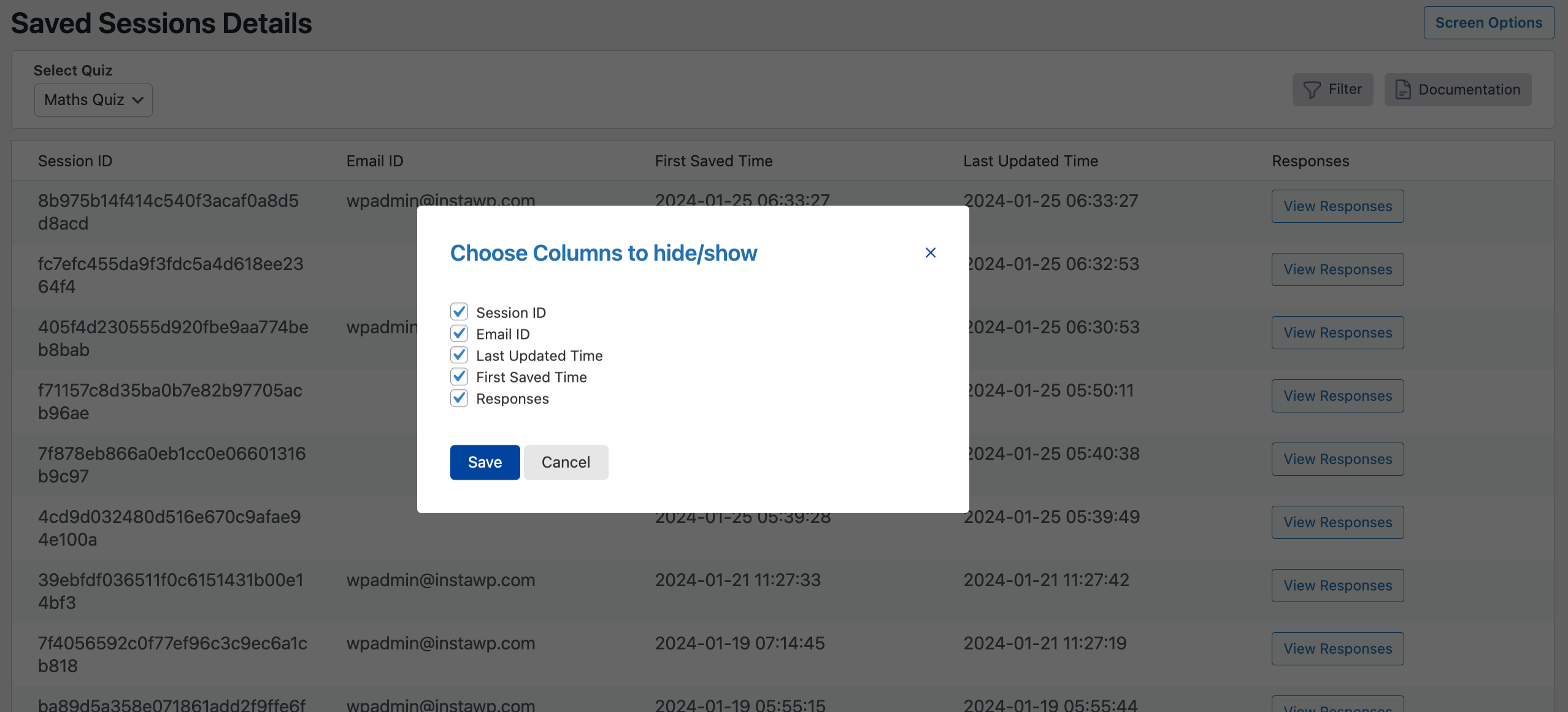
Hit the “View Responses” button found beside each session to view all the answers from quiz takers. The page also shows saved session data and contact details, including the latest save time.
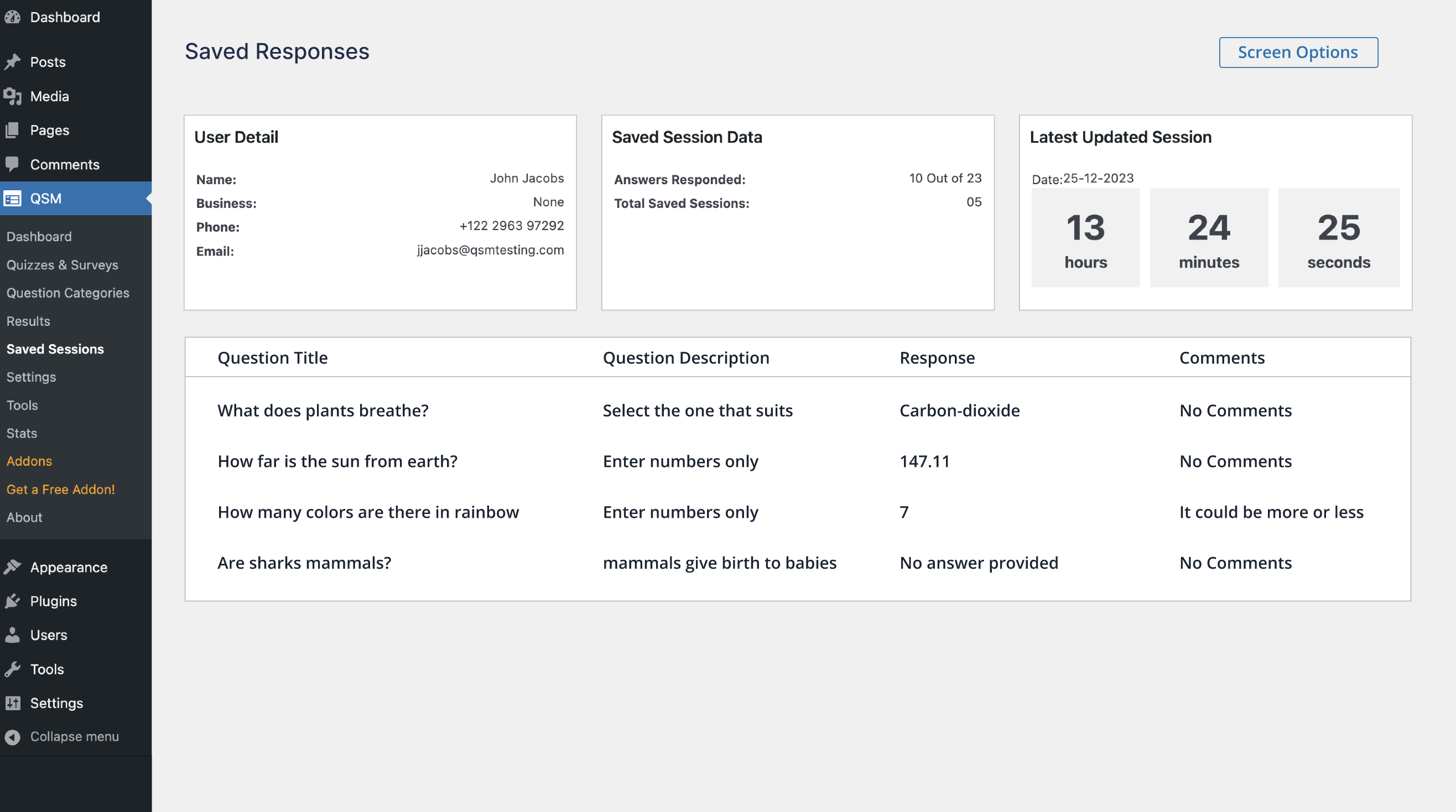
If you have any trouble implementing the QSM Save and Resume Addon or have more questions about the process, please fill out a support ticket by going to the WordPress dashboard and selecting ‘help’ in the QSM plugin and our support guru will be able to help you.



