The date question is a simple but more effective Question Type used in a Quiz/Survey. It is used to request an answer from the user in a Calender Date format.
It’s quite useful when the answer is a specific date and the user can easily navigate the Day, Month and Year by just driving the mouse over the calendar.

You can make your own quiz with the Date Question Type. For that, head on to the Quizzes/Surveys section on the sidebar. Once in, create a new quiz/survey by clicking on “Add New”
Type any name as you wish, I’m going to name it as “Date Quiz” and press “Create.” This creates a new post with your given name. Hover the cursor on the newly created post and press “Edit”.
This opens up a window with multiple Tabs. With the first being, Questions Tab. Click “Create New Page” and then “Create New Question”.
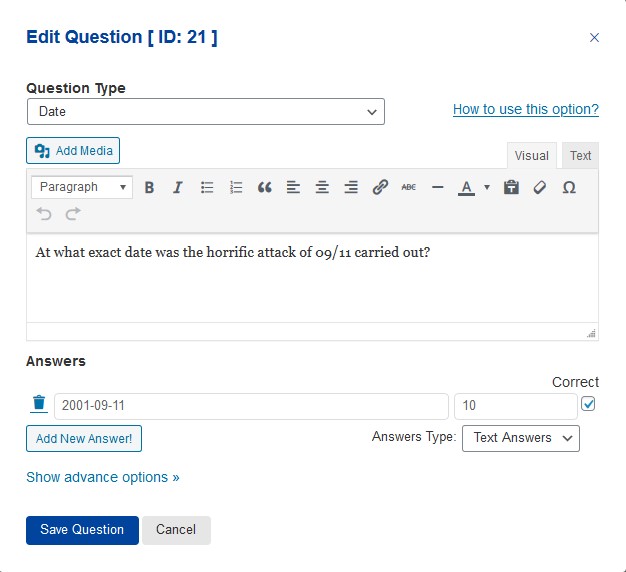
Choose the Question Type as “Date” from the drop-down list. Type your question in the below text box. Do make sure you provide relevant answers and tick the correct answer checkbox. You also can allot some points to make the Quiz more interesting.
Try the advanced features like “Correct Answer Info” where the user gets to see the detailed explanation of the correct answer after they finish the quiz.
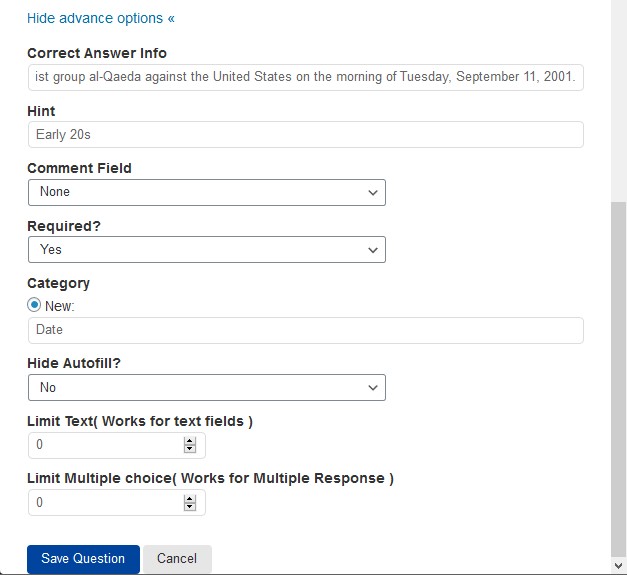
You can also provide a hint to the user regarding the possible answer via. the “Hint” textbox. Force the user to provide the answer without which they cannot proceed with the quiz by selecting “Yes” from the “Required?” dropdown.
Categorize the question according to the class of question being asked. After making the essential changes hit the save button.
If you have entered the correct answer info then you need to make a little change in the configuration, head to the “Text” tab and add the %CORRECT_ANSWER_INFO% code into the %QUESTIONS_ANSWERS% text box as seen below and hit the Save Changes button.
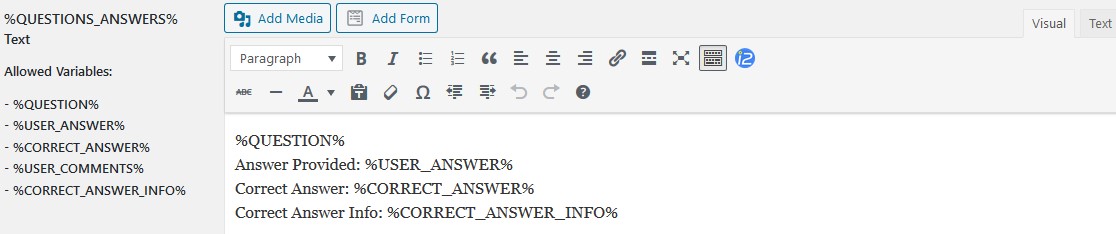
Feel free to check out various customizations options by visiting all the tabs. Do visit the QSM documentation for more information on the plugin.

This was all about the Date Question Type in QSM.



