Large Open Answer is quite similar to the Small Open Answer with obvious differences in the number of characters allowed in the answer.
A Large Open Answer question type is used when you need a more detailed response from the user on the requested Question. In this topic, I’ve used an example of a feedback survey of a Pizza Joint.
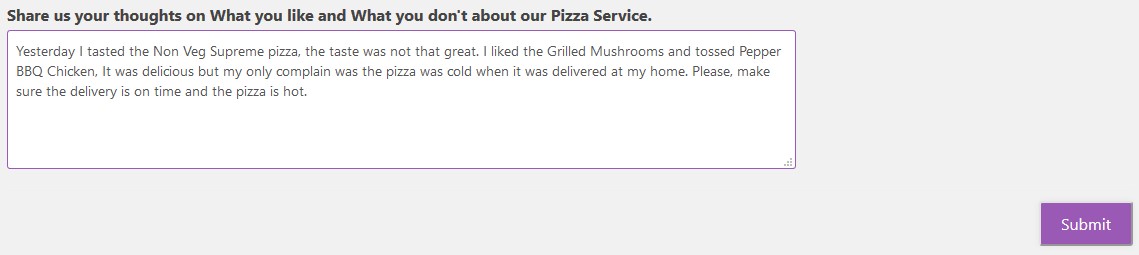
To begin creating your first Quiz/Survey head on to the Quizzes/Surveys section on the sidebar. Once in, create a new quiz/survey by clicking on “Add New”
Type any name as you wish, I’m going to name it as “Large Open Answer” and press “Create.” This creates a new post with your given name. Hover the cursor on the newly created post and press “Edit”.
This opens up a window with multiple Tabs. With the first being, Questions Tab. Click “Create New Page” and then “Create New Question”.
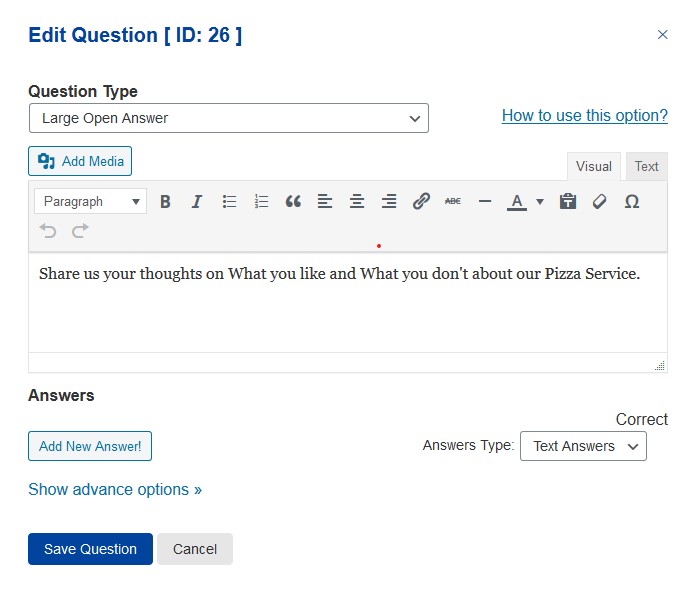
Choose the Question Type as “Large Open Answer” from the drop-down list. I’m going to create a feedback survey, so I’m selecting a Large Open Answer as my question type and writing down my question in the below text-box.
As there is no Right or Wrong in the user typed response, we will not provide any options to the user on this question as we want an honest response from the user.
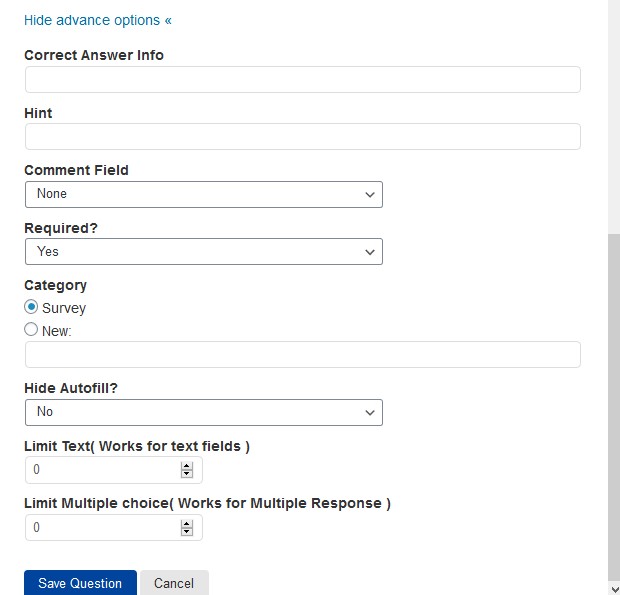
In the advanced features, you can force the user to provide the answer without which they cannot proceed with the quiz by selecting “Yes” from the “Required?” dropdown.
Categorize the question according to the class of question being asked. After making the essential changes hit the save button.
Head to the “Text” tab and make the changes in the text box as seen below and hit the Save Changes button.
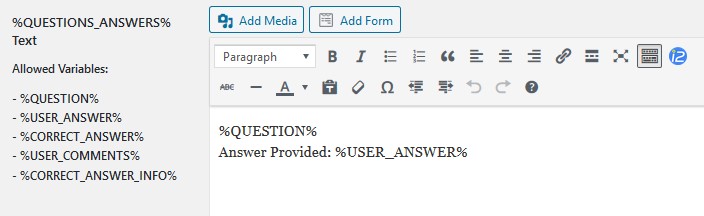
Feel free to check out various customizations options by visiting all the tabs. Do visit the QSM documentation for more information on the plugin.

This was all about the Multiple Choice Question Type in QSM.



