File upload question type as the name suggests lets users upload a file in response to the question asked.
File upload is a handy feature that allows the user to submit their response that may not necessarily be in a text format. It has many practical uses like uploading query as a log file, uploading a screen record video, uploading an error snap-shot, sharing business docs via. an excel file, etc.

Let’s see how this works. First, create a new Quiz/Survey with any name of your choice by heading to the “Quizzes/Surveys” section onto the sidebar. It creates a new post with your given name. Hover the cursor on the newly created post and press “Edit”.
This opens up a window with multiple Tabs. With the first being, Questions Tab. Click “Create New Page” and then “Create New Question”.
Choose the Question Type as “File Upload” from the drop-down list. Type your question in the below text box.
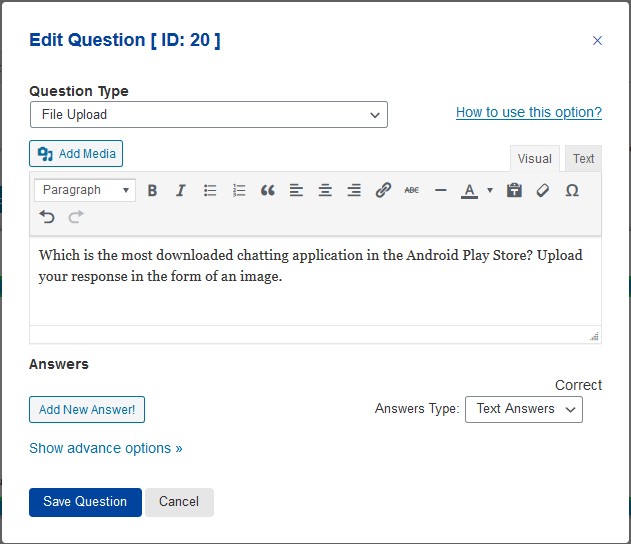
You can add answers depending on the question asked, in this example, I’m requesting the user to upload their response in the form of an image file. So, there is no need for adding an answer in text format. But, you may go ahead and try things yourself.
Also, you can use the advanced options like “Correct Answer Info” where the user gets to see the detailed explanation of the correct answer after they finish the quiz.
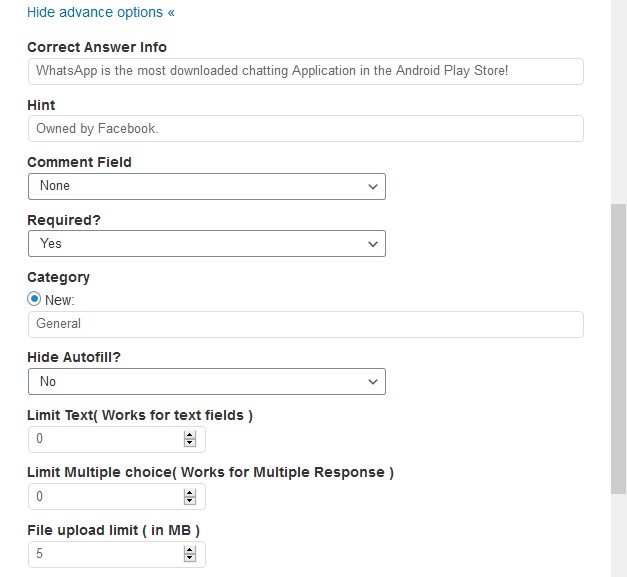
You can also provide a hint to the user regarding the possible answer via. the “Hint” textbox. Force the user to provide the answer without which they cannot proceed with the quiz by selecting “Yes” from the “Required?” dropdown.
Categorize the question according to the class of question being asked.
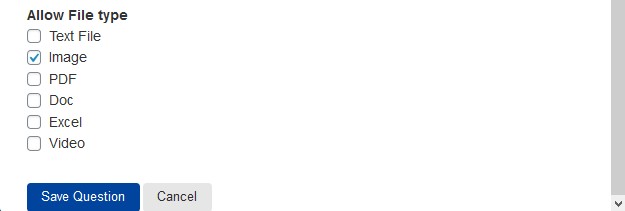
Set the file size upload limit to any number that you want. And lastly, choose the file type the user must upload. In this example, I’m setting it to an image file. Tick the file type of your choice and hit the “Save Question” button.
If you have entered the correct answer info then you need to make a little change in the configuration, head to the “Text” tab and add the %CORRECT_ANSWER_INFO% code into the %QUESTIONS_ANSWERS% text box as seen below and hit the Save Changes button.
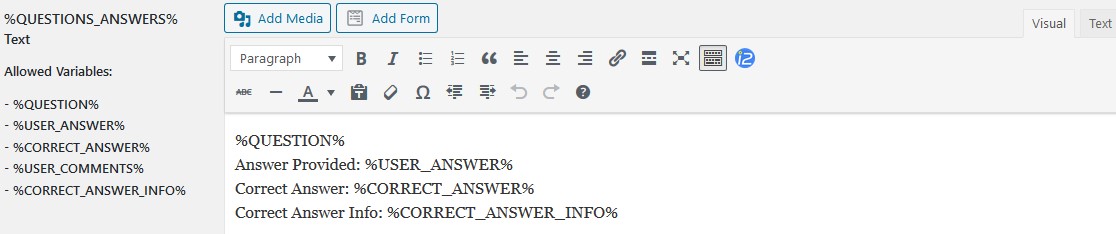
Feel free to check out various customizations options by visiting all the tabs. Do visit the QSM documentation for more information on the plugin.
This was all about the File Upload Question Type in QSM.



