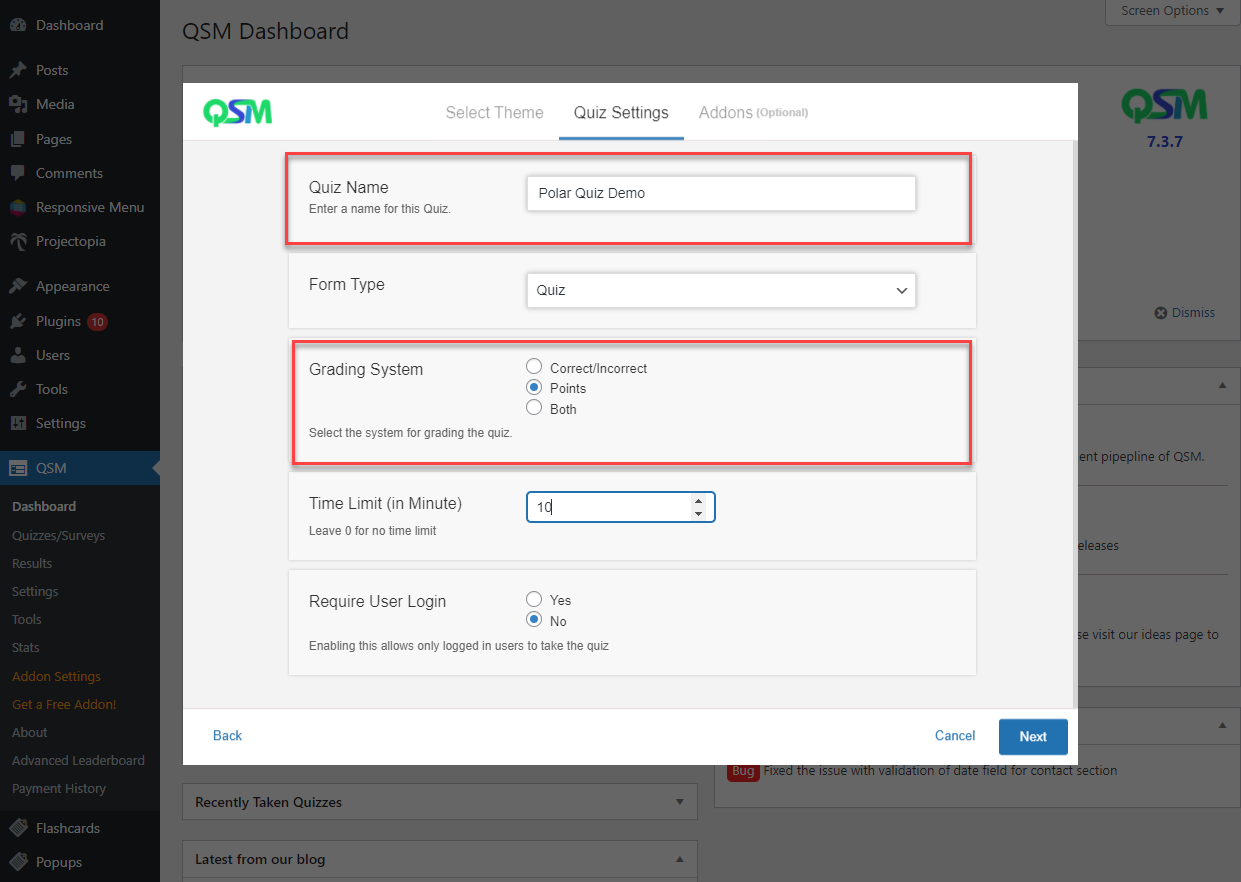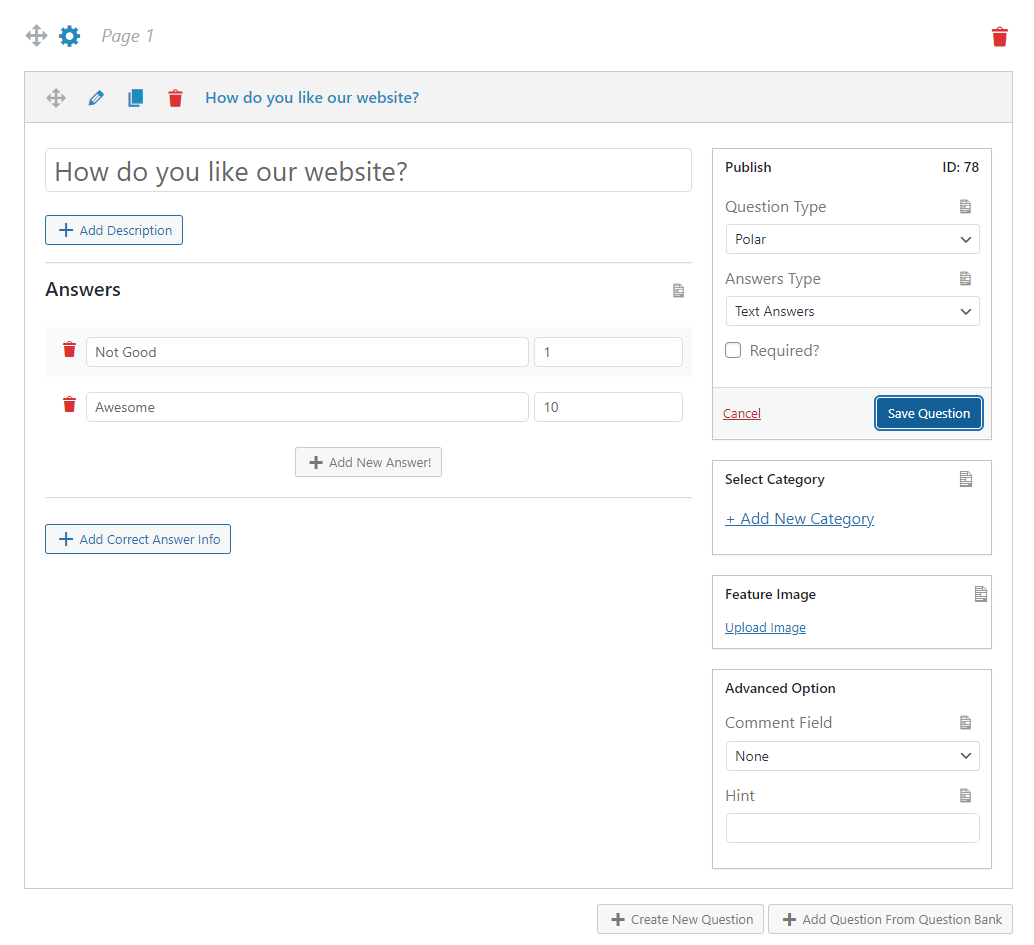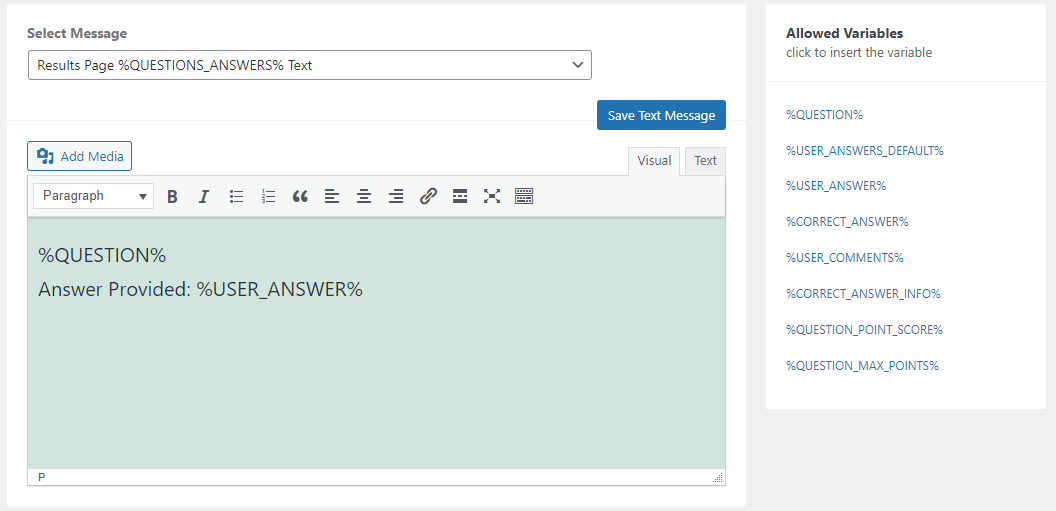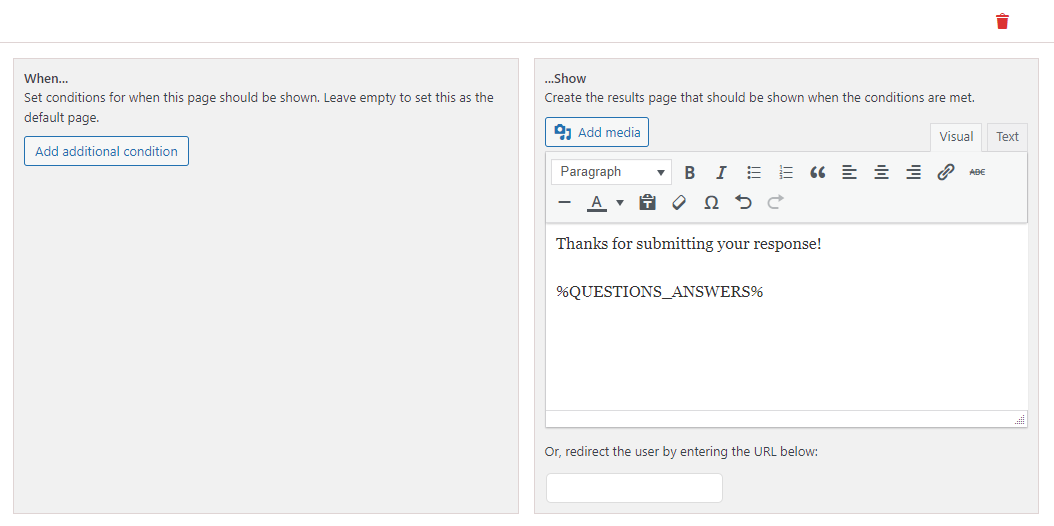Polar Question Type allows users to share their answers by adjusting the slider between the two options.
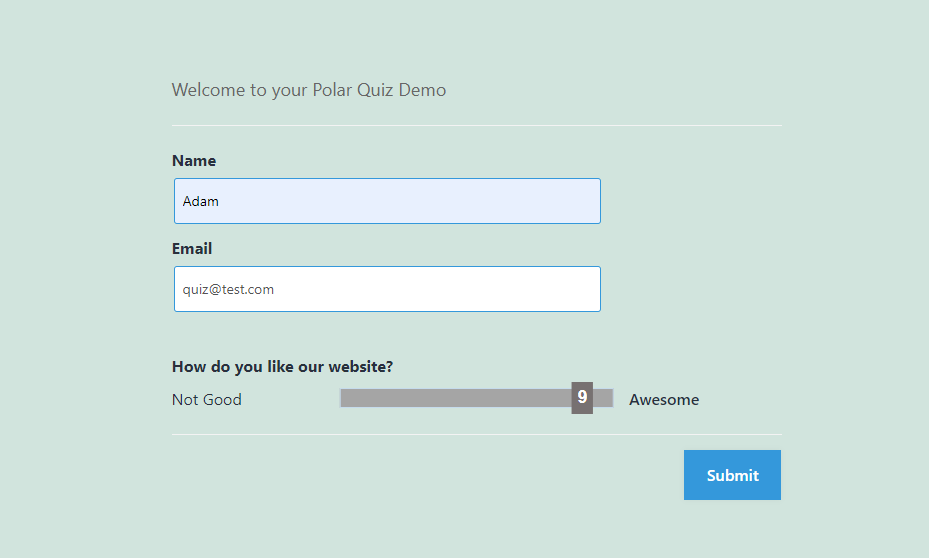
Polar Question Type is very useful when you want the user to swipe the slider in response to the asked question. Sliding makes it feel more natural and easy as we are used to sliding our fingers on our smartphones.
To start making our first Quiz/Survey with Polar Question Type head on to Quizzes/Surveys section on the sidebar. Here create a new quiz/survey or edit previously created survey.
Give your survey any name, I’m going to name it as “Polar Quiz Demo”. Remember to set the Grading System to “Points“.
Once you are inside the quiz. Choose the Question Type as “Polar” from the drop-down list. I’m going to create a Polar questions quiz, so I’m selecting Polar as my question type and writing down my question in the below text-box.
After writing the questions make sure you provide relevant answers and allot some points to each answer. If you are unable to add points you can go to Options tab and change the grading system to points.
You can try the advanced features like “Correct Answer Info” where the user gets to see the detailed explanation of the correct answer after they finish the quiz.
You can also provide a hint to the user regarding the possible answer via. the “Hint” textbox. Force the user to provide the answer without which they cannot proceed with the quiz by ticking the “Required?” checkbox. And, hit Save Question button after making the necessary changes.
If you have entered the correct answer info then you need to make a little change in the configuration, head to the “Text” tab, and add the %CORRECT_ANSWER_INFO% variable into the Results Page %QUESTIONS_ANSWERS% text box.
Since I haven’t entered the correct answer info, I’m keeping it blank and also removing the unwanted text from it and then hitting the Save Button.
Moving to the “Results” Tab, you can check out all the available template variables and use what suits your survey. I’ve removed the unwanted text and gone with what is shown below.
Do check out the QSM Themes from the “Style” tab or add custom CSS if needed. This was all about the Polar Question Type in QSM.