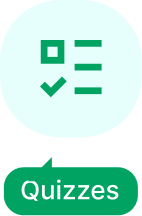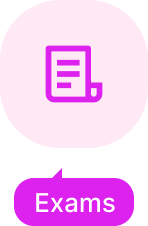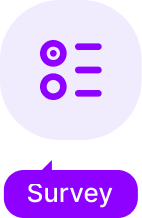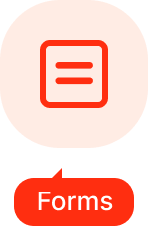The Gradebook addon for Quiz and Survey Master will show your user’s average scores and their quizzes.
INSTALLATION/SETUP
Once you have purchased the addon, you will have access to download the addon. To install, upload the addon as a normal WordPress plugin. To do so, go to the Plugins page and click Add New. Then, click Upload.
From there, upload the zip file that you downloaded when downloading the addon. Once the addon has uploaded, you should now have the plugin QSM – Gradebook listed in your list of plugins. Activate that plugin. Once activated, the addon will add a new tab in the Addon Settings labeled “Gradebook”.
SETTINGS/CONFIGURE

First, enter your license key from your account into the “Addon License Key” field on the “Gradebook” tab of the “Addon Settings”. Be sure to click “Save Changes”.
Once you have the license key entered, you can then use the new “Gradebook” menu.
In the new Gradebook menu, you will see the Gradebook page. This page will list all users who have taken a quiz. It also shows the user’s average points and average score.
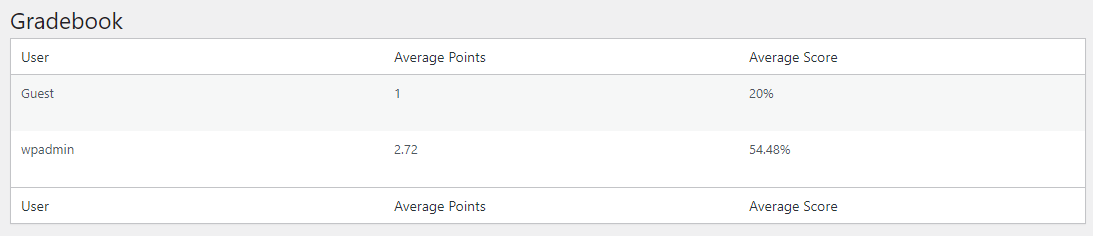
You can click “View User’s Scores” to see all the quizzes taken by that user along with the Quiz name, Score, and Time Stamp.
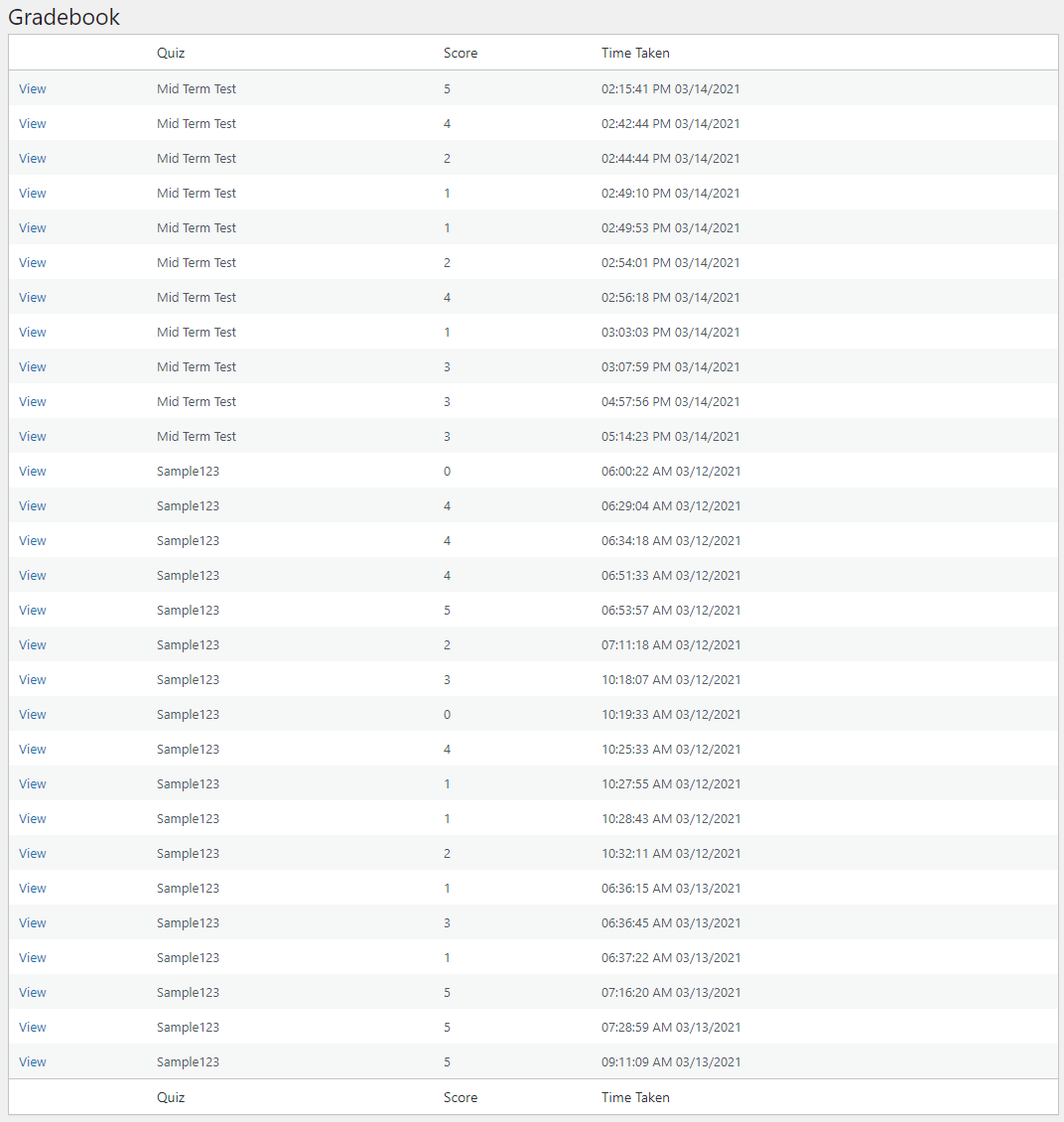
Also, clicking on the individual quiz will bring up the individual quiz results along with other details like the User Name, Score Card bearing the Correct Answers, Points Earned, and Percentage. It also displays the Time Taken to complete the Quiz.
And Lastly, the responses are displayed. You can navigate to other results by using the forward and backward arrows.
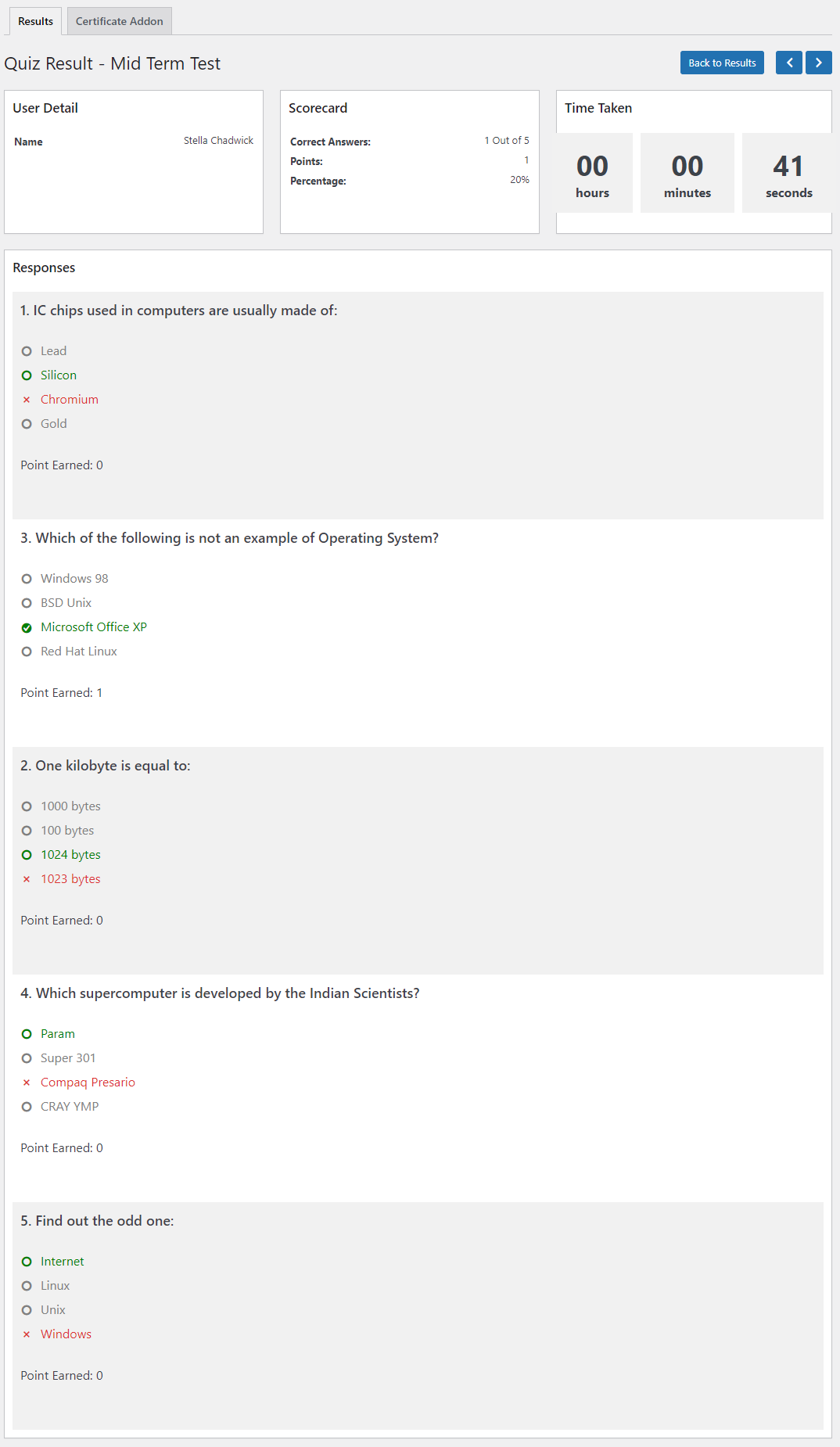
If you have any trouble implementing the Gradebook Addon or have more questions about the process, please fill out a support ticket by going to the WordPress dashboard and selecting ‘help’ in the QSM plugin and our support guru will be able to help you.