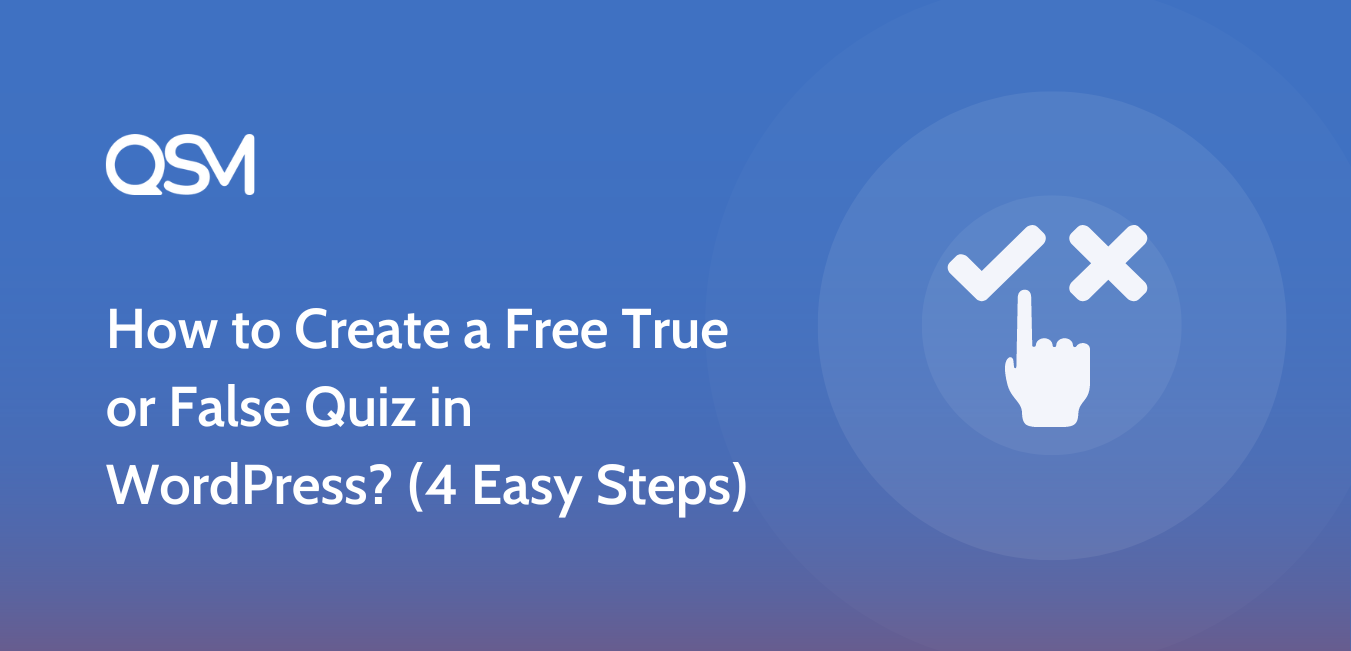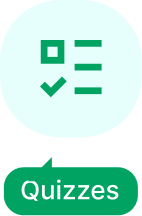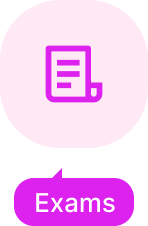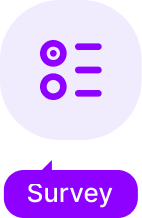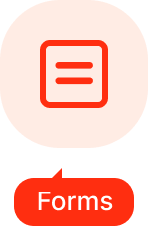A true or false quiz is one of the simplest ways to add interactive content to your WordPress site. It takes only a few minutes to set up, yet it can instantly capture attention and keep visitors engaged. With just two possible answers, true or false quiz questions are easy for anyone to attempt, which makes them ideal for blogs, classrooms, or even business websites.
What makes these quizzes so effective is their versatility. You can use them to test knowledge, reinforce learning, collect quick feedback, or simply entertain your audience. They work well because they combine ease of participation with the fun of discovering whether an answer is right or wrong.
In this guide, you will learn how to create a free true or false quiz in WordPress using a beginner-friendly plugin, Quiz and Survey Master. We will walk through the setup process, show you how to add and customize questions, and share useful tips to make your quiz both fun and effective.
Table of Contents
Why Choose a True or False Quiz for Your WordPress Site?
A true or false quiz might sound simple, but that simplicity is its strength. These quick and straightforward quizzes lower the entry barrier for participation. Anyone can answer with just a click, which makes them ideal for websites that want to increase interaction without overwhelming visitors.
- Simplicity and Speed: Unlike long multiple-choice quizzes, true or false quiz questions are fast. As a site owner, you can set them up in minutes, and for your visitors, answering them takes only a few seconds.
- Efficient Knowledge Assessment and Learning Reinforcement: These quizzes are not only fun but also effective for learning. They help test assumptions, reinforce important facts, and make knowledge easier to remember. Teachers, trainers, and bloggers often use them as light yet useful knowledge checks when planning how to create a true-false test.
- Gathering Quick Feedback and Opinions: If you want to know what your audience thinks about a topic, a short set of true or false quiz questions can provide quick insights. Using a true and false quiz maker, you can set up a feedback quiz in minutes without the need for complex tools.
- Boosting User Engagement and Attention: Interactive content keeps visitors on your site longer. A true or false quiz breaks the flow of passive reading and encourages active participation. This sparks curiosity, invites discussion, and can even create a sense of friendly competition.
- Practical Use Cases: Blogs, Education, Market Research, and More: True or false quizzes are flexible enough to fit into different contexts. Bloggers can use them to keep readers engaged, educators can use them to assess learning, and businesses can include them in market research to collect opinions quickly.
Also read: 100+ Best True and False Questions with Answers
Step-by-Step Tutorial (with QSM)
Step 1: Make a New Quiz
Once you install the Quiz and Survey Master (QSM) plugin on your WordPress site, head to the dashboard and click Add New Quiz/Survey.
Give your quiz a name, select “Quiz” as the form type, and choose “Both” under the grading system. This way, your quiz supports both scores and grades.
You can also set a time limit if you want participants to finish within a specific duration. And if needed, make the quiz more exclusive by requiring users to log in before starting.

This step builds the basic framework for your True or False quiz.
Step 2: Add Questions and Answers
Once you create a quiz, you will come to the “Questions” Tab where you need to add questions and answers for your true or false challenge.
Add your question in the question field. Add answers to it in the answer field.
Check “Correct” and give points to the correct options.
By this, if your users select the correct answer, they will be given points and will be shown that they were correct.
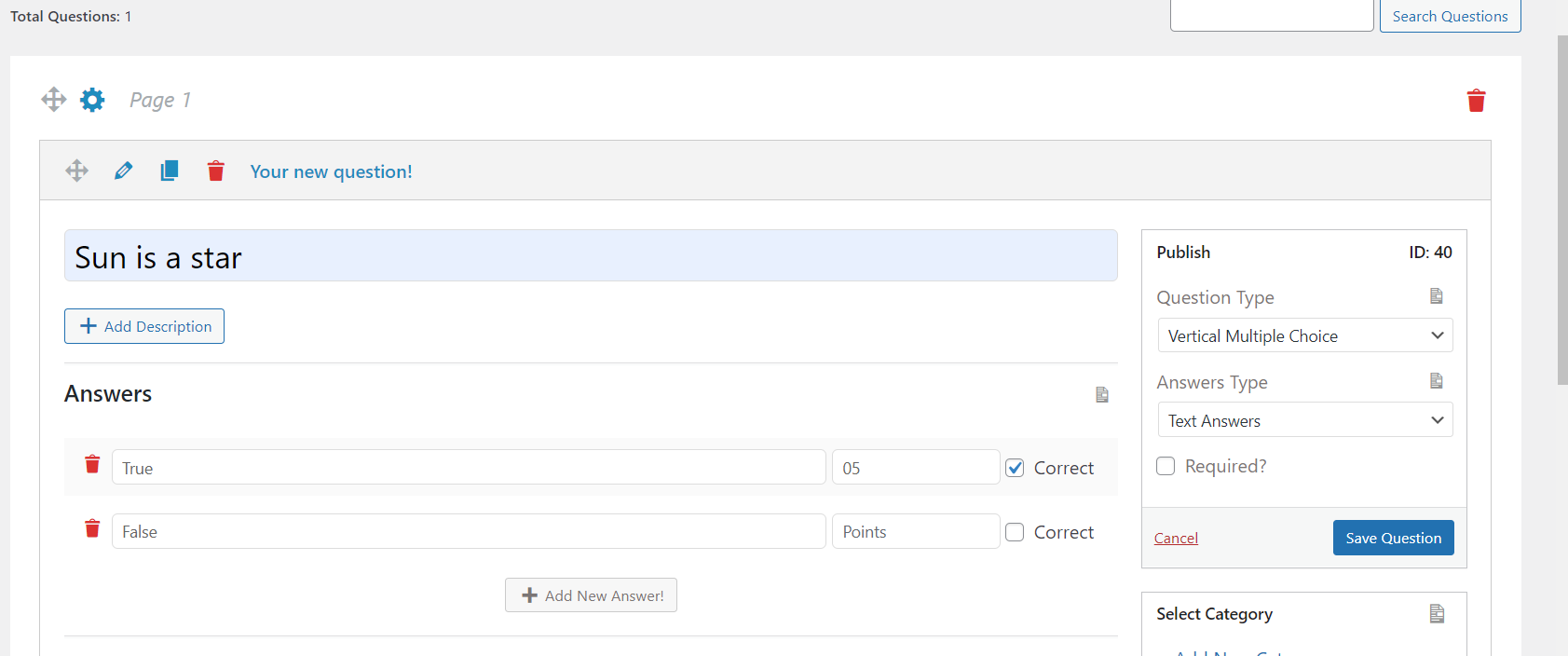
Give the question’s description and answer’s description, if needed.
There are various advanced options, like featured images and comment fields, which you can use in your true or false questions.
For more details on the Question tab, read the Question tab.
Step 3: Optimize Your Quiz With Various Options
QSM offers several tabs to customize how your quiz looks and functions. Each has its own role:
- Contact Tab: Collect participant details like name and email.
- Text Tab: Add custom instructions or messages before, during, or after the quiz.
- Options Tab: Decide how your quiz behaves, shuffle questions, allow retries, or restrict attempts.
- Emails Tab: Send automated result emails or thank-you notes.
- Results Page Tab: Design how results are displayed, including scores and feedback.
- Style Tab: Match your quiz design with your site’s branding using custom colors, fonts, and layouts.
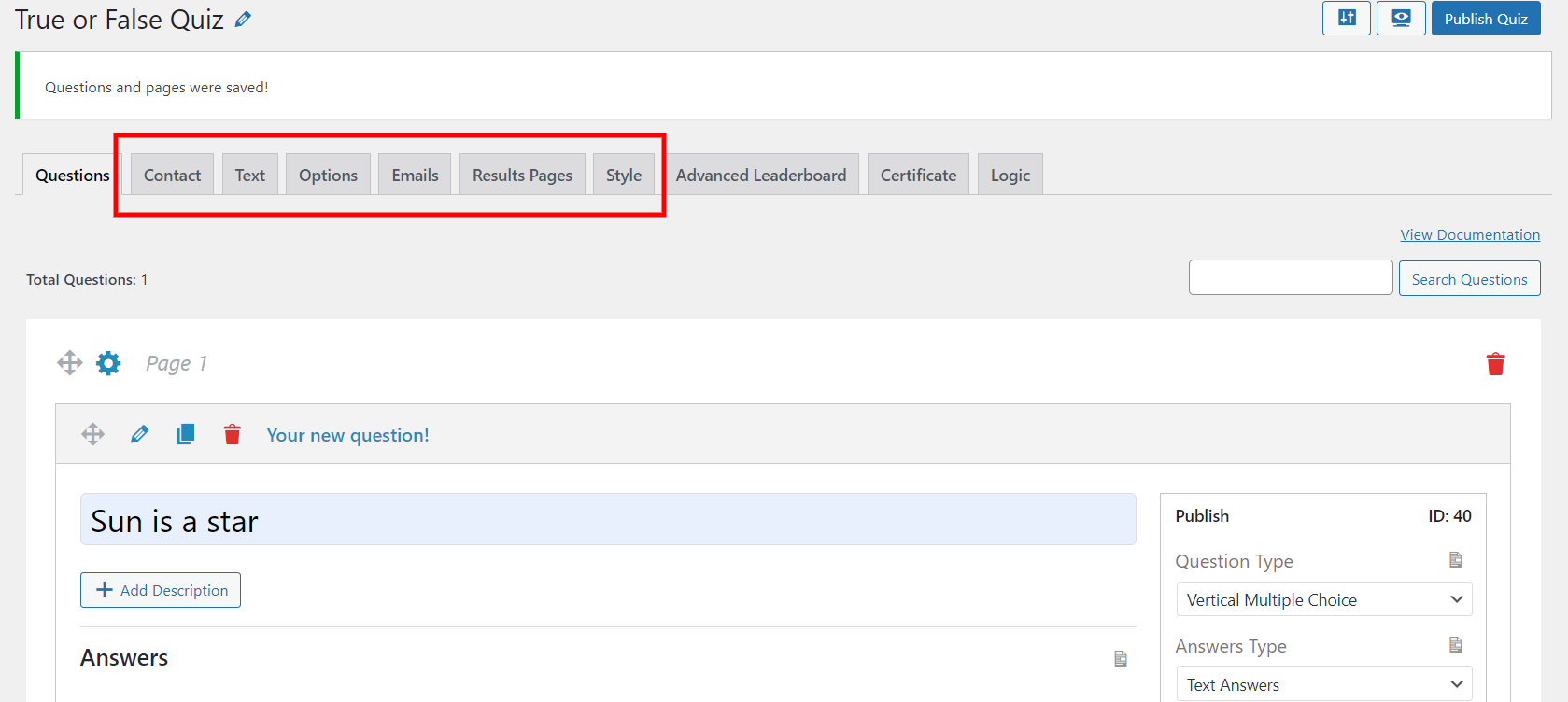
Together, these tabs make your quiz professional, user-friendly, and visually appealing.
Step 4: Preview and Publish
Before going live, click Preview to see how the quiz looks to participants. Check question flow, formatting, and results display. Once satisfied, hit Publish Quiz, your True or False quiz is now live on your website.

Optional Step 5: Explore Add-ons for Advanced Features
If you’d like to enhance your quiz further, QSM add-ons are worth exploring. Some useful ones include:
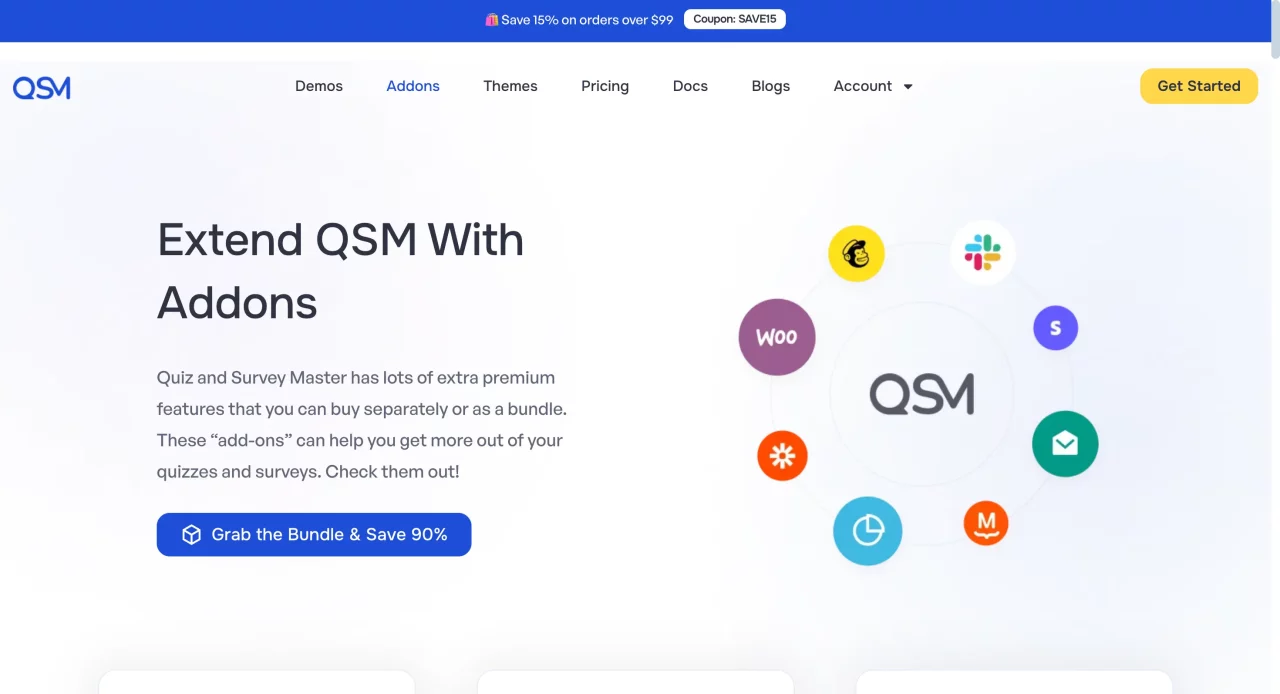
- Advanced Timer – Adds countdowns and auto-submission.
- Google Sheets Integration – Sends quiz responses directly to a spreadsheet.
- Reporting & Analysis – Provides detailed reports and insights.
- Results Export – Exports quiz data into CSV or XLS files.
- User Dashboard – Let’s participants review their quiz history.
- Certificate Add-on – Issues certificates to participants who pass.
These add-ons transform a simple True or False quiz into a powerful tool for teaching, tracking, or engaging your audience.
Optimizing Your Quiz for Maximum Impact
Once your true or false quiz is live, the next step is to make sure it delivers the best possible experience for your users. A few simple tweaks can improve engagement, make the quiz visually appealing, and even help you gather more useful insights.
Writing Better Questions
The quality of your true or false quiz questions makes all the difference. Keep your statements clear and concise so there is no confusion about what is being asked. Avoid double negatives or trick wording that frustrates users. A balanced mix of true and false answers also keeps participants interested and prevents them from guessing patterns instead of focusing on the content.
Premium Themes for Style
Presentation matters. QSM offers premium themes that can instantly improve the look of your quiz. With ready-made designs and customization options, you can match the quiz style to your website’s branding. If you prefer not to start from scratch, using a true false quiz template can save you time while ensuring a polished look.
Google Sheets, Analytics, and Add-ons
Tracking results is just as important as creating the quiz. The Google Sheet Connector lets you automatically export quiz responses to a spreadsheet, saving time and effort. Add-ons like User Dashboard, Save and Resume, or Simple Popups add extra functionality that makes your quiz more interactive and user-friendly. By combining analytics with smart add-ons, you not only engage your audience but also gain insights into how they interact with your content.
Bonus Tip
To make your true or false quiz look beautiful visually, try QSM Premium themes.
Quiz and Survey Master has various customizable and ready-made themes that you can use in your true or false quiz and make it look stunning.
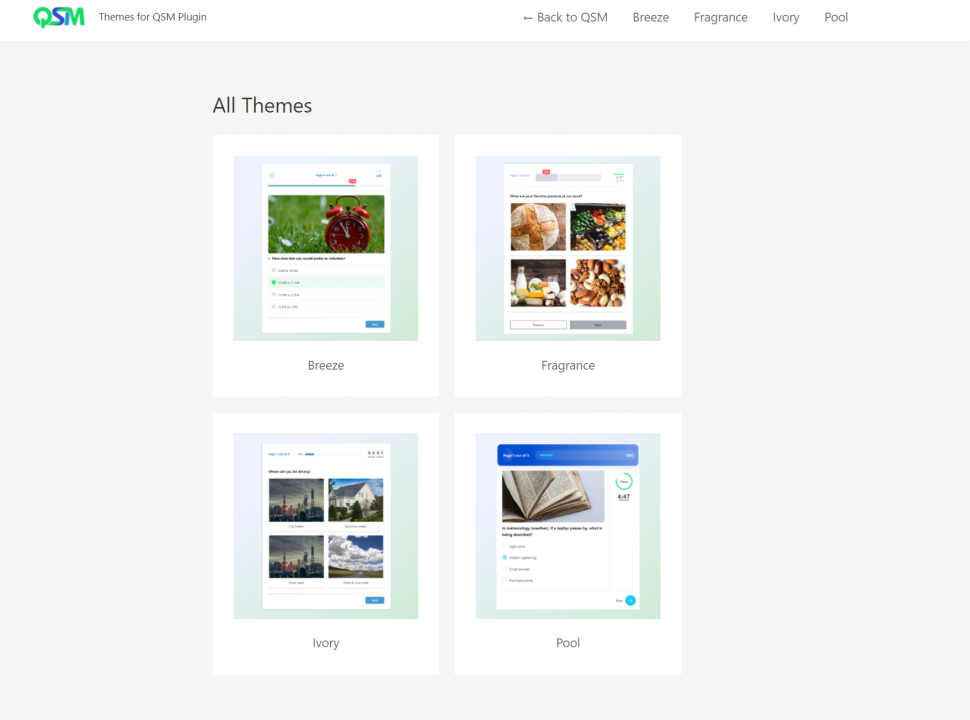
Start Building Your Own True or False Quiz Today
Creating a true or false quiz in WordPress does not have to be complicated. With the help of a free plugin like Quiz and Survey Master, you can set up your quiz in just a few steps. From writing simple and effective true or false quiz questions to customizing the design with themes and add-ons, everything is within reach, even if you are new to WordPress.
A well-structured quiz can boost engagement, encourage participation, and provide you with valuable insights from your audience. Start with the free version to get comfortable, and when you are ready to take things further, explore premium add-ons that unlock advanced features such as analytics, dashboards, and pop-ups.
So, if you want your website to be more interactive and fun, now is the time to create your first true or false quiz and see how quickly it makes a difference.
FAQs
How do I make a true or false quiz?
To make a true and false quiz, consider the following steps:
1) Install the QSM plugin
2) Customize the questions tab
3) Customize Quiz
4) Modify the style tab
5) Preview and Publish the quiz
How do I make a true or false quiz in WordPress?
You can create a true or false quiz in WordPress by installing a free plugin like Quiz and Survey Master (QSM). Once installed, create a new quiz, add your true or false quiz questions, customize the settings, and publish it on your site.
How do I make a free online quiz?
To make a free online quiz, you will need a free online quiz maker. One of the best free online quiz makers is the Quiz and Survey Master plugin. Using this plugin you can create unlimited free online quizzes.
What is the best free online quiz maker?
The best free online quiz maker is the Quiz and Survey Master plugin.
What are some tips for writing better true or false quiz questions?
Keep your statements short, clear, and fact-based. Avoid tricky wording or double negatives, and balance the number of true and false answers. This makes your quiz fair and enjoyable for participants.