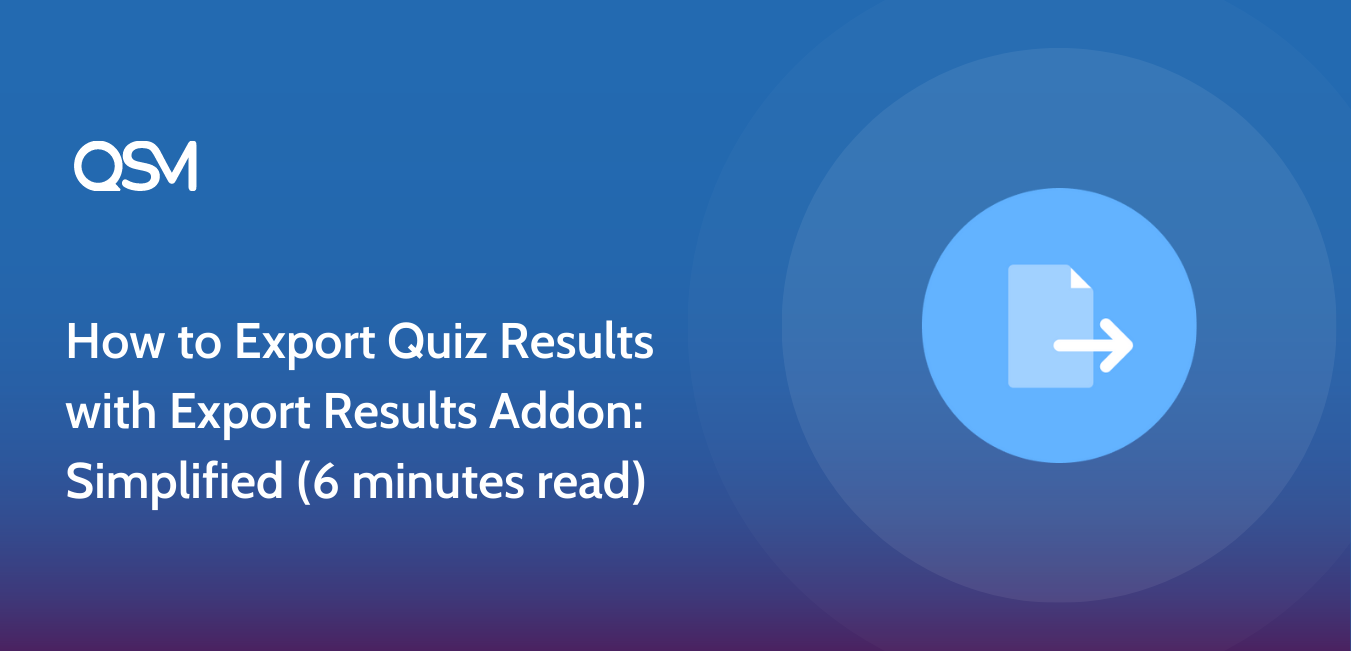The Export Results addon by Quiz and Survey Master plugin is the game changer in the quiz-making industry! In this blog, we will learn all about the export results addon, its working, and its advantages.
But before we dive deep into the discussion, we would first understand how the exporting of quiz results helps and why should you export quiz data in the first place! Further, we would talk about the process of procuring the QSM export addon with its benefits.
Key highlights of the blog:
- Why export quiz data?
- What is the export results addon?
- How to export results using QSM Addon?
- Export PDF option
- Export Options
- How to choose the format of exported results?
Why export quiz data?

Exporting quiz data can mean different things to different people and institutions for which the data is being exported. In a nutshell, we believe the reasons to export quiz data could be:
To keep a permanent record
More than often the quizzes and surveys we make online have a certain period of availability or a period of relevance. In these cases, the quiz results data that we acquire and use has to be maintained as a permanent record or at least documented for future references. Exporting quiz and survey data is famously adopted by researchers and surveyors. This data then serves as a permanent record.
To safeguard acquired data
Safeguarding the quiz data is another good reason why you should export your results and quiz information in general. This helps in organizing the acquired data and keeping it safe from online phishing and corruption. Especially in today’s time when zero-party data is the need of the hour, safeguarding your acquired quiz data is essential.
What is the export results addon?

Top Features of export results addon:
- Possibility of Exporting Test Results Within a Specific Period
- Available Multiple Export Parameters
- Results to CSV File for Quiz Administrator export
- Download Test Takers’ Results as a PDF
Consider providing your quiz participants with a PDF file that they may download to view their findings. This is helpful if you need to give someone who doesn’t have access to your database the results of your query.
You may quickly and easily export quiz results from QSM to a CSV file with the Export Results QSM Addon. For individuals that need to evaluate their quiz results data in Excel or a similar data analysis program, this add-on is ideal. It is simple to get the Results data out of QSM and into the hands of people who need it the most thanks to the Export Results QSM Addon.
With the QSM Export Results add-on, you may export the quiz results, which include the most important quiz data, as a CSV file that can be opened in Google Sheets or MS Excel.
If you inserted the shortcode:%PDF BUTTON% to the Results Page, a PDF download button will appear and allow quiz takers to download their results as well. The addon can be controlled from the Addon Settings page once it has been installed on your website.
How to use export results Addon?
Now that we know all about the export results addon, let us understand how can you export results using the QSM addon! Here are the steps to procure and use the export results addon by QSM:
Step 1: Installing the QSM plugin
To create any kind of quiz, we need a WordPress Quiz plugin. The QSM plugin offers a wide range of features and among them is the export results addon, which can be used to export quiz data easily. To download the Quiz and survey master plugin, you can go for two options.
Option 1: To download from your WordPress dashboard
- Go to your plugins menu in the WordPress dashboard
- Search for “QSM” or “Quiz and Survey Master” in the search bar
- Spot the QSM plugin
- Click on Install and then activate
- Your plugin is ready to use
Option 2: To download from WordPress’s official website
- On the WordPress website, go to the plugins menu
- Search for “QSM” or “Quiz and Survey Master” in the search bar
- Download the setup to install the plugin
- After the .zip file has been downloaded, toggle to your WordPress website
- Go to the Plugins menu
- Click on “upload plugin”
- Drop your .zip file into the dialog box
- Click install and activate
- Your plugin is ready to use.
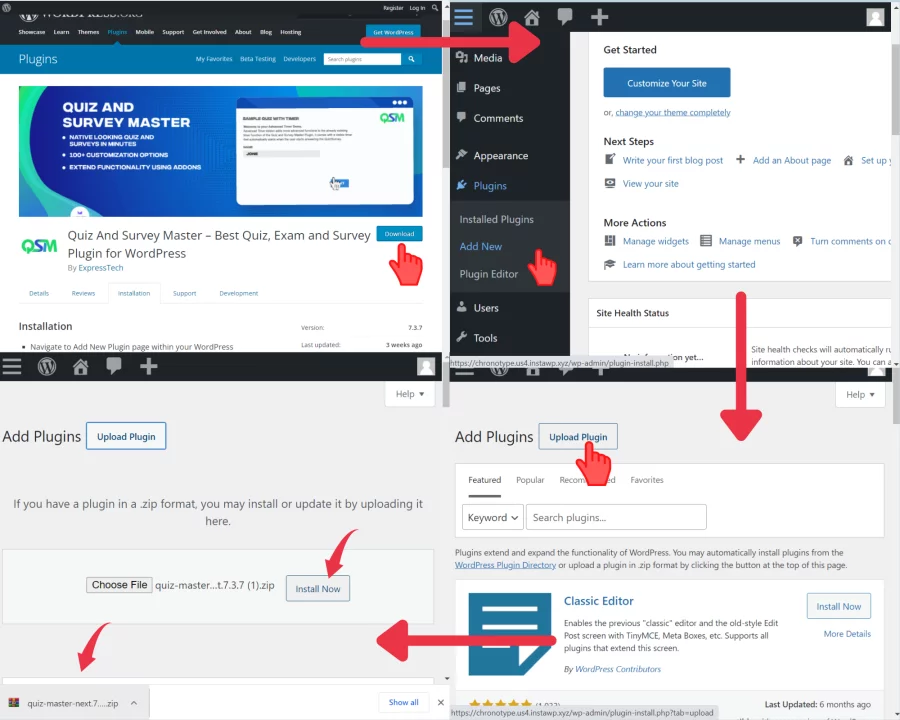
Step 2: Purchasing the Export Results Addon
Once you have successfully installed and activated the QSM plugin, you can purchase the export results addon for your QSM subscription by following the given steps:
Go to the QSM website and surf through the main menu. Find the addons option in the top menu bar of the website.
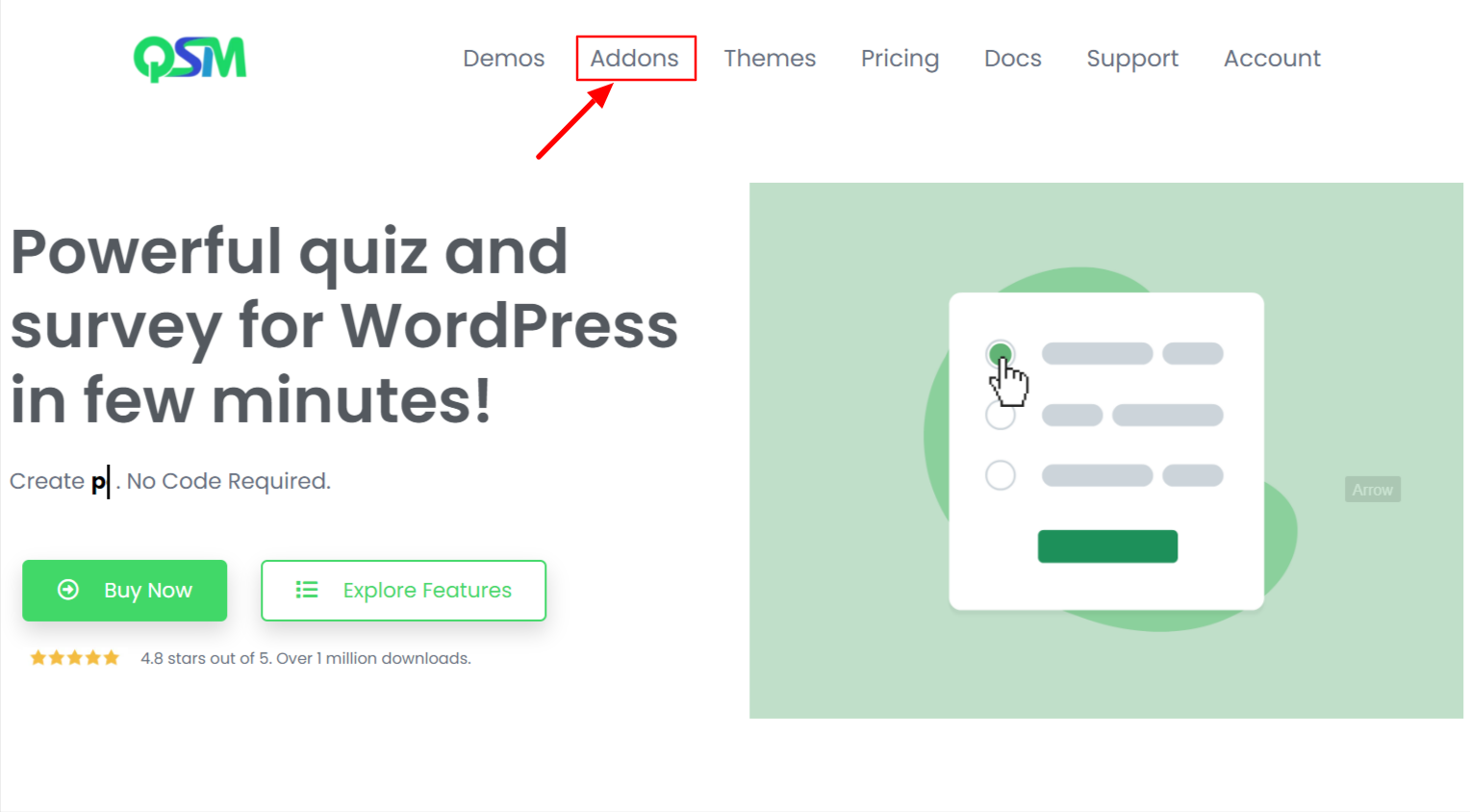
Once you click on the addon menu, you would be able to see listed QSM addons and hover through the page to find the addon you are looking for, which is the export results addon.
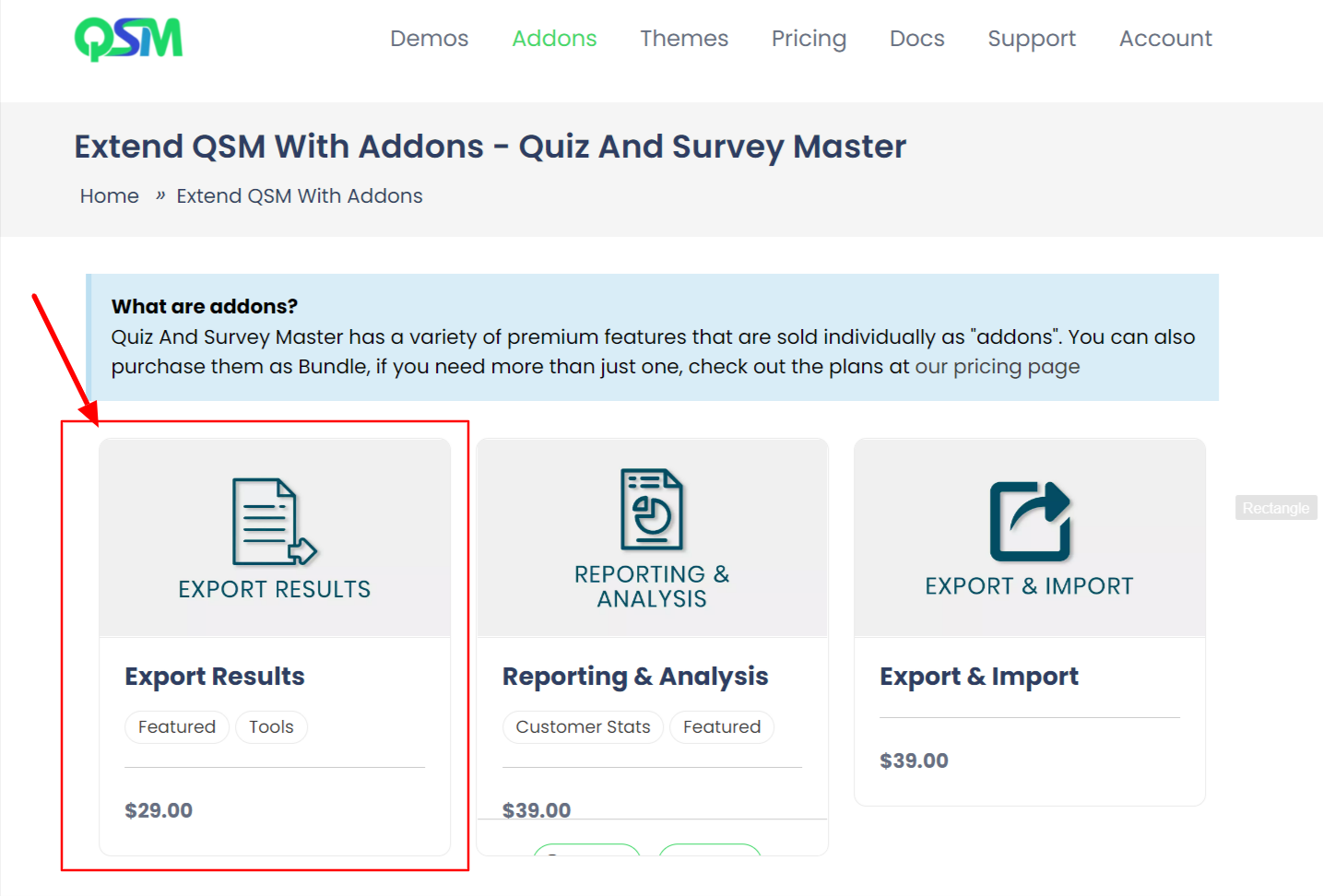
Once you get ahold of the addon, add it to the cart and complete the transaction procedure. Once done, your license key with the Addon setup will be provided to you.
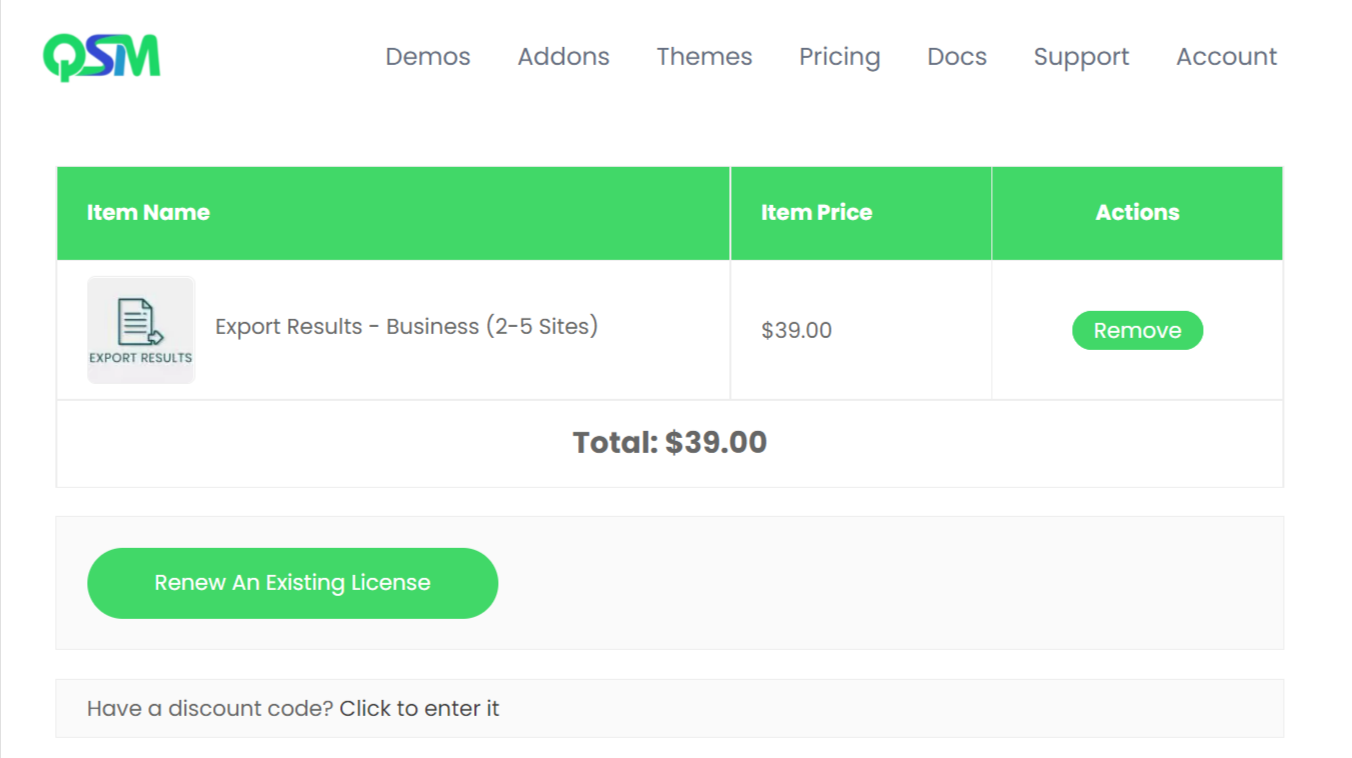
You can upload the addon file to the ‘upload plugin’ menu on your WordPress dashboard. This would allow you to activate the addon. And it is ready to use!
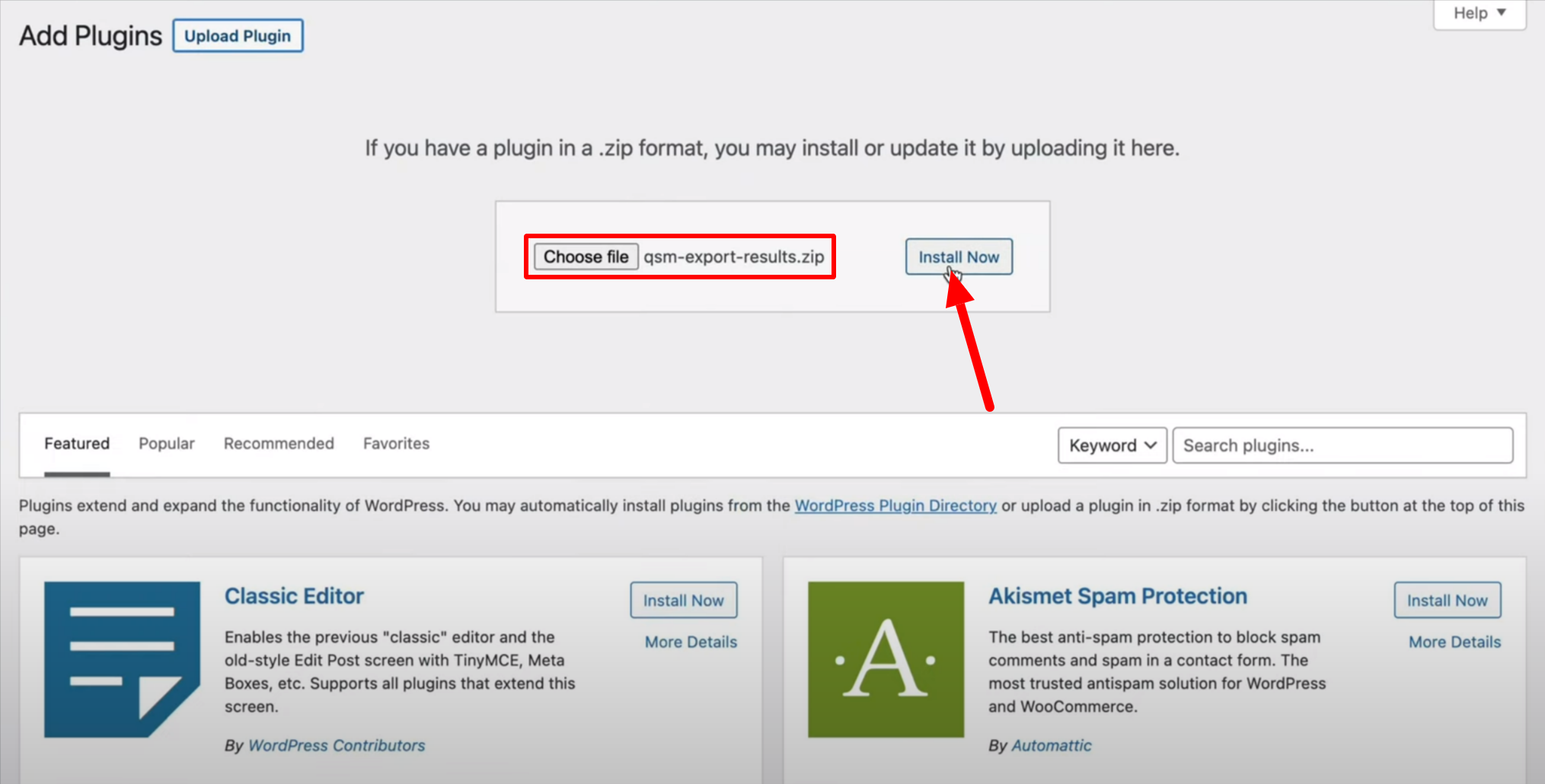
Step 3: Configuring the Addon Setting
Once the addon is activated, you have to configure the addon settings. You can do so by going to the QSM menu visible on the left-hand side wordpress dashboard menu. You would find an option saying “Addon Settings”
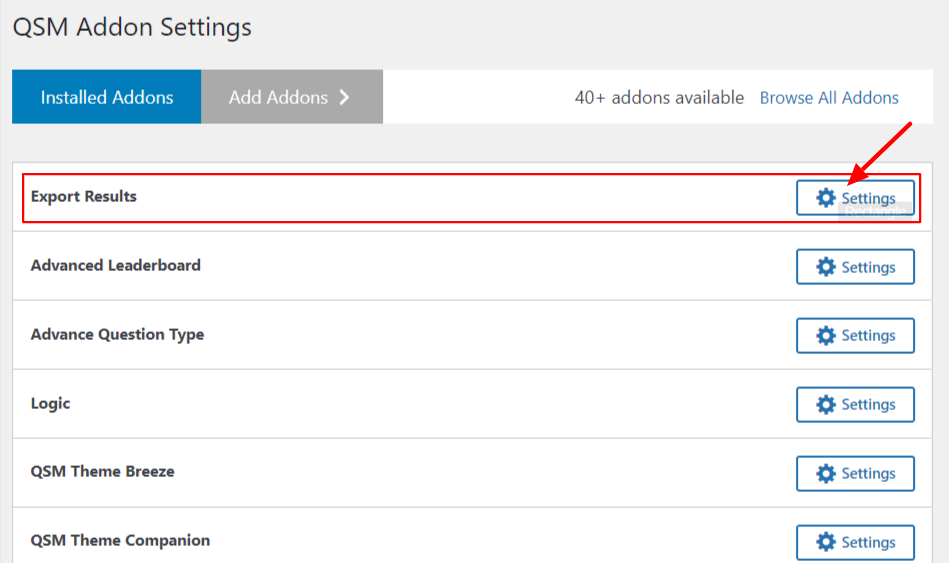
Click the addon setting button and you would land on the page where you can see all your installed addons. Here you have to find the Export Results Addon. Further, click on the settings button.
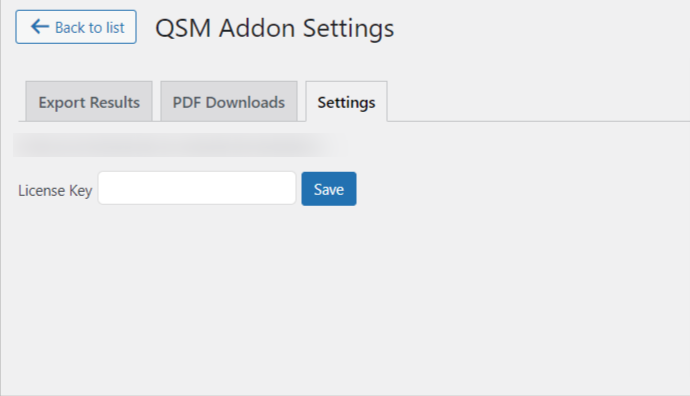
Here you can add your license key and wait for the message to show saying that your license key has been saved. Once you see the message of success, you can go on and use the addon.
Also Read: How to use the logic addon to make quizzes in QSM
Step 4: Exporting Quiz Results
Next comes the step of exporting the quiz results. Once you have added in your license key and you have received the success message, you can continue to look into the configuration of the quiz results that have to be exported.
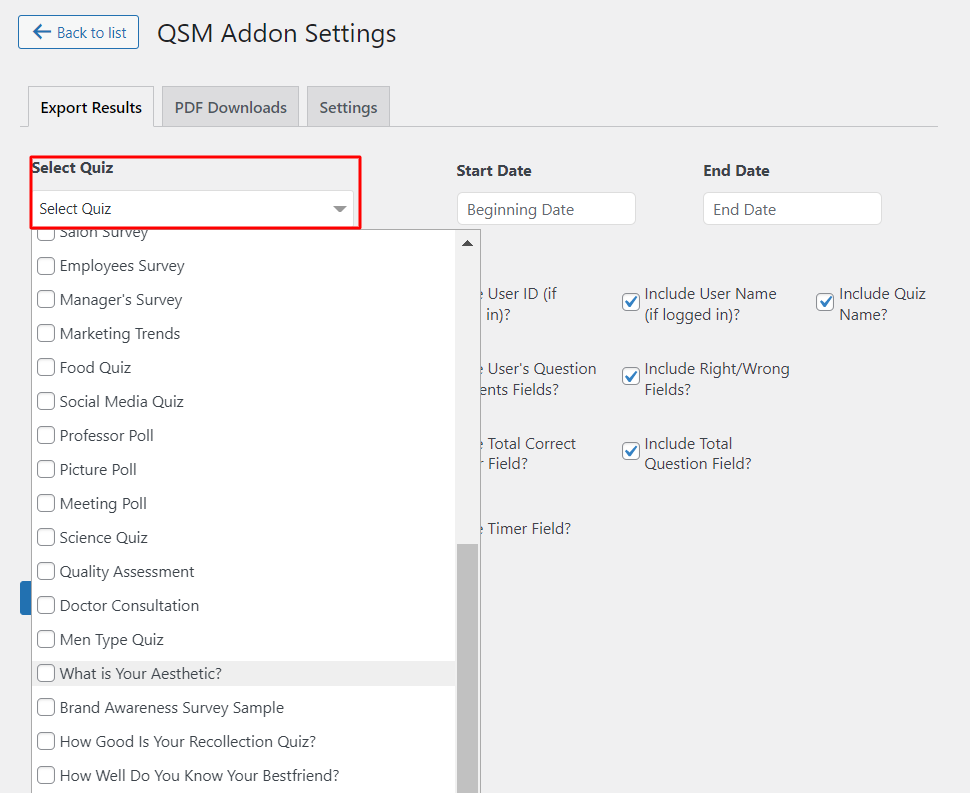
The first option is to select the quiz whose results you wish to export. We are selecting any random quiz, you might have to look into which quiz results you need to export, carefully.
Also Read: How to create a quiz in WordPress using the QSM plugin
The second option is to choose the dates through which you need to export quiz results. For example, if you want the results dating from 20 June 2022 to 15 August 2022, you can filter and sort your results for that particular period. If you leave these columns blank, all the quiz results will be exported.
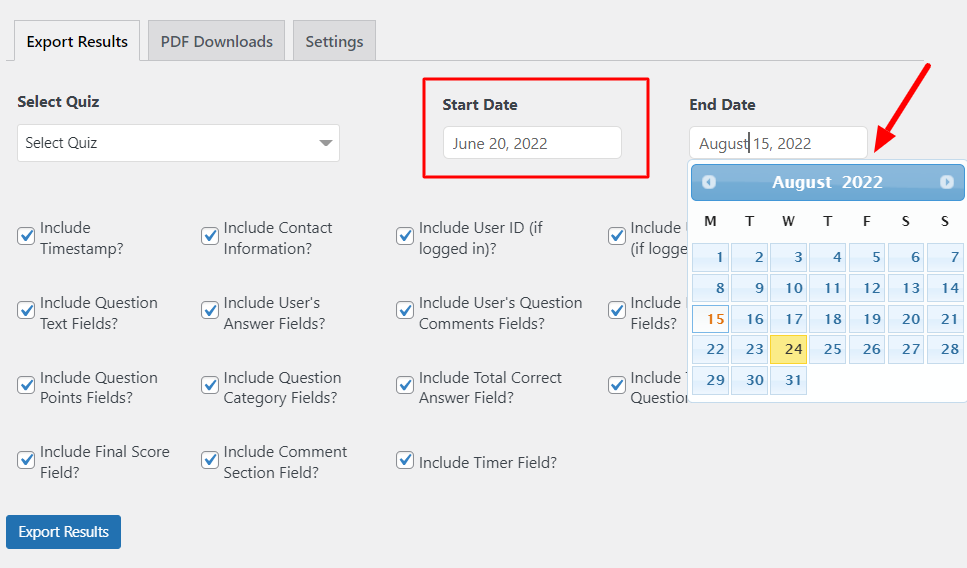
Next, you would be able to observe a complete checklist. These are some options that you can choose to see in your exported quiz results. For example, if you want to remove the time stamps and quiz name from the exported results file, you can uncheck these options.
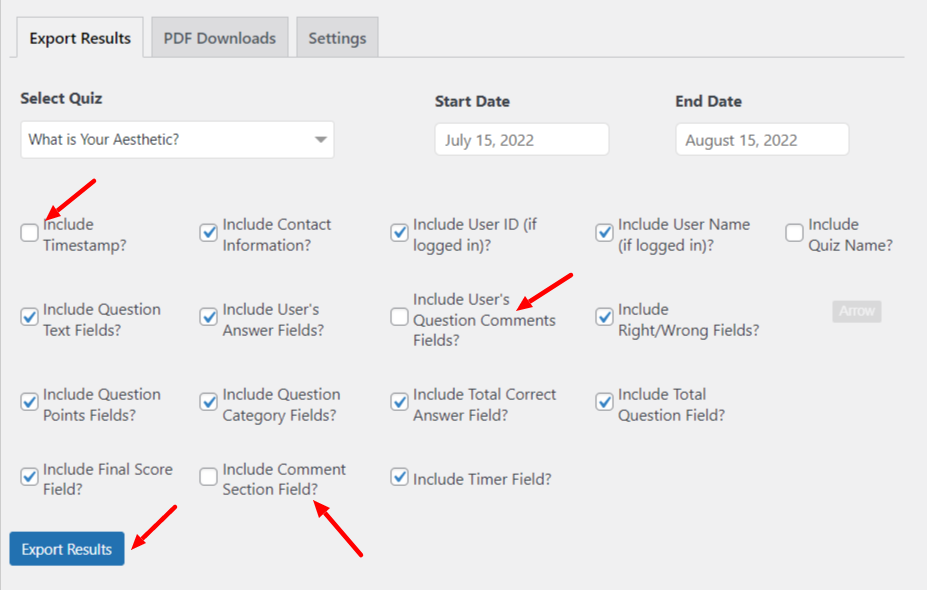
After checking through the required options, you can simply just click on export results.
Export Results Addon: PDF Download Option
Not only you can export results using the QSM addon but also allow the quiz-takers to export a copy of their quiz results.
All you are required to do is add a PDF button option on the results page of the quiz. You can use the template variable given below to add a pdf button option for the quiz takers.
%PDF_BUTTON%Export Results Options
To understand these options better, you can check out the list given below explaining each of the options in detail:
- Select Quiz – Choose any of the existing quizzes which you would want to export.
- Filter results by Date (Leave blank for all results) – You can export results from and to a given date by choosing the Beginning Date and End Date.
- Include Timestamp? – When this option is enabled the timestamps are included with other results data.
- Include Contact Information? – When this option is enabled the contact information of the respondents is also included with other results data.
- Include User ID (if logged in). – When this option is enabled the user id of the responder is also included if the quiz/survey you intend to export required users to be logged in.
- Include Quiz Name. – When this option is enabled the Quiz/Survey’s Name is included with other results data.
- Include Question Text Fields? – When this option is enabled the Quiz/Survey’s Questions will be exported with other results data.
- Include User’s Answer Fields? – When this option is enabled the Quiz/Survey’s answers will be exported with other results data.
- Include User’s Question Comments Fields. – When this option is enabled the Quiz/Survey’s questions comments will be exported with other results data.
- Include Right/Wrong Fields? – When this option is enabled the Quiz/Survey’s answers correctness will be exported with other results data.
- Include Question Points Fields? – When this option is enabled the Quiz/Survey question earned points will be exported with other results data.
Step 5: Format of exported results
Once you are done exporting the results, you can download your quiz results in the form of a CSV file which opens in MS excel or you can choose to open it in the desired format. For example, if you right-click on the message “download your export file now” you could save the link or copy the link, or you can simply use the CSV file and right-click on it to open it in the desired format.
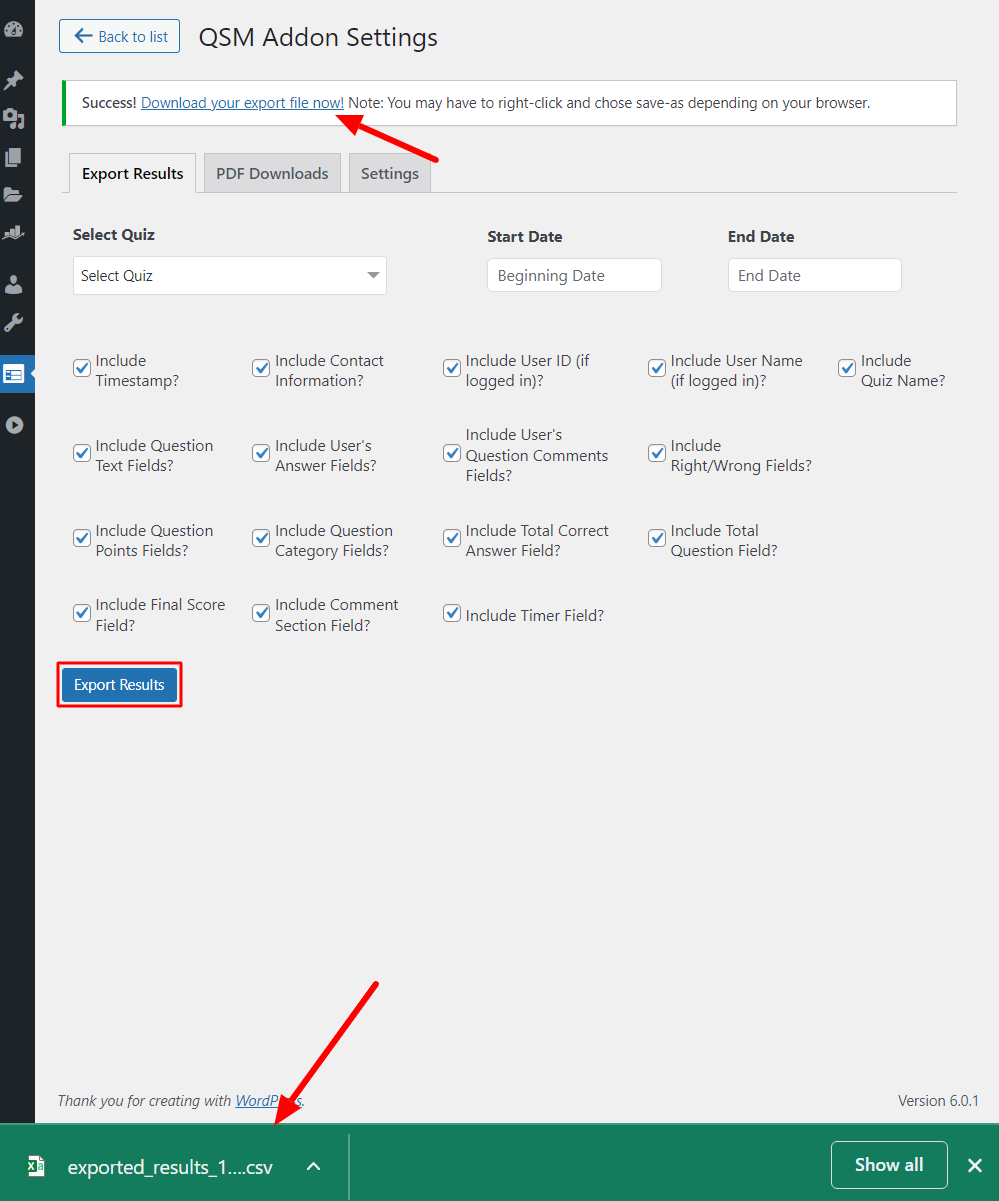
FAQs
Can I export quiz results from Quiz and Survey Master?
Yes, you can export quiz results from Quiz and Survey Master plugin. You need the Export results addon to export quiz results from the plugin. After configuring the addon, you just have to click on the “Export Results” button to get your quiz results in a CVS file format.
How do I export quiz results to a spreadsheet?
You can export the quiz results to a spreadsheet using the Quiz and Survey Master plugin. All you need is the Export Results addon by QSM and you can export the results of any quiz in the CVS file format which opens to a spreadsheet.
How do I export my quiz data from QSM?
When you use the QSM plugin, you can export your quiz data easily to spreadsheet format. You would have to access the Export Results addon or export & import addon to export your quiz data or quiz results.
Final Thoughts
In this blog, we learned how to export quiz results using the Quiz and Survey Master plugin’s export results addon. You can also create quizzes and surveys like these and export the results using the QSM addons.
Talking of the QSM addons, other than the export results addon, there are many addons that can make your quiz-making process better and worth the while. At the grass root level, QSM is free to use, however, if you wish to enhance the plugin using some third-party extensions, you can do that.
QSM addons come in the form of bundles for your basic, plus, and pro needs. You can purchase more than one addon at a time and pay less than the total addons price and who does not like a pocket saver deal?