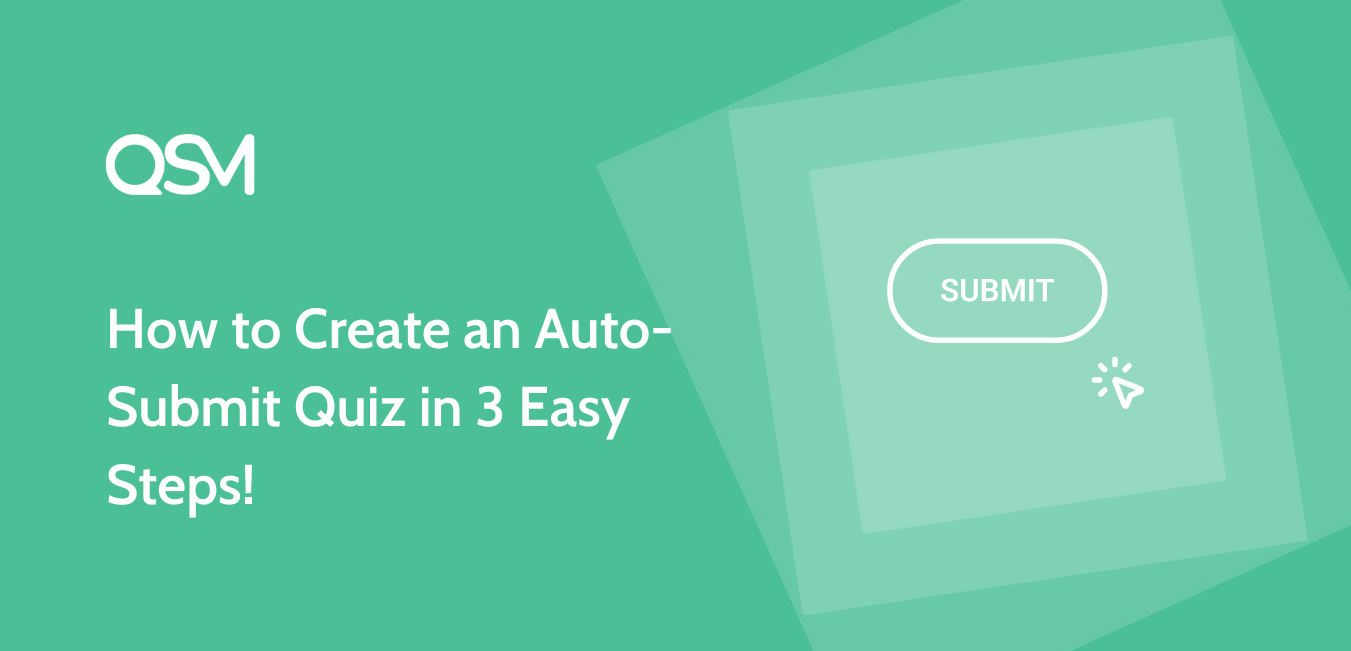Sometimes students and respondents face issues while submitting quizzes as the timer runs out. Creating an auto-submit quiz is the best solution for such challenges. If you want to make an auto-submit quiz that does not require extra time or labor, you have reached the right place.
In this blog, we will learn to create an auto-submit quiz with the best quiz maker, Quiz and Survey Master plugin. We would also go through some basics about timers in quizzes and how to use these basic features to create an outstanding quiz or examination. Teachers and educators especially benefited from this feature, so that online invigilation could be executed smoothly.
With the help of QSM features, we have created a sample quiz explaining the auto-submission feature. Check it out below:
It appears that this quiz is not set up correctly.What is an Auto-Submit Quiz? How is it Different from Other Quizzes?
An auto-submit quiz is a sort of online quiz that is automatically submitted when a specified condition is satisfied, such as a time restriction expiring or the user answering all of the questions. To put it another way, the user does not need to manually click a “Submit” button to complete the quiz; the submission process is automated based on predetermined criteria.
Also Read: What are the Different Types of Quizzes?
Unlike regular quizzes, where the user must manually click a “Submit” button to indicate that they have done answering all of the questions and want to submit their answers for evaluation, this one does not.
Auto-submit quizzes frequently have a time limit for completion. When the timer runs out, the quiz is automatically submitted. This adds a time constraint and can be used to replicate time-bound scenarios or to prevent cheating by limiting participants’ ability to search for answers. In a typical quiz, the user decides when to submit their answers by pressing a “Submit” button. The submission of an auto-submit quiz occurs automatically without user participation based on specified parameters.
Creating an Auto-Submit Quiz
To create an auto-submit quiz, we will be using the Quiz and Survey Master plugin. To use the QSM plugin, you need to install and set up the plugin on your WordPress website. You can download the QSM plugin from the Plugins Menu in WordPress.
Learn to install and set up the QSM plugin
Step 1: Create a Quiz
After installing the QSM plugin, create a new quiz by clicking on the “Create a New Quiz/Survey” button.
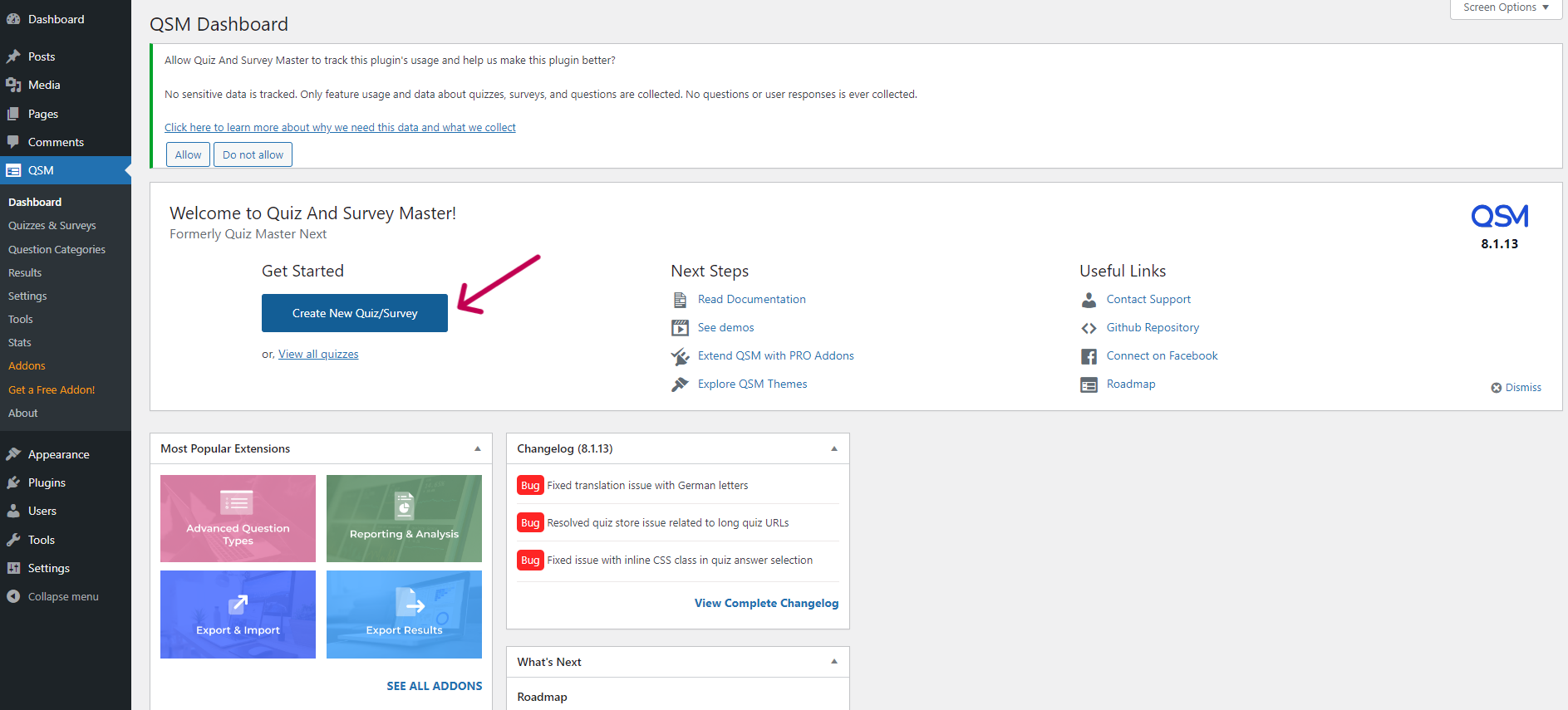
This button directs you to a dialog box in which you could add the quiz credentials like choosing a theme for the quiz, quiz name, contact form feature and etc. Here you can also add the timer. Add in the minutes of your timer for the quiz, we are going with 3 minutes for example.
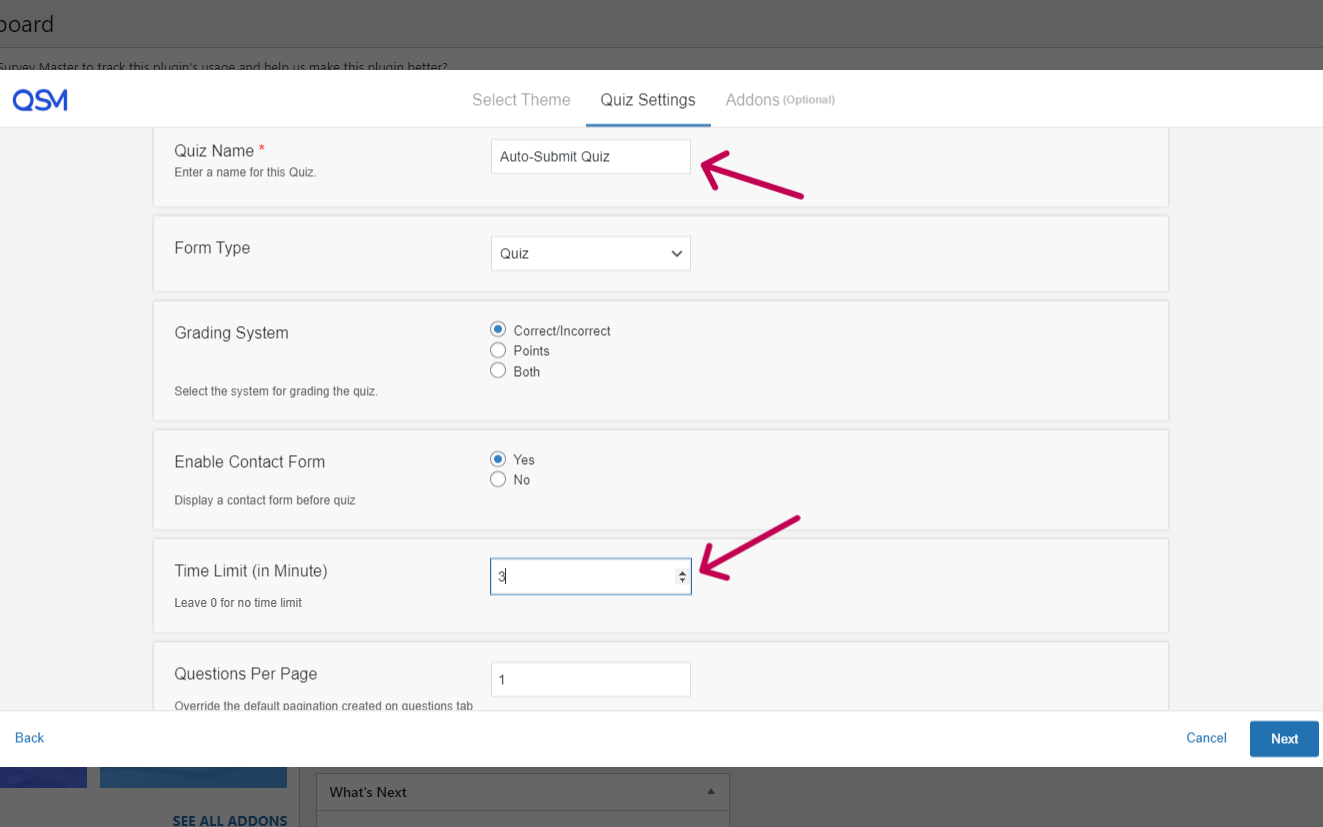
Step 2: Configure the Quiz features
The next step is to add questions to your quiz in the Questions tab. You can add different types of questions and create a true or false quiz or a fill-in-the-blank quiz. We are creating a general knowledge MCQ-type quiz.
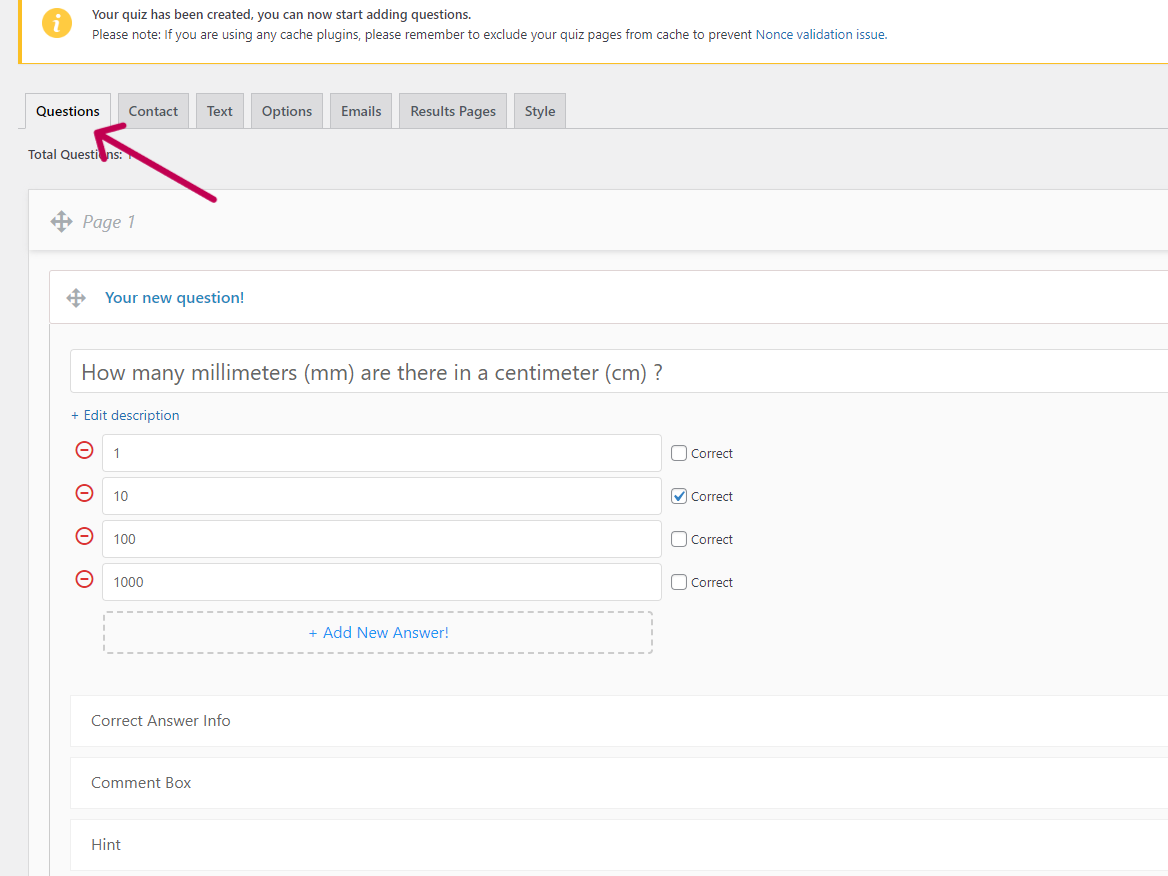
Once you have added the questions, configure the Options Tab. In this tab, you can change different operations of the quiz. Since we have to create an Auto-submit quiz, we would simply choose the option of “Force Submit After Timer Expiry” under the “Quiz Submission” Menu of the Options Tab.
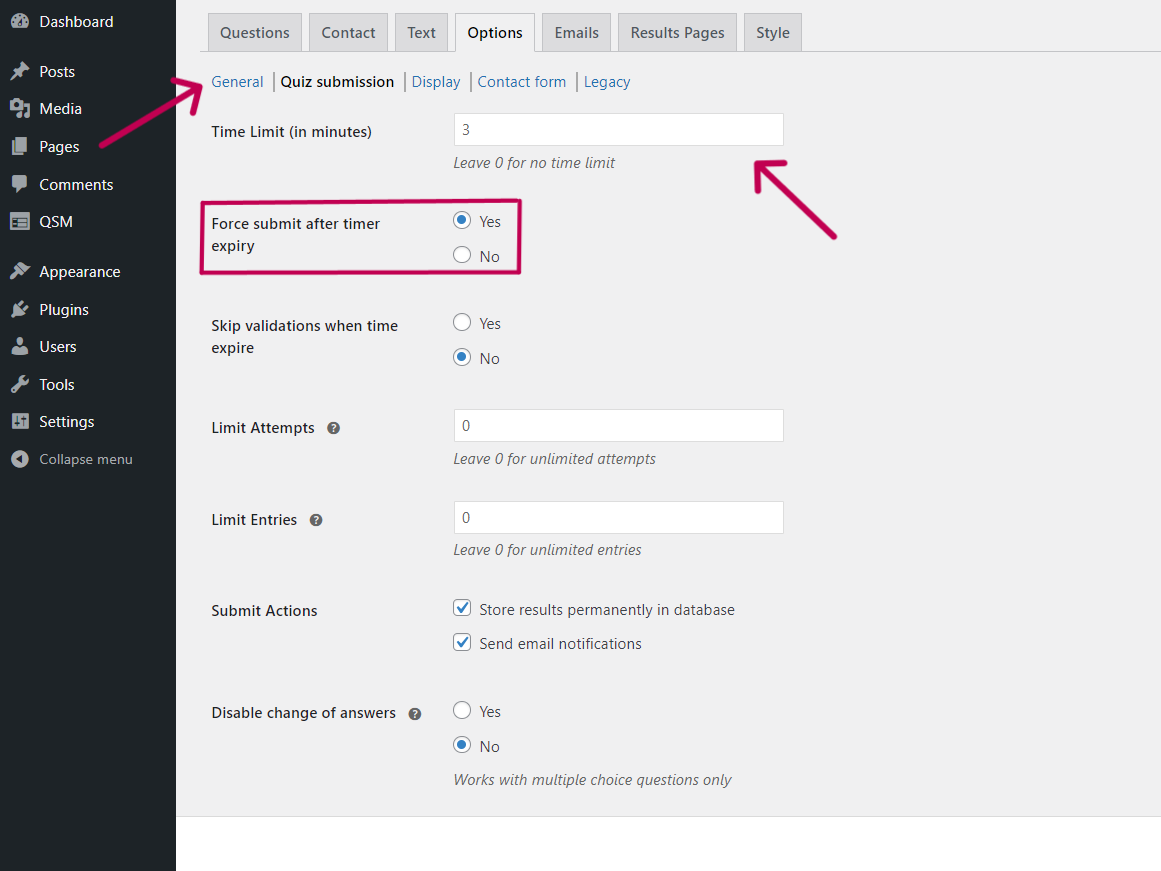
This option would allow the quiz response to be registered and submitted immediately as the timer of the quiz expires, thus making an auto-submit quiz! Wasn’t that simple? With the inbuilt QSM feature, you can create this auto-submission assessment or test easily.
Step 3: Share the Quiz
Once your quiz is ready, you can publish it or embed it in various ways. The most popular way for sharing a QSM quiz is by using the QSM Block feature in WordPress. Your quiz would be embedded as a block in between your post or on a particular page, as you wish!
Learn Different Ways to Embed a Quiz
How Does QSM Help in Creating an Auto-submit Quiz?
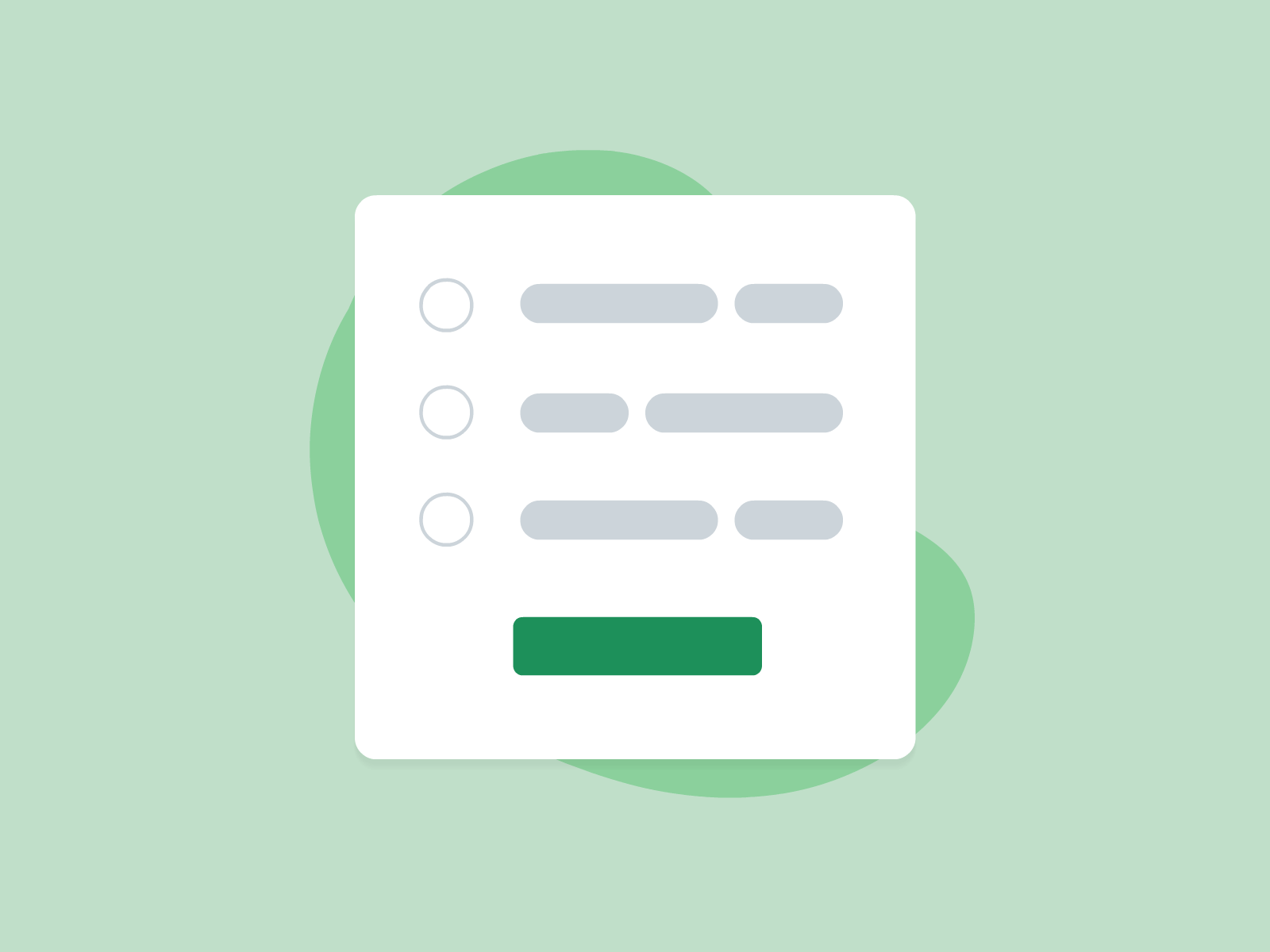
By now we have understood that creating quizzes or surveys with QSM is really easy. What’s easier is creating an auto-submission quiz! With QSM’s in-built feature of creating an auto-submission quiz, you can create any number of tests for your students and respondents without worry.
The QSM feature of the free and in-built Timer and the Force Submit on timer expiry option bundle up to create an auto-submit quiz!
FAQs
What is auto submit?
Auto-submit means that once the timer runs out, the quiz or form will automatically submit the responses of the user irrespective of completion or physical submission.
Can I create a timed quiz in Google Forms?
No, you cannot natively create a timed quiz in Google Forms. However, you can make use of a third-party Addon, the Extended form addon to create a timed quiz in Google Forms.
How to create an auto-submit quiz in QSM?
In QSM, once you have added the questions, configure the Options Tab. In this tab, you can change different operations of the quiz. Since we have to create an Auto-submit quiz, we would simply choose the option of “Force Submit After Timer Expiry” under the “Quiz Submission” Menu of the Options Tab.
Conclusion
It’s a wrap! In this blog, we learned how essential it becomes to allow an auto-submission option in the quiz created with a timer. Without the auto-submission, results and data can be lost and therefore the response would not get registered.
To create such auto-submission tests or quizzes, the QSM plugin is the best choice. It has in-built features for creating such quizzes that do not require a special third-party integration. QSM allows you to create an auto-submit quiz with its free version, without any charges, which is a win for both parties!
However, QSM does offer some paid Addons, Themes, and Bundles which could enhance your quizzes’ design and functioning. Talking about QSM Bundles, there are three types of bundles for your Basic, Pro, and Plus needs. Pro Bundle consists of all QSM Addons which can help you create amazing quizzes with the best of sharing and operation!