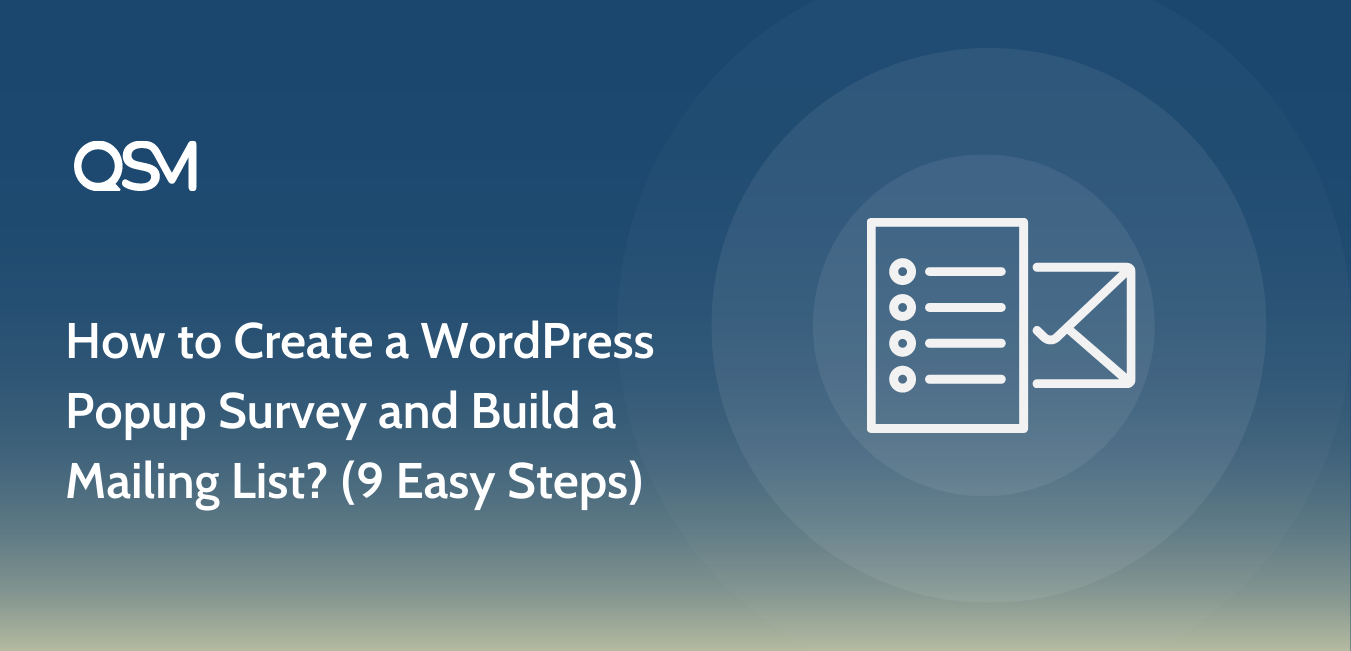Curious to know about WordPress popup survey and how to build a mailing list? We are here to help you figure out your confusion and will show you 9 easy and simple steps to create a popup survey for your website.
Surveys are a great way to create a database for your business and use it for future opportunities. You can improve your marketing strategies, generate leads, and can interact with your users and visitors.
Popup surveys don’t clutter your website and are great for getting feedback. You don’t even have to redirect your users to the other page. They can be on the same page and attend surveys.
Read further for the detailed 9 easy steps for creating a popup survey using Quiz and Survey Master- WordPress Quiz Plugin.
Step 1: Create a New Form
The first step of creating a WordPress popup survey, after installation of Quiz and Survey Master, is to create a new form. Add a new form by clicking on “Add New” for your survey.
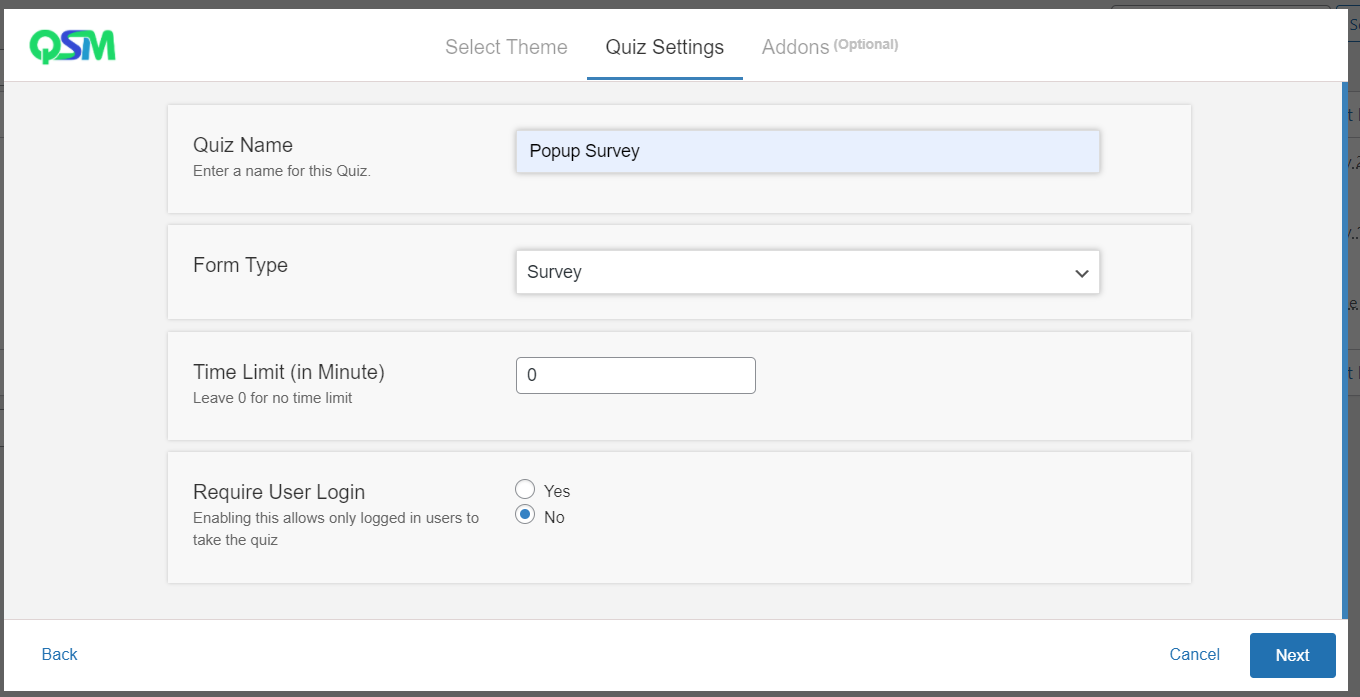
Give it a name in “Quiz Name”. Select “Survey” in the “ Form Type” as we want to create a survey. Decide a time limit for your survey. A value of “0” indicates no time limit. If you want your users to log in before the poll, check “Yes” in “Require User Login”.
This popup survey plugin has over 40+ addons that you might need to improve your survey. You can purchase them and use them as in your survey per your needs. We recommend purchasing the QSM Pro bundle.
Next, select “Create Quiz” to create a new form for your survey.
Step 2: Add Questions
Click on “Question Type” to select the type of question you need for your survey. This WordPress popup survey plugin has 15 different question types. Choose one that you need for your survey.
After that, select the answer type by clicking on “Answer Type”. 3 options are available for that. Select one that meets your requirements.
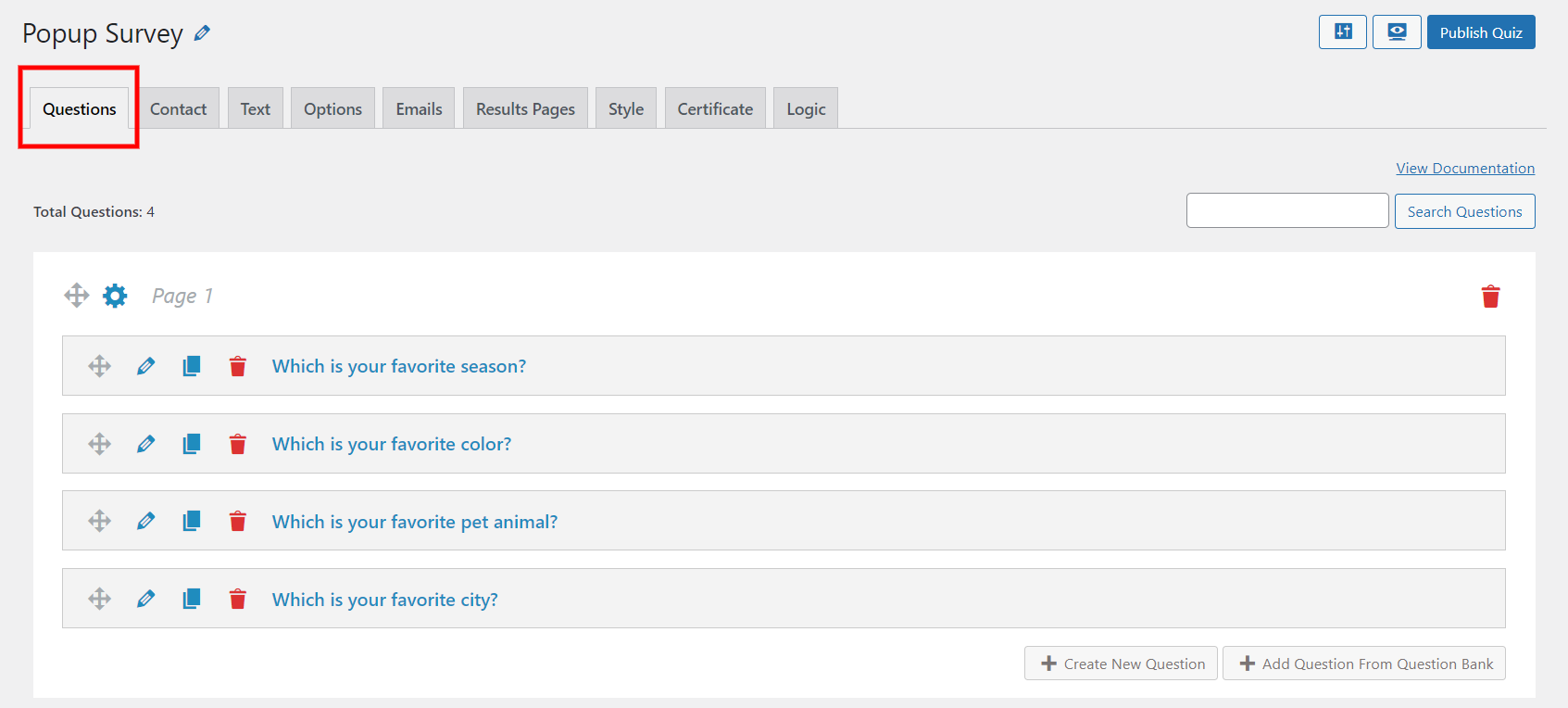
Now that you have selected the question type and answer type, it’s time to add questions and answers to your survey. Add questions and answers in the respective field. You can add as many questions as you want for your survey.
Select a category for your question by clicking on “Select Category” on the right side of the interface. This WordPress popup survey plugin also offers you to add a featured image to the question by clicking on “Feature Image”.
Once done with the edit of the first question, click on “Save Question” to save the question. There your first question for the survey will be saved.
Add another question by clicking on “Create New Question” in the bottom-right corner of the interface. Repeat the same steps and save all the questions for your survey.
Step 3: Create a Contact Form for the Mailing List
Once you are done with all the questions and their answers, it’s time to create a contact form for the survey using a WordPress popup survey plugin Quiz and Survey Master. It will help in creating an email list of the users which you can use for future opportunities.
Contact forms are great for collecting data that you can use in the future to reach out to them, promote your business, and generate leads.
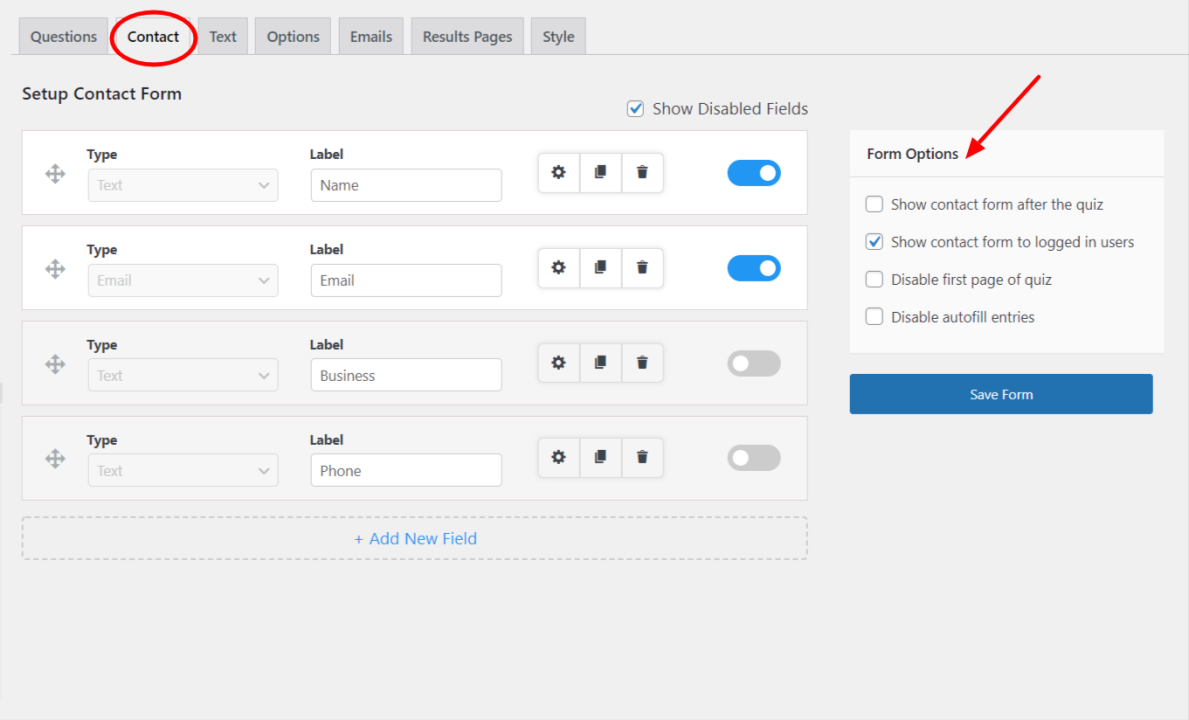
Click on the “Contact” tab and then on “Add New Field” to add a new field for the contact form. There the 3 different types of fields listed in the “Field Type”. Select one for your survey. Next click on “Label” to label the field. It is a text that appears next to the field in the survey.
After that, click on “Used for” and select one option out of four that justifies your field. Enable “Required” by clicking on “Yes” if you want your users to force fill the field.
After completing all these steps, don’t forget to save it by clicking on “Save Contact Fields”.
This WordPress popup survey plugin offers you to delete or duplicate the field by clicking on the respective button that appears on the bottom left of the interface. If you want to add a new field to the contact form, click on “Add New Field” and perform the same steps.
Step 4: Create Text
This WordPress popup survey plugin allows you to show text to your users at different times.
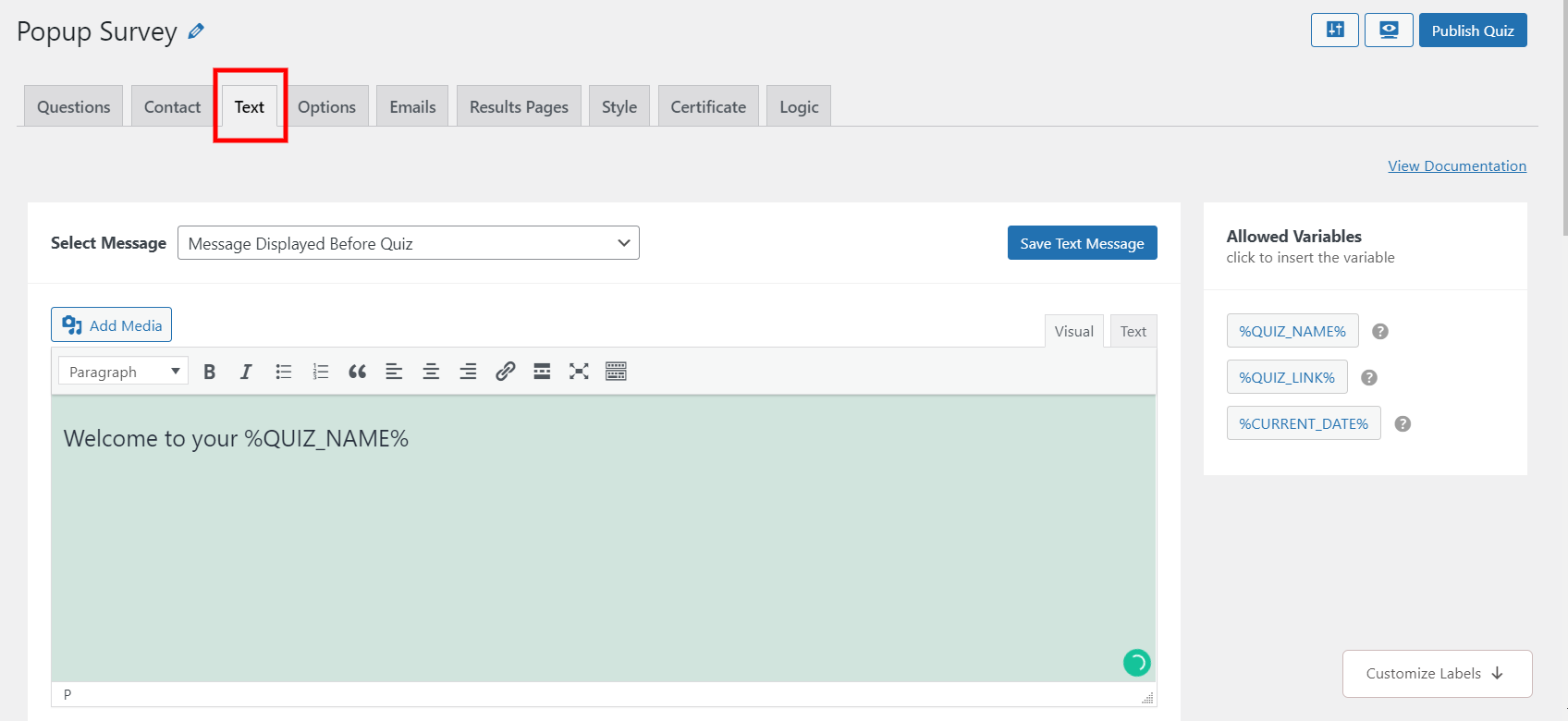
Click on the “Select Message” to select when the text should appear to the users. Enhance the text using various variables. There are some allowed variables on the right side of the interface. Simply click on them to copy and paste them into the text field to use.
Customize your labels with the various options available in the “Text” tab. After editing the text, click on “Save Text Message” to save it.
Step 5: Customize Options
Quiz and Survey Master offers you various options to customize and personalize your survey. With the “Options” tab, you have control over the users’ activity and how you want them to perform the survey.
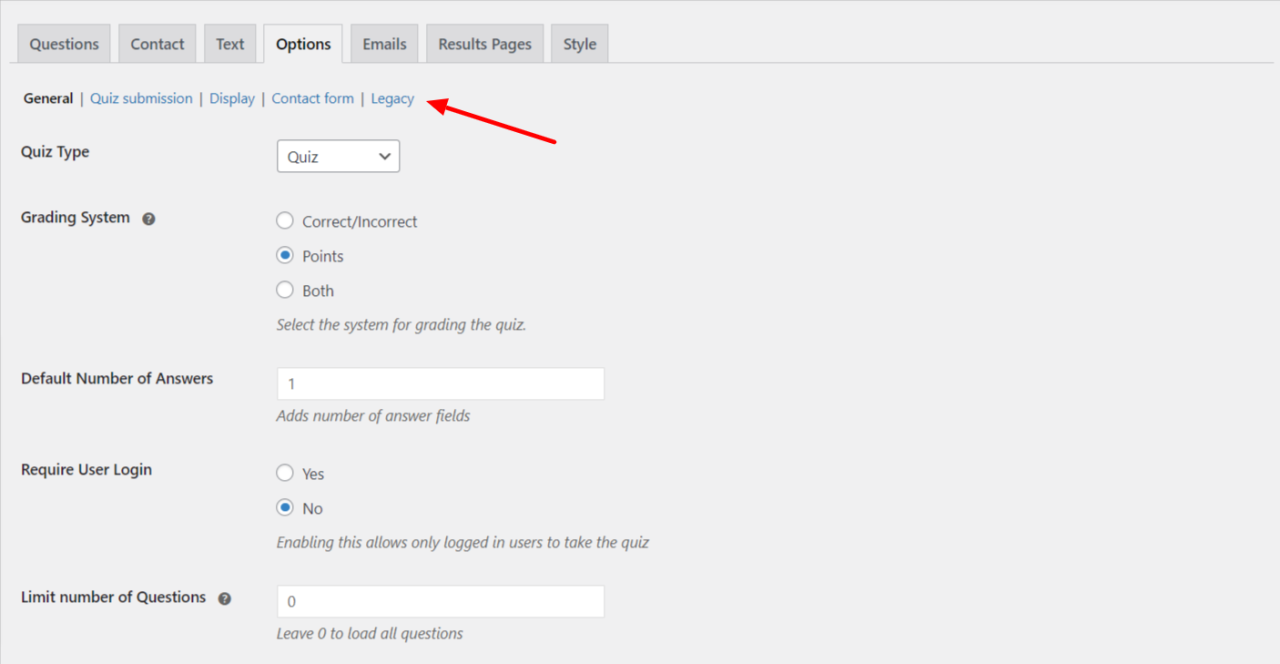
Few options which we think might help in creating a good WordPress popup survey are listed below.
- Progress Bar: Enable it to show survey progress to your users so that they can know how much survey is completed or left.
- Require User Login: This will help you in collecting users’ information for future marketing.
- Force submit after time expiry: This will end the survey after the given time. The users will then be directly brought to the results pages once the time is up.
- Limit Attempts: With this option, you can restrict the number of attempts a user can give a survey.
- Limit entries: You can limit the number of users who can take the survey.
- Limit the number of questions: Specify the number of questions you want your users to attend.
- Quiz Dates: With this option, the users will only get access to the survey between the dates specified.
- Contact form position: You can select when you want your users to fill the contact form i.e. before the survey or after completion.
- Show contact form to the logged-in users: If you don’t want your existing users to again fill out the contact form for the survey, disable this field.
- Enable comments: If you want to get feedback from the users, enable it. Users will be provided with a comment box at the end of the survey.
- Save Responses: If you want access to your users’ responses for a lifetime, enable this option.
There are many other options for creating a WordPress popup survey as well. Read the Options Tab to get a detailed breakdown of the options tab.
Save all the changes in the survey by clicking on “Save Changes”.
Step 6: Edit Emails
After taking a survey you might need to send mail to your users. You can use the “Email” tab for sending emails.
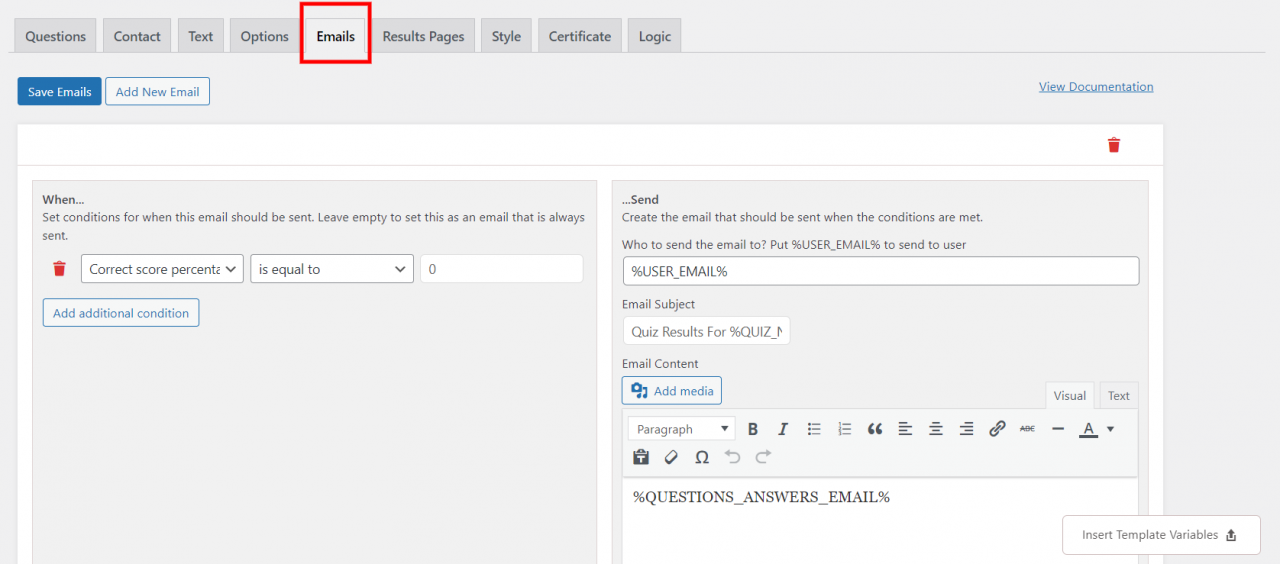
With this option, you have control over which mail should be sent to which user, and when to send it. Add additional conditions by clicking on “Add Additional Conditions” when a specific mail should be sent to a specific user.
You can edit and personalize the subject and the body of the email in the “Email” tab. This WordPress popup survey plugin offers you various template variables. Click on it to copy. Paste it into the text and customize it as per your preferences.
Save that email by clicking on “Save Emails”. Add another email to the survey with different conditions by clicking on “Add New Mail”.
Step 7: Create Result Pages
At the end of the survey, you will have to provide your users with a result page. This WordPress popup survey plugin offers you various options to edit the result pages for your users.
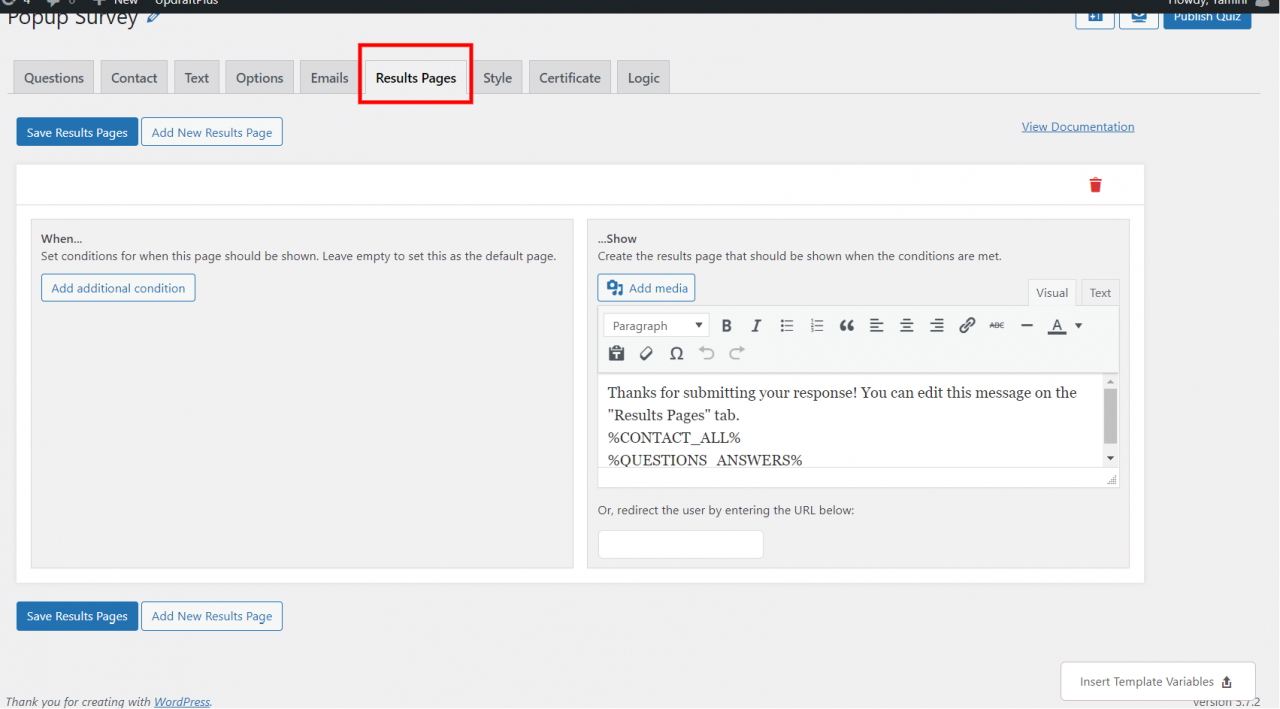
Click on the “Result Pages” tab and select when a specific result should be shown to a user by clicking on “Add Additional Conditions”. Customize the text using various options and insert variables to edit text, by clicking on “Insert Template Variables”.
Step 8: Define Styles
After completing all the steps it’s time to make your survey look esthetic. Click on the “Styles” tab to add themes to your survey.
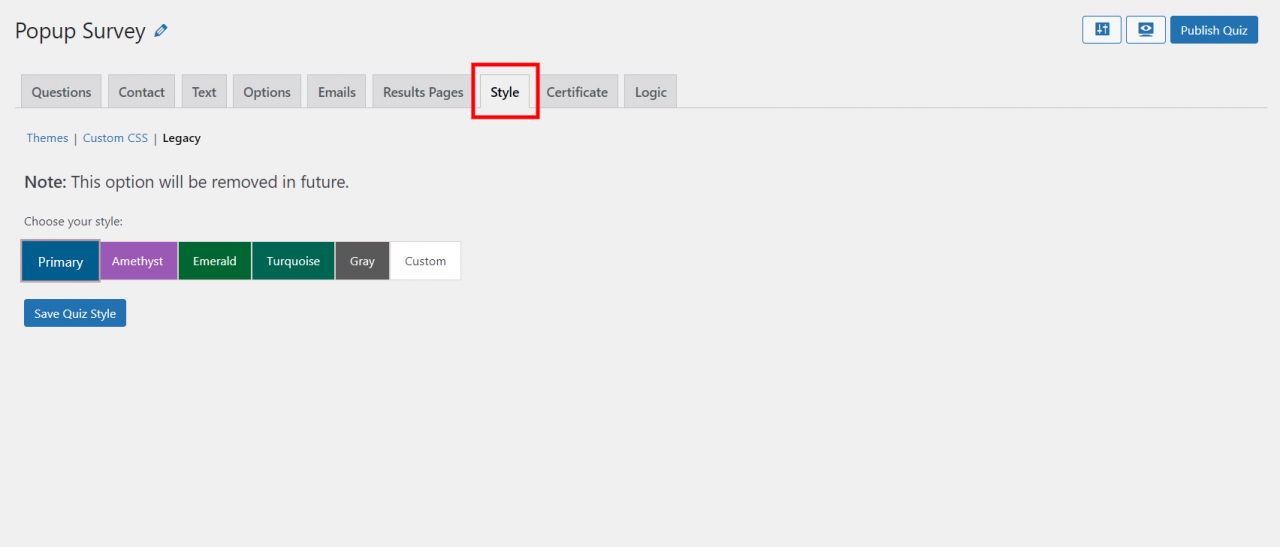
There are some predefined themes from which you can choose one for your survey. You can also customize themes for the survey using “Custom CSS”.
This WordPress popup survey plugin offers you Premium themes which you can use and make your poll look amazing.
Step 9: Edit Popups
After the purchase and installation of the “Popup” addon, activate it on your WordPress site.
There are two ways to add a WordPress popup survey to the website.
Method 1: Using the Shortcode
First, click on the “Popups” in the WordPress sidebar and then on the “Add New” to add the first popup.
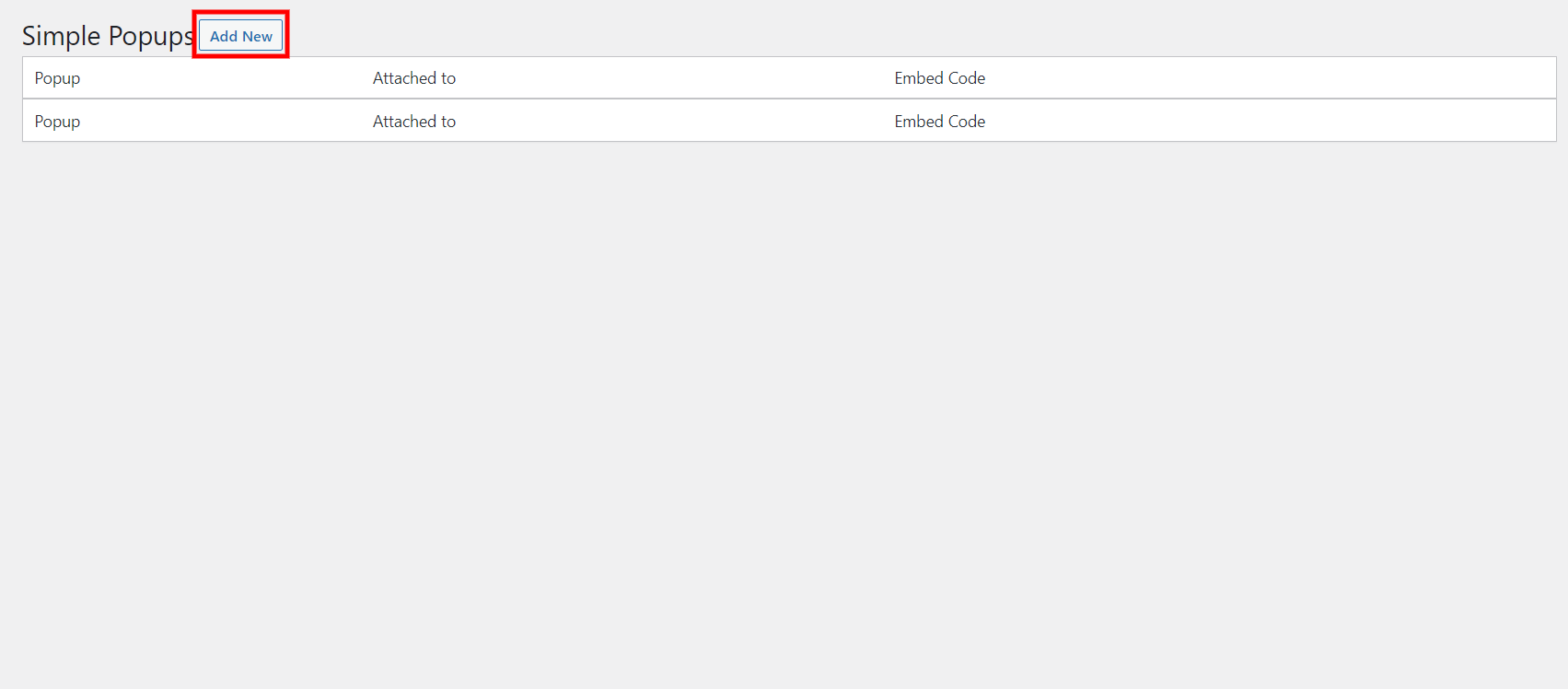
Create a headline for your WordPress popup survey and add the existing quiz or survey you want to show in the popup.
A shortcode will appear once you save the popup. Simply copy the shortcode and paste it into the blog where you want your users to attend the survey or quiz.
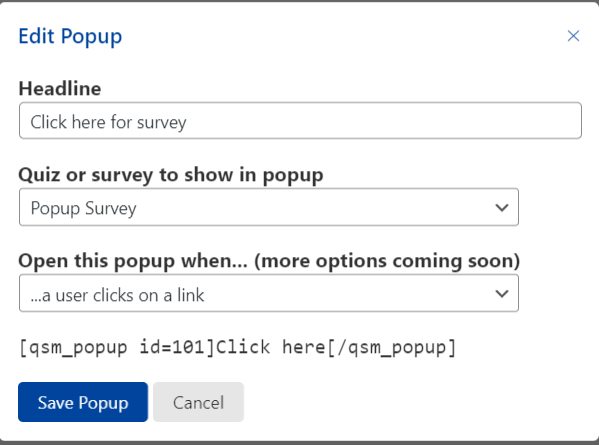
Once saved, you can again edit it by clicking on the name of the popup.
Method 2: Using the Embed Code
In this method also you will first have to give the headline, select the appropriate quiz/survey to the popup, and save it.
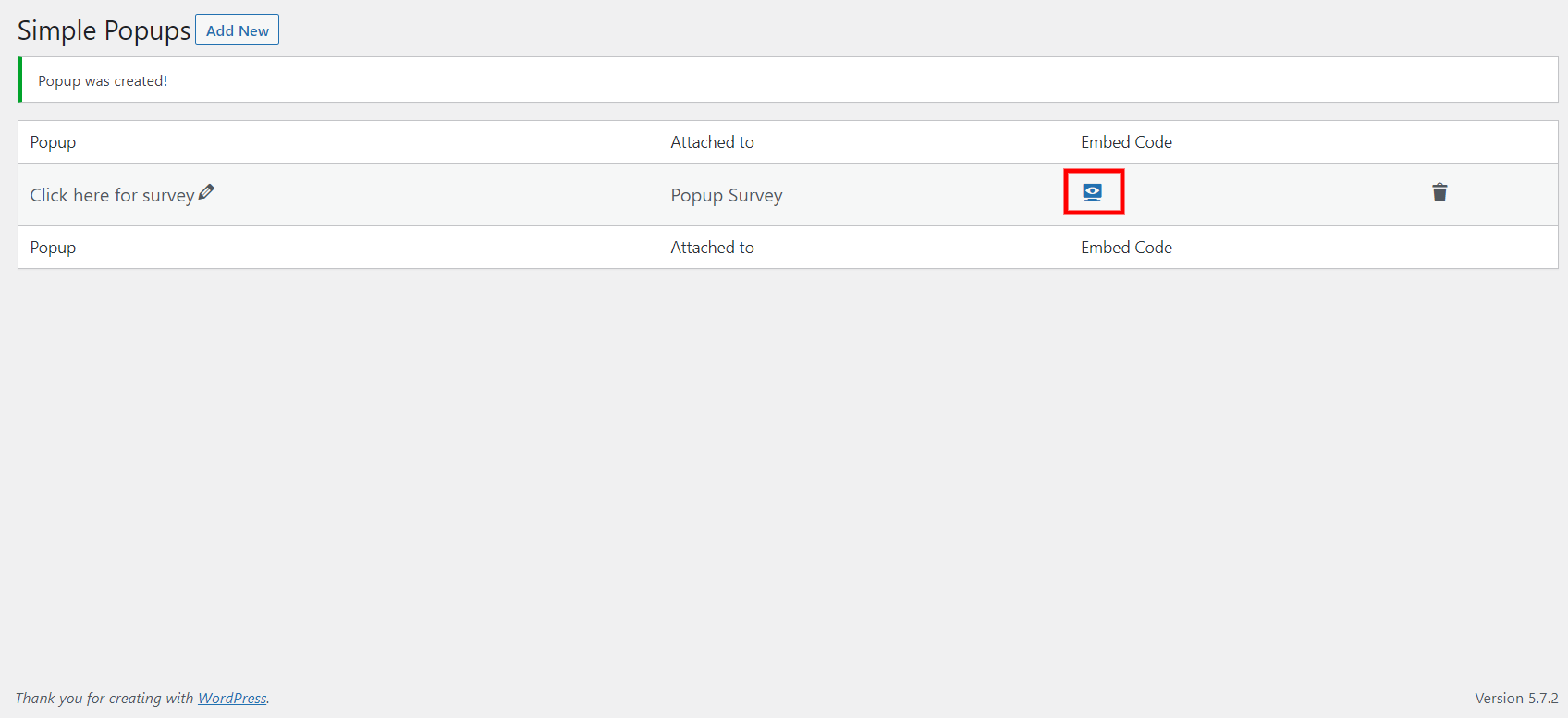
Once done with that, click on the “Embed Code” icon. You will see one icon to edit your embed widget.
Enter the icon URL in “Widget Icon URL”. Then give an appropriate title to the widget in the respective field. Select the background color and title color of the widget. You can also customize the size of the widget by clicking on the respective field.
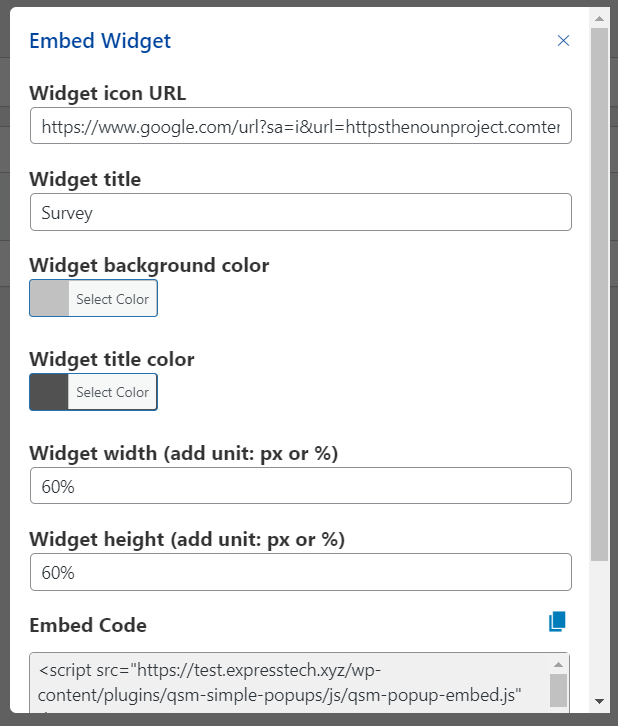
After the edits are done, you will see an embed code. You can copy it by clicking on the icon provided or manually copy and then paste it into the blog wherever needed.
For a detailed breakdown of popups, read the Simple popups documentation by WordPress popup survey plugin- Quiz and Survey Master.
FAQs
How do I create a pop up survey?
You can create a pop-up survey using the Quiz and Survey Master plugin. The Simple Popups Addon by QSM gives you a chance to create a pop-up survey easily!
How do I add a pop up survey to WordPress?
Step 1: Install the Quiz and Survey Master Plugin
Step 2: Add the Simple Popups addon
Step 3: Configure the Survey
Step 4: Link the survey to post using Simple Popups Addon
Step 5: Preview! Publish!
What is Popup survey?
Popup surveys are simply surveys that pop up on your screen when you visit a website. Customer feedback surveys come in a variety of forms, including popup ones. They are employed by businesses to covertly gather insights from website users as they browse or utilize an online application.
Conclusion
We hope this article has helped in creating a WordPress popup survey. With these 9 simple steps, you can create popup surveys even without the knowledge of coding.
Quiz and Survey Master is a leading WordPress plugin that helps people create amazing WordPress quizzes and Surveys. Its user-friendly interface makes it easy for people to make quizzes/surveys and engage their audience.
Don’t forget to try QSM Pro Bundle. It has so many amazing features using which one can optimize their quizzes and surveys and generate leads for the businesses.