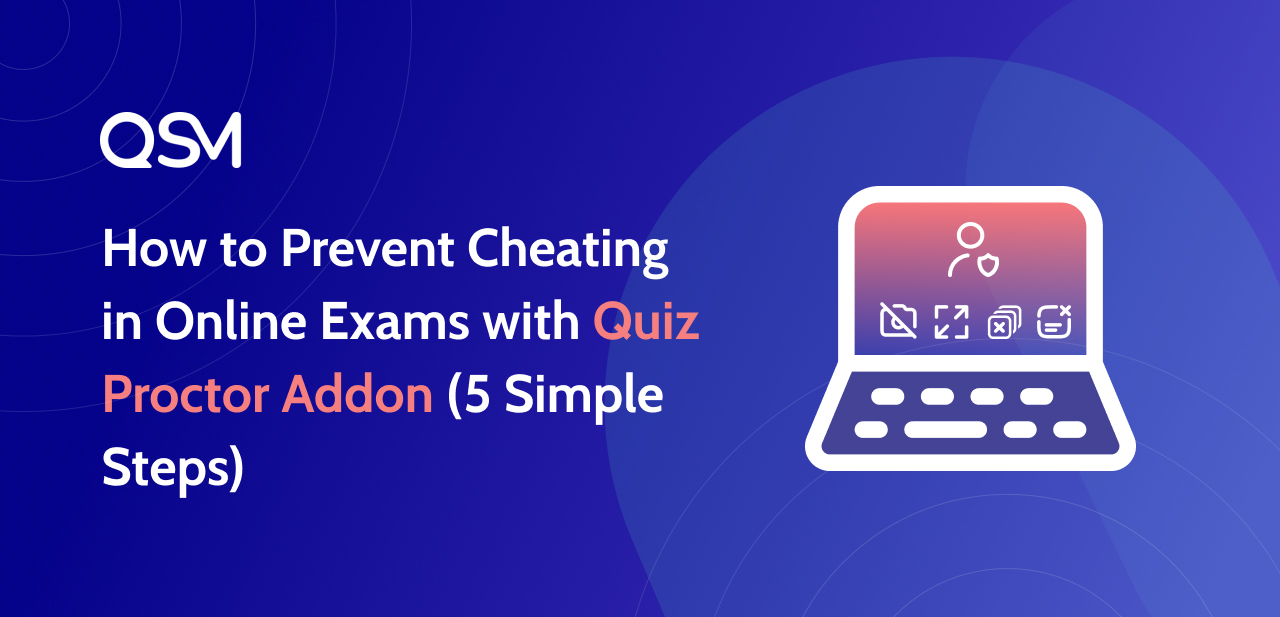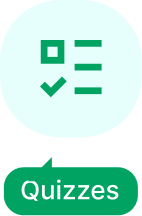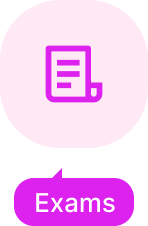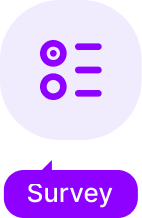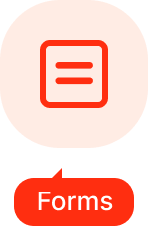With the exam season just around the corner, QSM brings you the best gift! Quiz and Survey Master has formulated a fresh Quiz Proctor Addon that enables you to proctor your online exams like a pro. In online exams, assessment integrity is usually leveraged; therefore, teachers, educators, bloggers, etc. face ample issues while taking such exams.
The Quiz Proctor add-on does the job and helps prevent cheating in your online examination. There are many ways to prevent such violations in online assessments and we have created a list of strategies to prevent cheating in online exams.
In this blog, we will walk through some key features of the Quiz Proctor Addon and look into its use cases. Stay tuned!
In this Blog
What is the Quiz Proctor Addon and Why Use It?
The Quiz Proctor Addon is an extension to the best WordPress quiz maker plugin, QSM. Although, you can create ample quizzes, surveys and forms using the free version of QSM plugin.
However, with the Quiz Proctor Addon, you can monitor your online quizzes/exams through its unmatched features. Read ahead and learn about the features that can change your experience with online assessments!
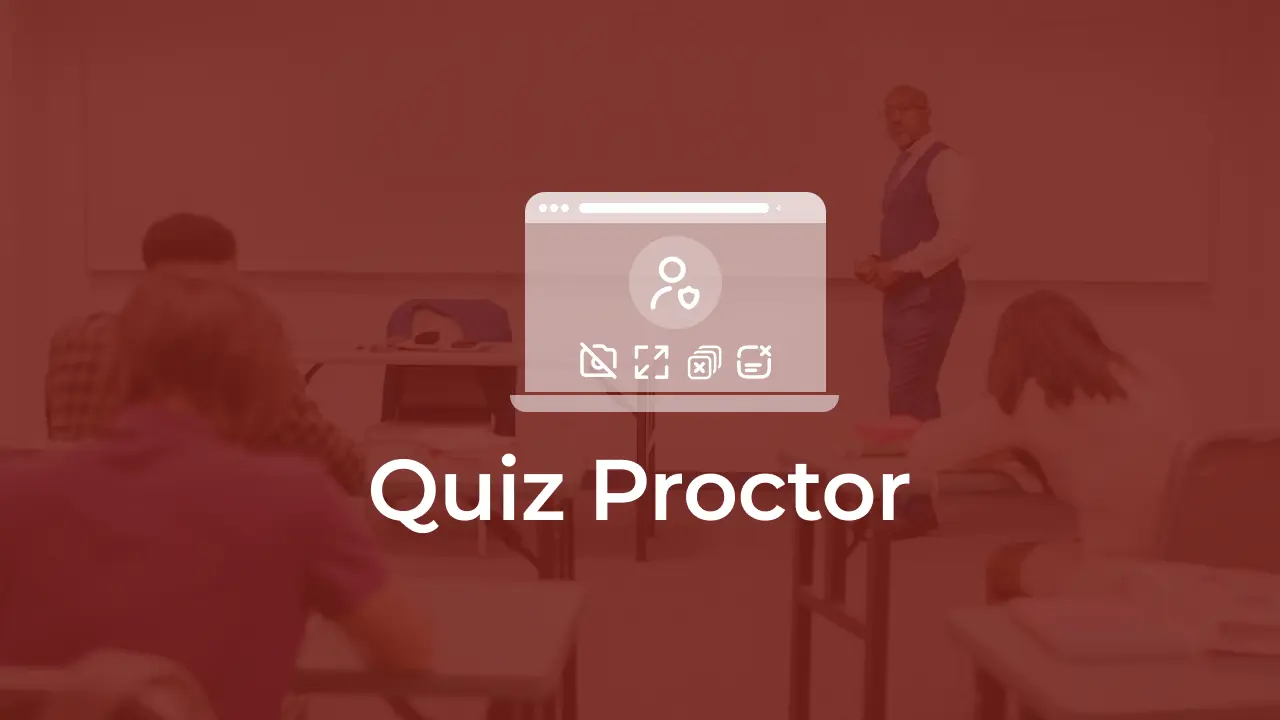
Some people still sit in front of their screens and proctor their online assessments in real-time. But it becomes difficult when there are simultaneous exams on the calendar. Apart from that, here are some reasons why you should switch to the Quiz Proctor Addon:
#1 Use content protection to stop cheating:
- Eliminate the practice of students or test takers copying and pasting answers from outside sources.
- Make sure there are no unfair advantages so that everyone can prosper.
#2 Real-time Insights Captured Through Image Capture
- By shooting pictures while taking quizzes, you can learn a lot about how people take tests.
- Examine pictures to spot any odd behavior or problems that might appear during exams.
#3 Keep Your Attention While in Full-Screen Mode:
- Enable full-screen mode to keep the quiz takers concentrated on the current task.
- reduce interruptions and provide an immersive assessment process.
#4 Changing the track tab:
- Keep track of when quiz takers transfer across open browser tabs.
- Determine any potential deterrents and maintain a laser-like focus on the evaluation.
What are the Key Benefits of the QSM Quiz Proctor Addon?
- Personalized Feedback: Use violation reports to offer personalized feedback to struggling students or participants. Identify areas of difficulty and guide to improve performance.
- Fair Results and Opportunities: Quiz Proctor maintains assessment integrity by addressing cheating incidents. You can offer a chance for redemption by requiring a controlled retake, reinforcing academic integrity.
- Improving Assessment Design: Analyzing violation reports can reveal patterns in violation types. Use the data to adjust assessments to deter cheating.
- Efficient Monitoring: Quiz Proctor automates online assessment monitoring, reducing the need for manual supervision and saving time and resources.
How to Install and Use the Quiz Proctor Addon
Here are the steps to follow while creating a monitored online exam with the Quiz Proctor Addon:
Step 1: Installing the Addon
To get started, copy your license key from your QSM account on the website where you purchased the Quiz Proctor Addon. You can activate the Quiz Proctor add-on in three different easy ways:
Option 1: Go to QSM > Addons > Installed, click “Quiz Proctor,” paste the license key, and save.
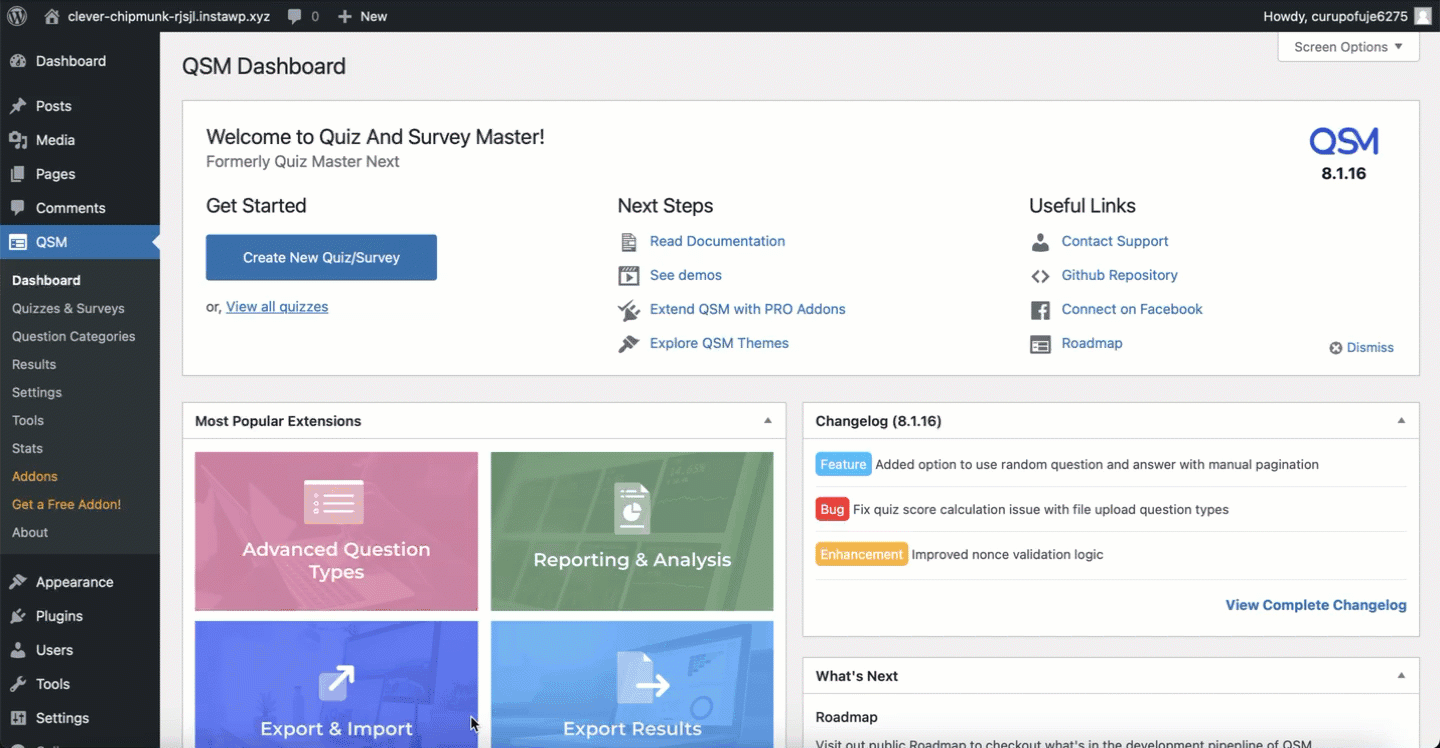
Step 2: Create an Online Examination
After the addon has been installed and activated, the next step is to create your online test. To do so, you can learn how to make an online exam with QSM or simply add your exam questions and configure the QSM tabs.
Step 3: Configure the Quiz Proctor Addon
There are 4 different ways to monitor your quiz takers in the online examination. You can enable these features according to the type of proctoring you want. For different features, you can choose to add a custom warning message in the provided textbox below each of them. Let us go through these features and their configuration, one by one:
#1 Enable Camera for Examination
This feature allows you to receive a real-time video of the quiz taker. You can set the frequency of screen captures as per your requirement.
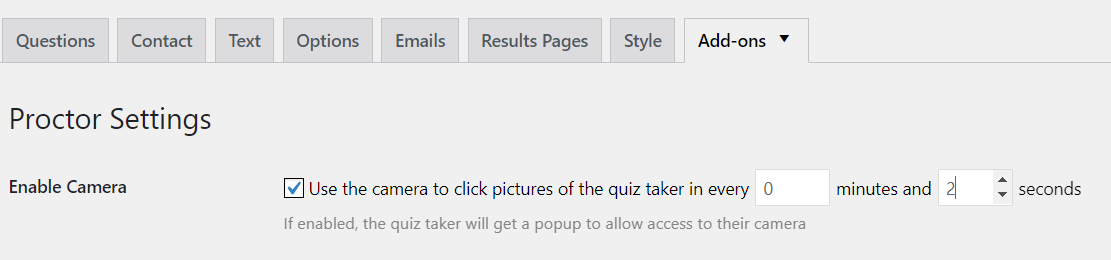
When this feature is enabled, the quiz taker will be asked to permit the camera.
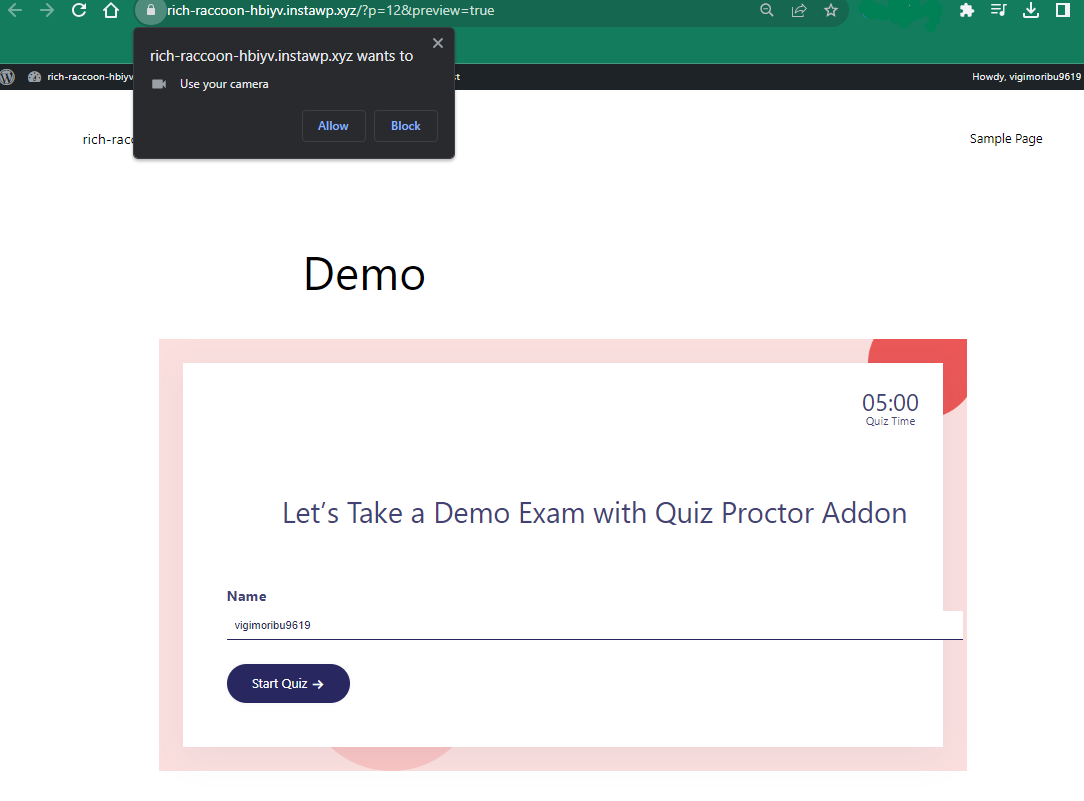
Once the exam is over, you can see the gallery of screen captures on the examination timeline, in the Proctor Report tab in QSM Results.
Go to QSM Menu > Results > Proctor Report > Choose your test
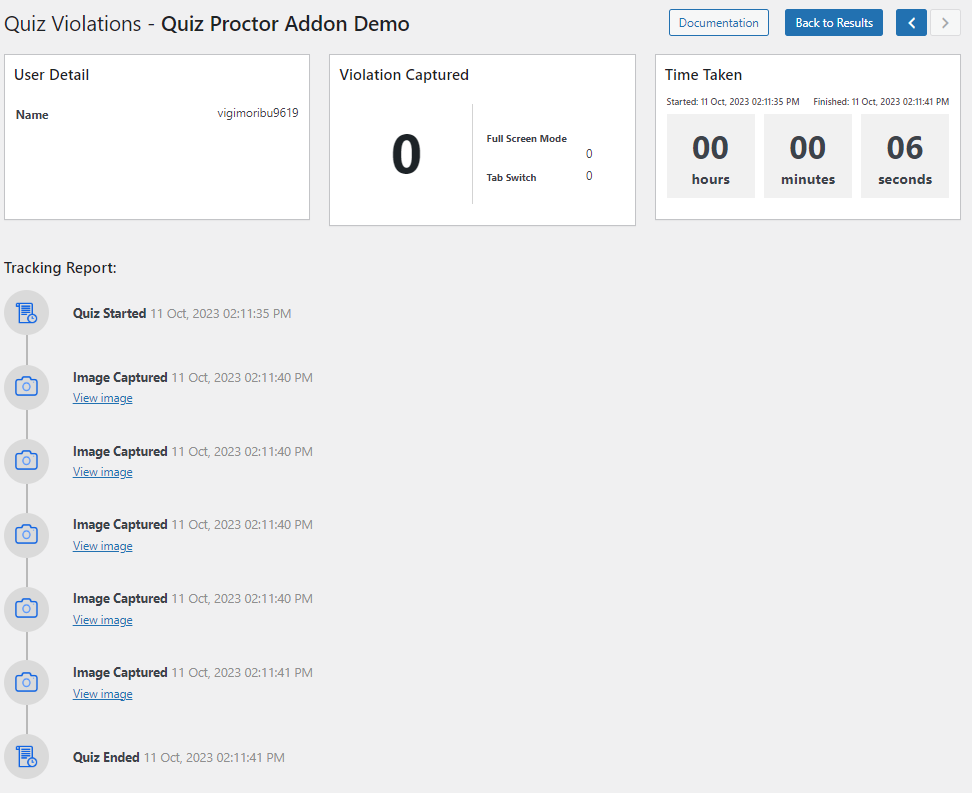
#2 Enable Full-Screen Quiz
This feature allows the quiz taker to attempt the quiz in a completely different window without the access to computer’s menu bar or the web browser header and tabs.
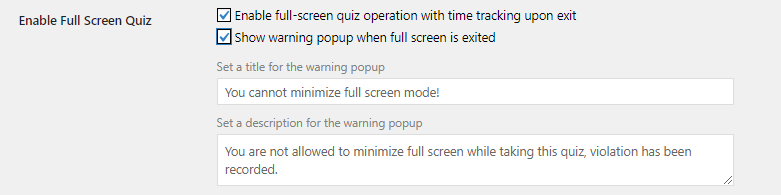
In case the full-screen mode is exited, a warning message will be displayed to the user.
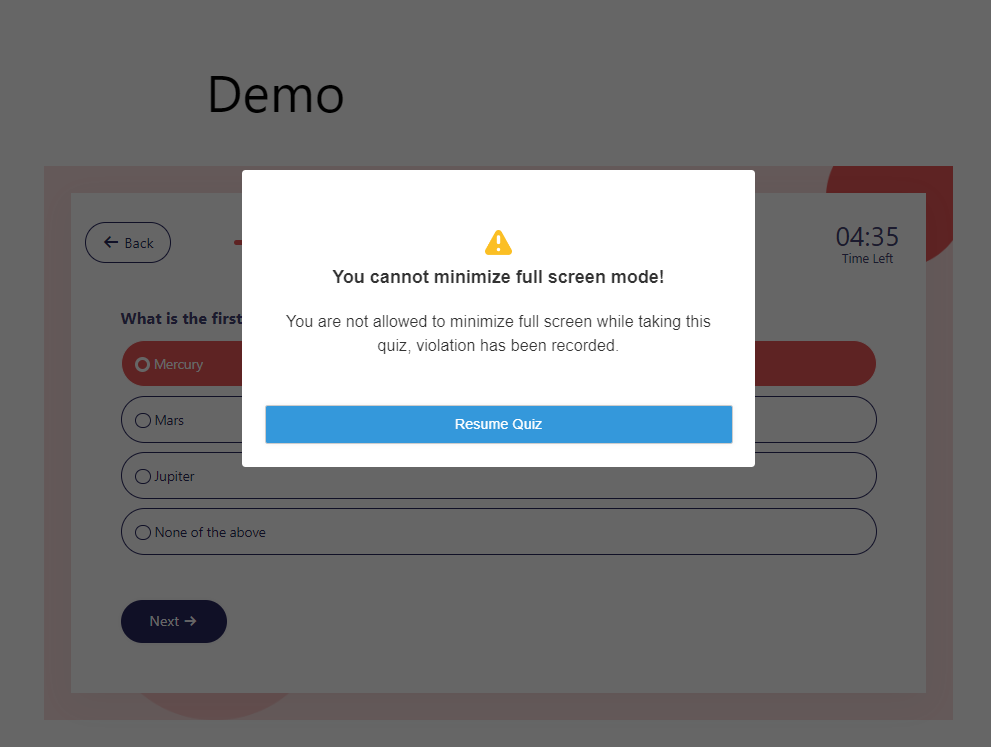
This violation will be added to the violation timeline in the Quiz Proctor Report for the test.
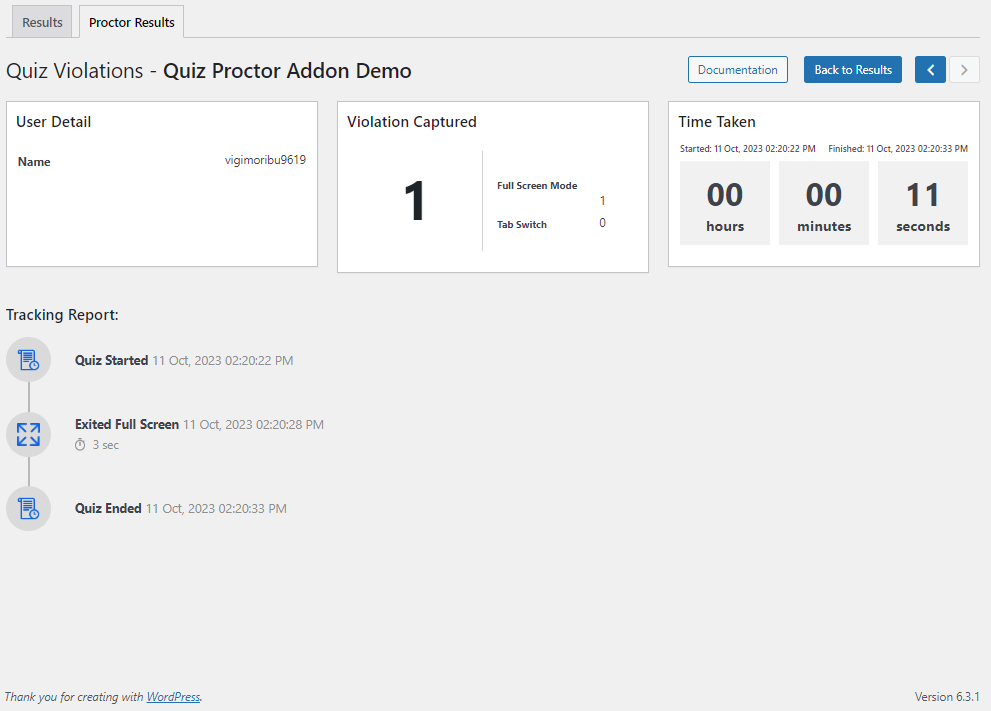
#3 Detect Tab Switching During Examination
The detect tab switching feature gives you a complete report when a user tries to switch tabs during an online examination.
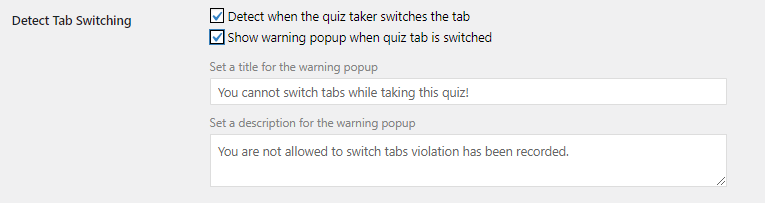
If this feature is enabled and the quiz taker tries to switch tabs during the test, then a warning message will be displayed to the user.
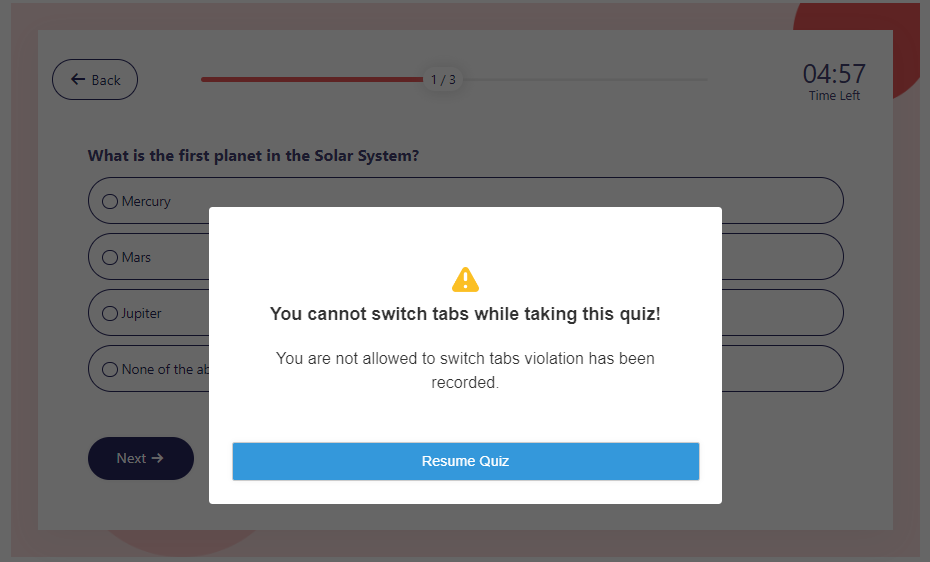
A violation will be added for “tab switching” in the violation timeline of the Proctor Report.
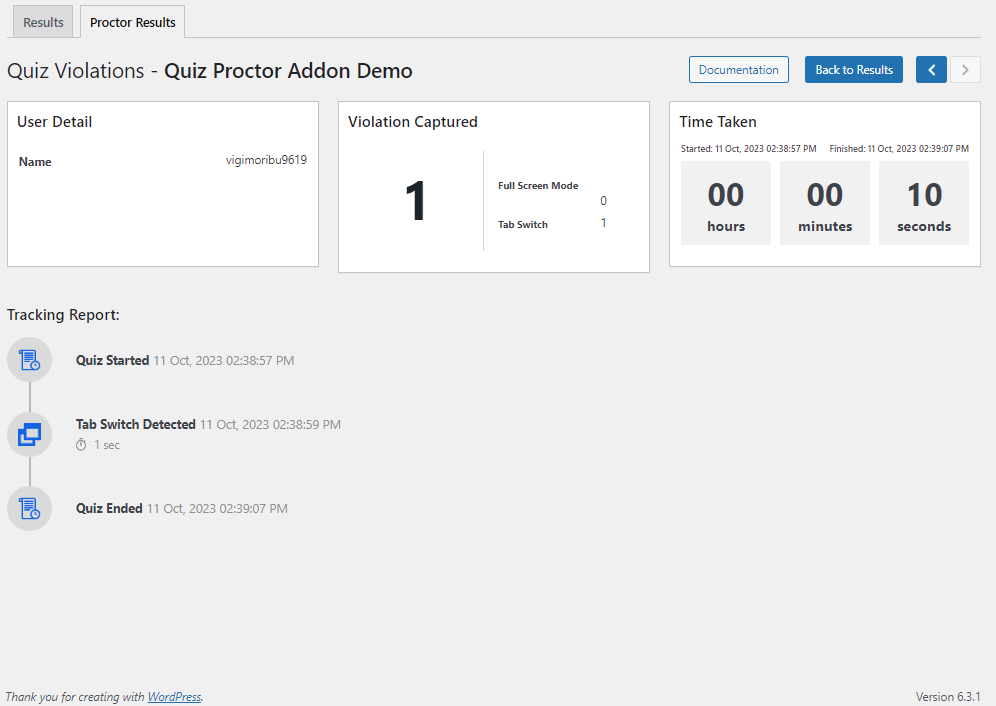
#4 Stop Copy/Paste Text
This feature prohibits the quiz taker from copying or pasting any text from or to the test window.

There are no warning messages for this feature, however, one cannot copy or paste text during the exam, by default, if this feature is enabled.
Step 4: Publishing the Test
Once you have completely configured your test, you can publish it. If you wish to add this test to your pre-existing pages or posts, you can embed the test into a post.
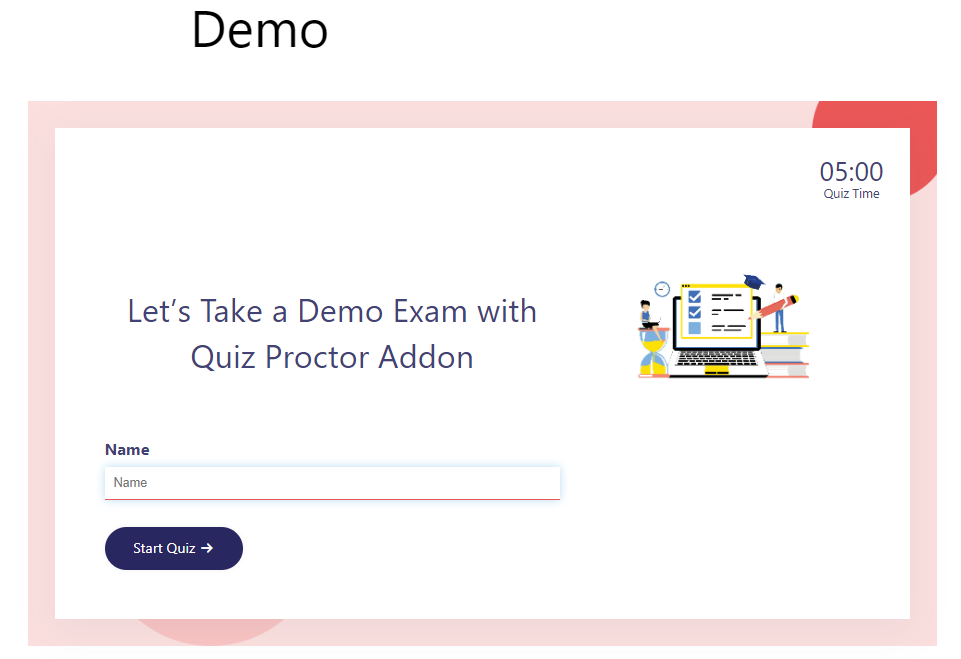
Step 5: Understanding the Proctor Report
In the “Proctor Reports” tab, you can:
- Get an overview of how many violations a quiz-taker committed.
- Hover over icons to see which violations the quiz-taker attempted during the quiz.
- Click on an icon to see a detailed report for that specific violation.
- Click on “View Report” for a violation, and a detailed reporting page will open.
On the Proctor Results page, you can find:
- Details about the quiz taker, such as name, email, business, and phone number, as specified in the contact form (Only default contact field details are captured here; custom contact field details do not appear here)
- Information on the number of violations captured and the number of times each violation was repeated (only full-screen mode and tab switch violations are calculated here)
- Details of the time taken in the quiz, including start and end times and the total time taken to finish the quiz
Use Cases for the Quiz Proctor Addon
1. Educational Institutions:
- Teachers and educators can use Quiz Proctor to maintain a fair and secure online assessment environment.
- Prevent cheating by restricting copy/paste functionality during quizzes.
- Capture real-time snapshots to monitor students’ quiz-taking behavior.
- Ensure that students stay focused by enabling full-screen mode.
2. Corporate Training:
- Trainers conducting online assessments for employees can benefit from Quiz Proctor.
- Enhance the integrity of certifications and assessments by tracking tab switching.
- Customize settings to align with the organization’s specific training requirements.
3. Bloggers and Content Creators:
- Bloggers can create engaging quizzes and surveys while ensuring the security of their content.
- Use Quiz Proctor to discourage users from copying quiz questions or answers.
- Deliver a distraction-free quiz experience by enabling full-screen mode for readers.
4. Online Competitions:
- Organizers of online competitions or quizzes can rely on Quiz Proctor to prevent cheating.
- Capture evidence in cases of dispute by taking periodic snapshots during the quiz.
- Encourage fair play and maintain the integrity of the competition.
5. Skill Assessments:
- Companies or platforms offering skill assessments can ensure fair evaluations.
- Detect and discourage tab switching to ensure that candidates focus solely on the assessment.
- Customize messages and settings to provide a seamless experience for test-takers.
6. Certification Programs:
- Certification bodies can use Quiz Proctor to protect the integrity of their online certification exams.
- Securely monitor candidates by capturing snapshots throughout the exam.
- Maintain a controlled environment by enforcing full-screen mode.
7. eLearning Platforms:
- eLearning providers can enhance the security of online courses and assessments.
- Prevent students from copying course materials during quizzes.
- Track tab switches to discourage distractions and ensure a focused learning experience.
Don’t let cheating and distractions compromise your assessments. Empower fairness, maintain security, and enhance the overall quiz experience with Quiz Proctor Addon for QSM.
FAQs
Is Quiz Proctor Addon secure?
Yes, the Quiz Proctor Addon is 100% secure and all your quiz data, user information, and result information is only accessible through the WordPress website admin.
Is Quiz Proctor Addon Free?
No, the Quiz Proctor Addon retails at $59 for one WordPress website.
Do I need Coding Knowledge for Quiz Proctor Addon?
Absolutely not! Anybody can use the Quiz Proctor Addon. No coding is required!
Conclusion
If you have gone through the complete process, you are ready to create an automated proctored test for your next exam season! The Quiz Proctor Addon works wonders when you need to conduct remote assessments other than online examinations.
By creating a detailed report of the complete test, the Quiz Proctor Addon also prevents cheating in online exams. It gives a window to judge by different means the quiz takers’ integrity during such online tests.
The Quiz Proctor addon retails at only $59 for one WordPress website! So what are you waiting for?