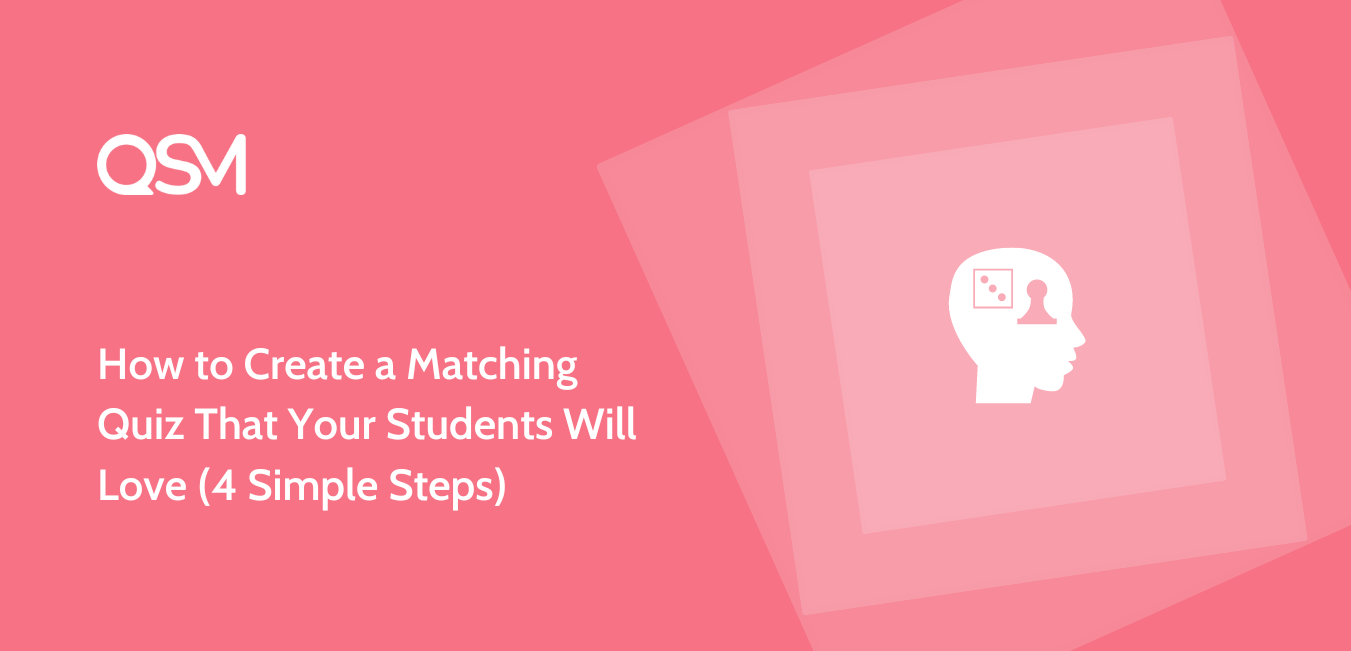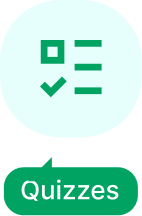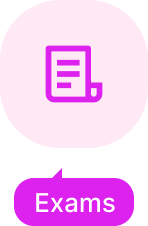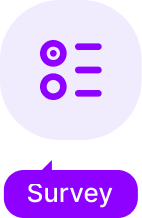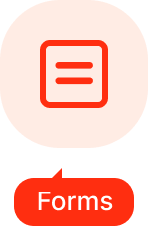Students are always trying to look for a new and fun type of learning experience. Online quizzes have become one such way to make your learning enjoyable. A matching pair quiz is a perfect addition to your online assessments and makes them even more engaging.
In this blog, we will learn how to create a matching quiz using the best quiz and survey maker, the Quiz and Survey Master plugin. Using the QSM plugin, you can create awesome quizzes and surveys that merge with the look and feel of your website, for free! Moreover, there are some types of matching exercises, match the pairs with correct answers, vocabulary matching templates, mathematical matching templates, and likewise.
Here we have created a sample matching pair quiz, using the Quiz and Survey Master plugin:
In this blog
What is a Matching Quiz and Why is it Popular?
Think of puzzle pieces, each of them has a unique combination that just fits right into each other. A matching pairs quiz has a similar concept and logic. In a matching pair quiz, one of the cards or the tiles in the right-hand side column has a unique answer which is jumbled up in the left-hand side column.

A matching quiz or matching pairs quiz is a dynamic quiz style in which the user can manually drag and match questions and answers. It is a type of interactive game or activity that is commonly seen on websites, apps, or educational platforms.
The fundamental purpose of the game is to match related or identical pairs of items inside a set of cards or tiles. Each card or tile usually has an image, word, number, or symbol on it, and the goal is for the player to find matching pairings by selecting two cards or tiles at a time.
Matching pairs quizzes are frequently used in schools to reinforce learning ideas such as vocabulary items, math facts, historical events, or scientific terms. They can also be a pleasant and interesting technique to test one’s memory and cognitive abilities.
Matching pairs quizzes on online platforms may include a variety of subjects and difficulty levels to appeal to a wide range of age groups and interests. These quizzes can be accessed by a wide range of people because they can be played on computers, tablets, or cell phones.
QSM Advanced Question Types Addon
When creating a matching quiz with QSM, you will need the Advanced Question Types Addon. This Addon gives you some peculiar and popular question types like the matching pair, radio button grid question type, and checkbox grid question type. The Advanced Question Types Addon’s pricing ranges from $59.00 to $149.00. You can choose what type of package you want it for.
This Addon is ideal for educators, trainers, and researchers who wish to construct a more dynamic and interactive multiple-point Likert scale (rating scale) questionnaire and examine participants’ opinions, agreement, and disagreement on the items asked. Simply install and activate the addon, and three new question types will appear on the questions page. Use it as you see fit and ask interesting questions.
How to Create a Matching Quiz?
To create a matching quiz, we will be using the Quiz and Survey Master plugin. To use the QSM plugin, you need to install and set up the plugin on your WordPress website. You can download the QSM plugin from the Plugins Menu in WordPress.
Learn to install and set up the QSM plugin
Step 1: Add the Advanced Question Types Addon
To create a matching quiz, you need to purchase and activate the Advanced Question Type Addon. You can purchase the Addon from the QSM website and install it as a plugin in the WordPress plugin menu. Once installed, activate the Addon, to use further.
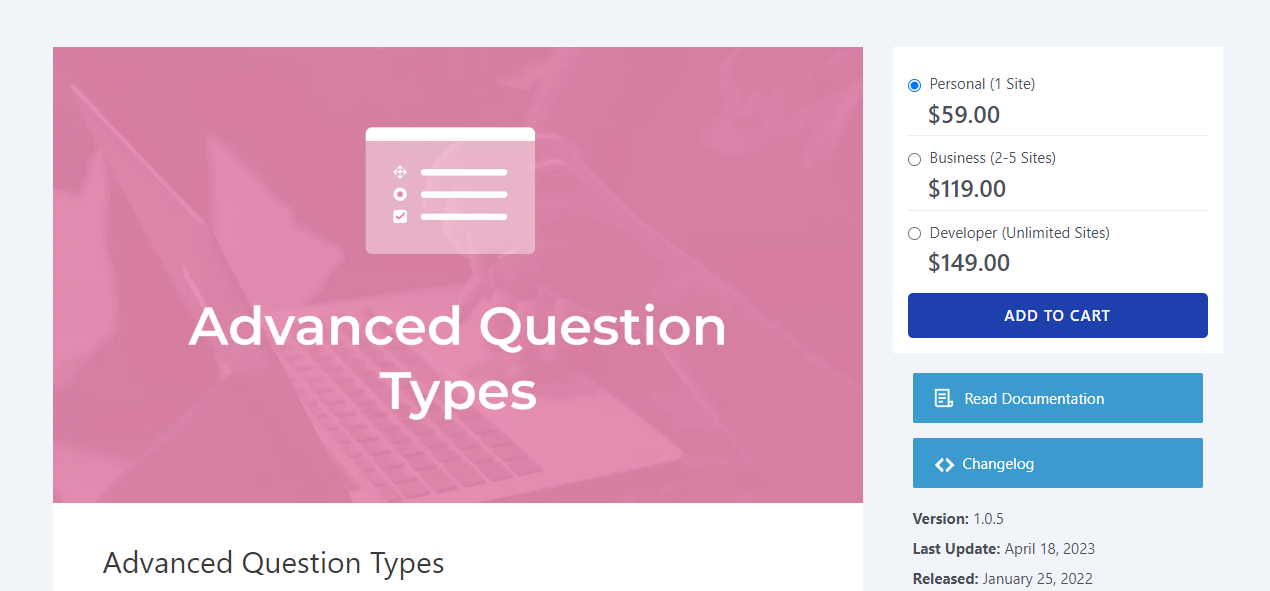
Step 2: Create a Quiz
After Addon is installed, switch to the QSM dashboard and click on the “Create a New Quiz/Survey” Button. Once you click the button, a dialog box appears which allows you to configure your quiz settings. You can choose themes or addons, insert quiz names, timer details, grading details, and like wise.
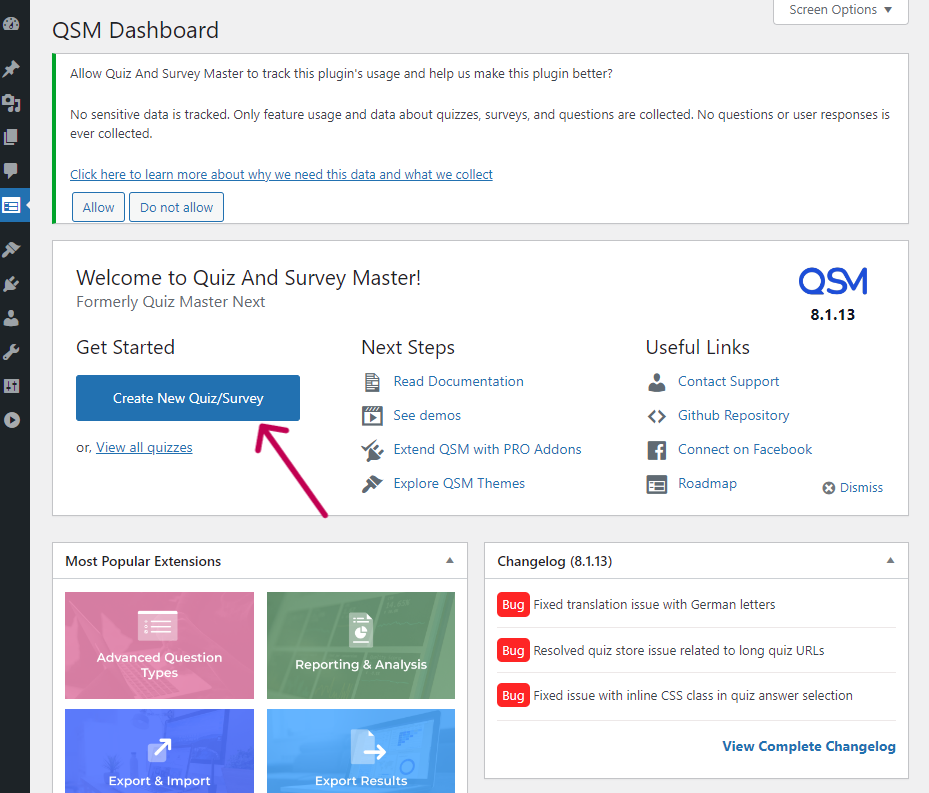
Step 3: Add Questions
Once your Advanced Question Type Addon is activated, you will see a ‘Pro’ column in the Question Types drop-down menu. Here you can choose the Matching Pair Question type and add your question as shown below. You will get a right-side column and a left-side column, where you are required to add your correctly matched pairs.
For example, in this question, we are asking students to match the numbers with their names. In the left side column, which is the fixed column or the question column, we will add the numbers in numeric form. In the right side column, which is the movable tile column and the answer column, we will add corresponding correct number names to the left side column.
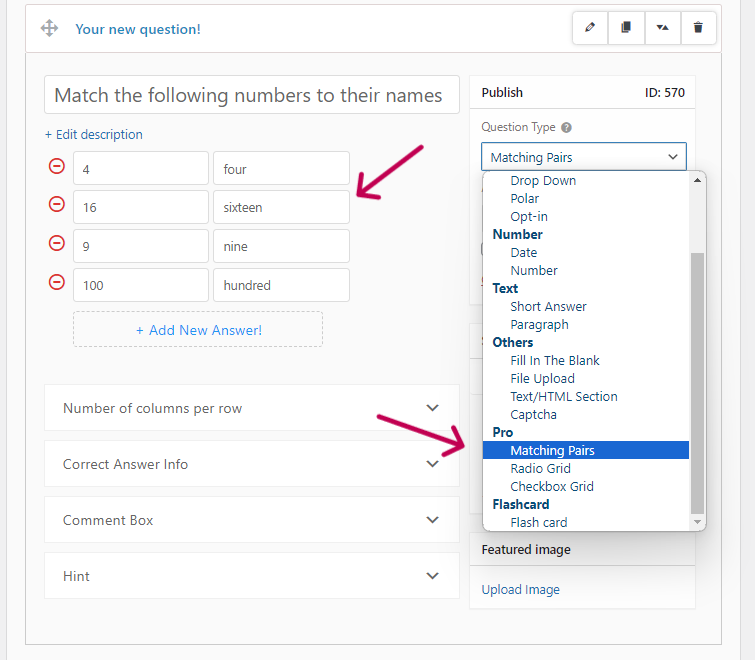
Similarly, you can add more matching pair questions to your quiz. Some examples of matching quiz questions are:
- Match the number with their names
- Match the words with their meanings
- Match the correct sum/product of the maths problems with their questions
- Match the idiom with its meaning
- Match the one word for the following occupations
- Match the correct Articles (a, an, the) with the words
- Match the product with its raw material
These are just some sample questions, but you can create endless combinations of such questions. Once you are done with adding questions, you can customize other QSM tabs to add a contact form, add a timer, and add an attractive theme.
Step 4: Sharing the Quiz
And with that, your matching quiz is ready to be published. The most popular way for sharing a QSM quiz is by using the QSM Block feature in WordPress. Your quiz would be embedded as a block in between your post or on a particular page, as you wish!
Learn Different Ways to Embed a Quiz
Your matching pair quiz will look like as shown below. The students can drag the answer tiles in the left column and answer the quiz questions correctly.
FAQs
What is a matching quiz?
A matching quiz or matching pairs quiz is a dynamic quiz style in which the user can manually drag and match questions and answers. It is a type of interactive game or activity that is commonly seen on websites, apps, or educational platforms.
How do I create a matching quiz question?
You can use the Advanced Question type addon by Quiz and Survey Master plugin to create a matching quiz question or questionnaire.
What is matching questions with examples?
Vocabulary questions, general knowledge questions, and trivia questions can be used as matching pair questions. For example: match the words with their synonyms, match the idiom with its meaning, and likewise.
Conclusion
And that is how you create a matching pairs quiz! Quiz and Survey Master gives you many choices to make your quizzes more fun and engaging and Advanced Question Type Addon is one of them. This plugin gives you the matching pair question type and using that you can create a clickable matching quiz. Other than that, you also get checkbox grid question type and radio-button question type!
In a matching pair quiz, you can have your students improve their basic cognitive and intellectual skills in a fun way. If you want to try out the matching pair question type you can purchase the Advanced Question type addon which retails at $59.00 individually. But if you are looking for a bargain, then you can check out the QSM bundles, which contain more than 10 Addons each. These bundles are curated for your Basic, Plus, and Pro needs!