To start creating your first quiz, head on to the Quiz and Survey Master dashboard and hit the Create New Quiz/Survey Button.
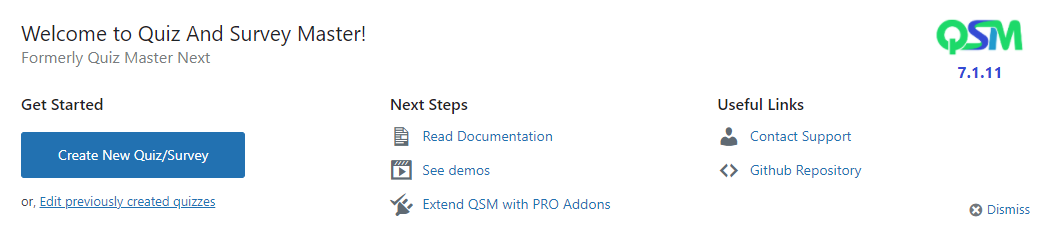
A new window appears with a blank field to Enter the Quiz/Survey Name you want to create. You will be presented with multiple Templates to create Quizzes/Surveys like the following and you will also be recommended addons that are best suited for the selected Quiz Type.
Start From Scratch/Custom Template
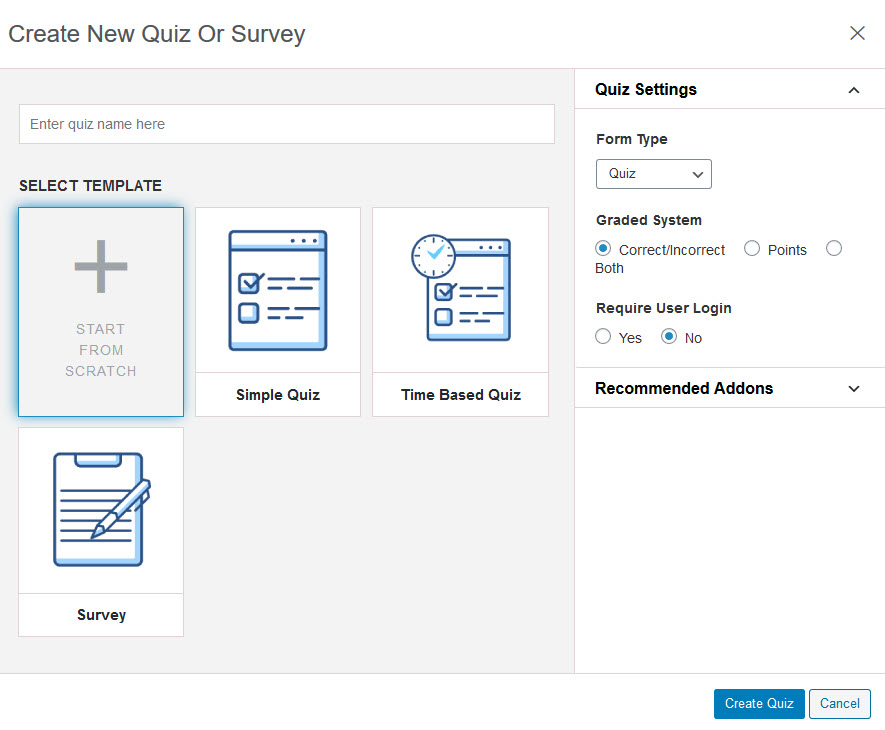
To Start Creating your own Custom Quiz/Survey Select Start From Scratch and in Quiz Settings, select the Form Type of your choice that is, a Quiz, a Survey or a Simple Form. Also, make sure to select the Grading System where you can choose accordingly if the quiz you want to create is a Graded i.e Correct/Incorrect or Points-based or Both. And, if it requires the user to be logged in.
Simple Quiz
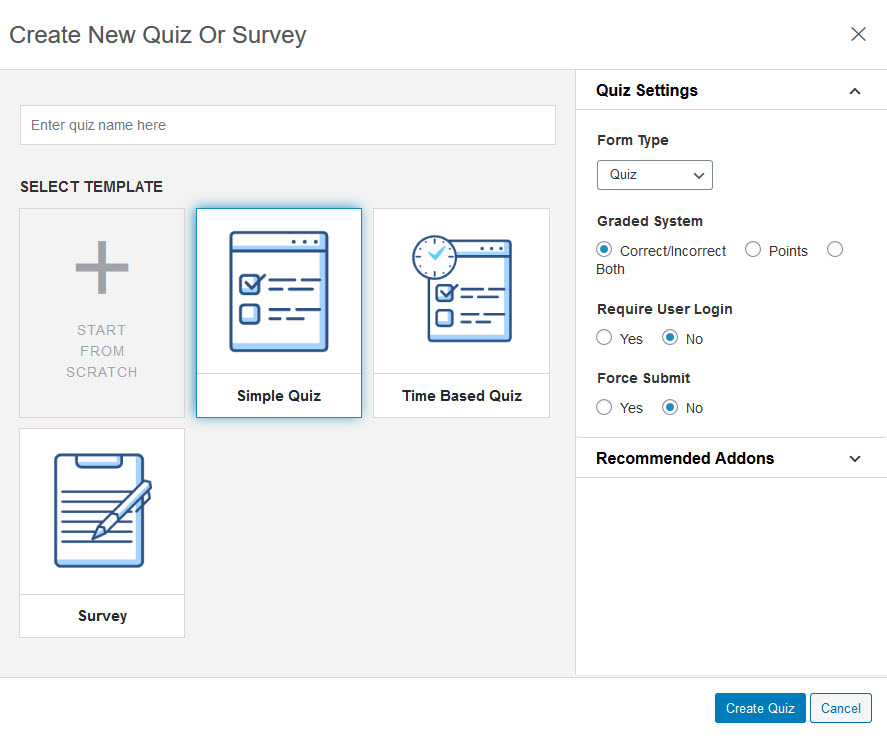
A Simple Quiz Template is an ideal Quiz Template to create a Quiz/Survey it comes with Quiz Settings of Grade System where you can choose accordingly if the quiz you want to create is Graded i.e Correct/Incorrect or Points-based or Both. And, if it requires the user to be logged in. You also get the option to Force Submit the quiz taken by the user.
Time Based Quiz
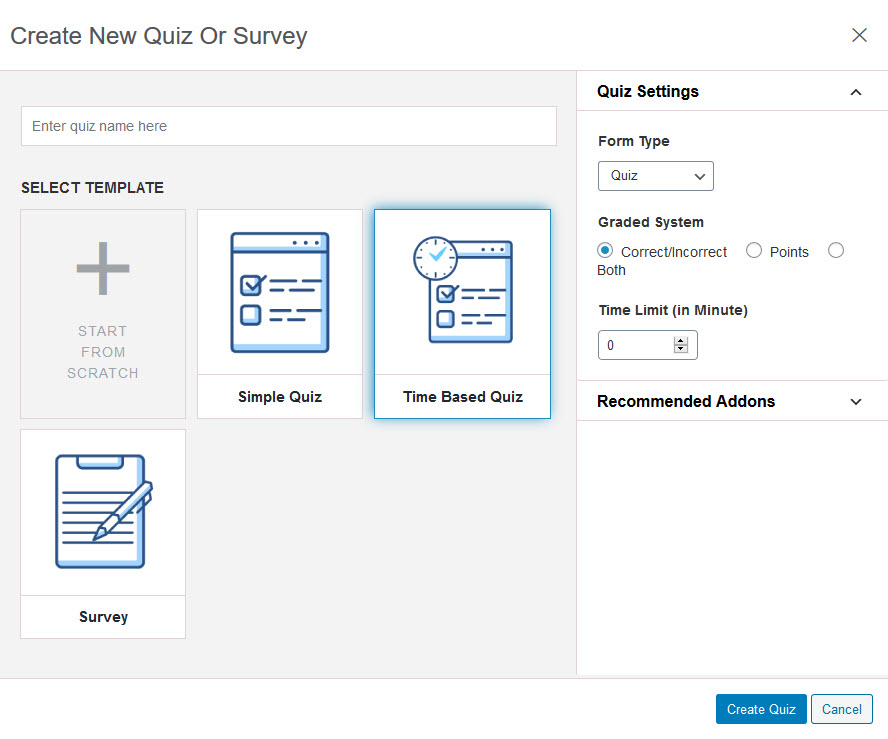
A Time Based Quiz is a Quiz Template to create a Quiz which has a Time-Limit, it comes with Quiz Settings of Grade System where you can choose accordingly if the quiz you want to create is a Graded i.e. Correct/Incorrect or Points-based or Both. You also get the Time Limit Option where you can Set the Timer in Minutes when the Quiz Commences and it will display an actual timer at the bottom-right of the Screen and will also alert the user when the Time is Up!
Survey
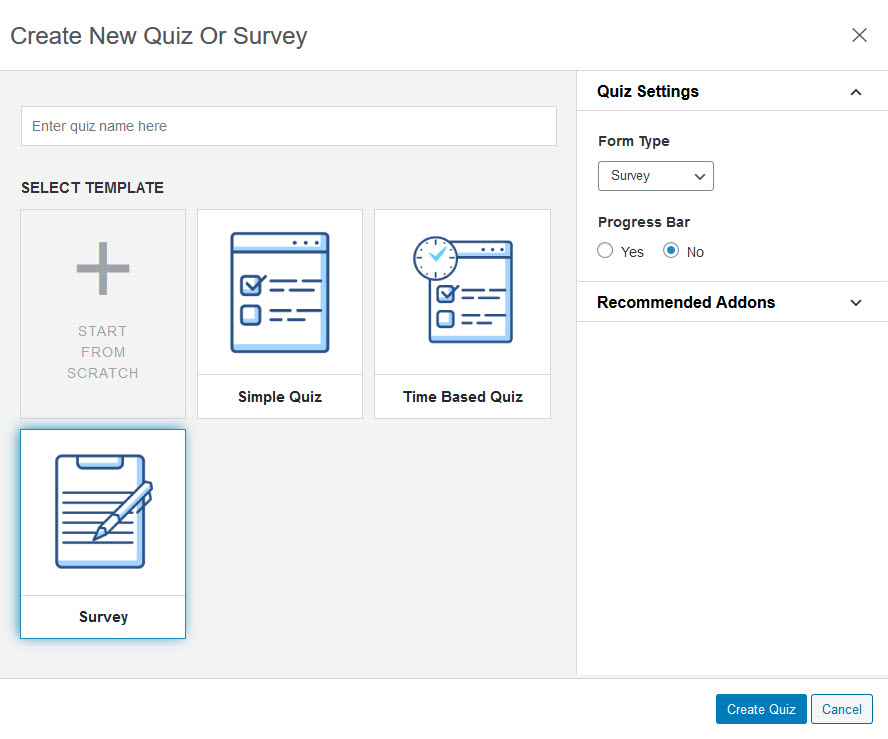
A Survey Template is a Sample Template to create a Survey for any event, occasion, or just a casual Survey to get feedback on a Product/Service it comes with an option to display a progress bar to the user taking the Survey.
After selecting the preferred settings you can go ahead and hit the Create Quiz button to further add Questions and Answers and configure the Quiz or hit the Cancel button to go back to the QSM Dashboard.



