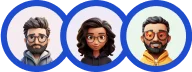Creating an online exam in WordPress can be a seamless process when you use a powerful plugin like QSM (Quiz and Survey Master). With just a few easy steps, you can design interactive exams for your students.
This guide will walk you through eight simple steps to create an online exam in WordPress using QSM. So be ready to engage your users with educational content and assessments. Let’s get started!
Features to Look for in an Online Exam WordPress Plugin
In this article, we will guide you through the simplest way to create an online exam in WordPress using the plugin.
But before that choosing the right plugin is an important decision. Make sure that your plugin has powerful customization options, question types, security, grading, compatibility, and user management.
Based on all of the above requirements, we’ve chosen Quiz and Survey Master to create an online exam in WordPress
Quiz and Survey Master is one of the most responsive and popular WordPress plugins that enables you to create quizzes, surveys, questionnaires, exams, contact forms, and lead forms.
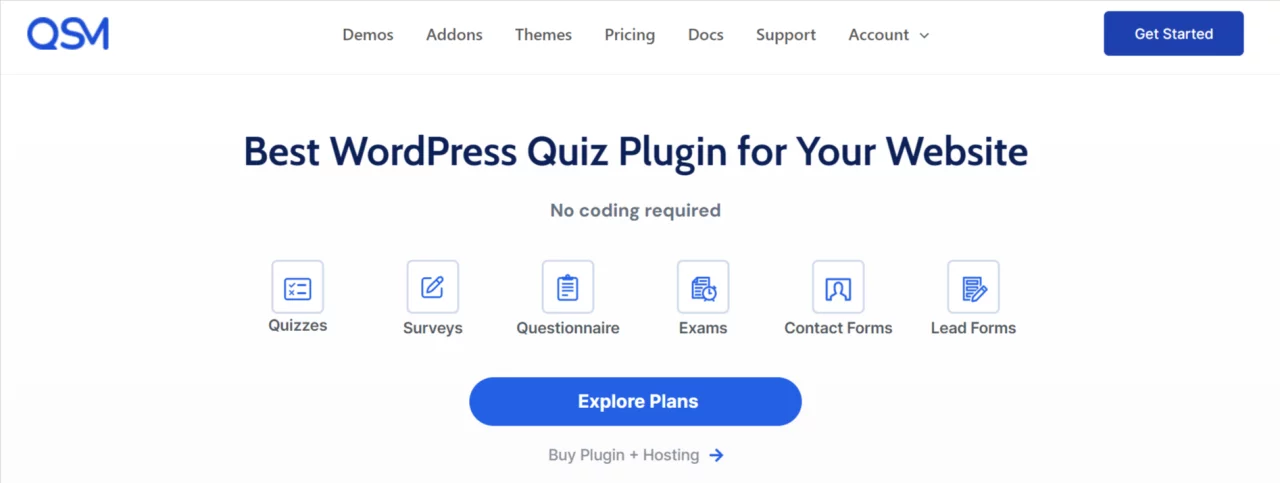
Due to its unbeatable features and amazing customization options, this plugin has over 1 million downloads as of today. You can simply get started with the free version. However, when you need more additional and advanced features, we suggest you switch to the pro version.
The plugin is designed for educators, web designers, bloggers, or just anyone and everyone who wants to create interactive online exams!
How to Create an Online Exam in WordPress?
Follow our step-by-step tutorial to create a responsive, simple, and features-enriched online exam:
Step 1: Install and Download the Plugin
If you want to learn how to install and download the plugin, go through our article.
Step 2: Add the Suitable Questions and Answers
Add as many questions as you want when you create an online exam in WordPress using the QSM plugin. You can show all the questions on a single page or display them one question at a time on a page.
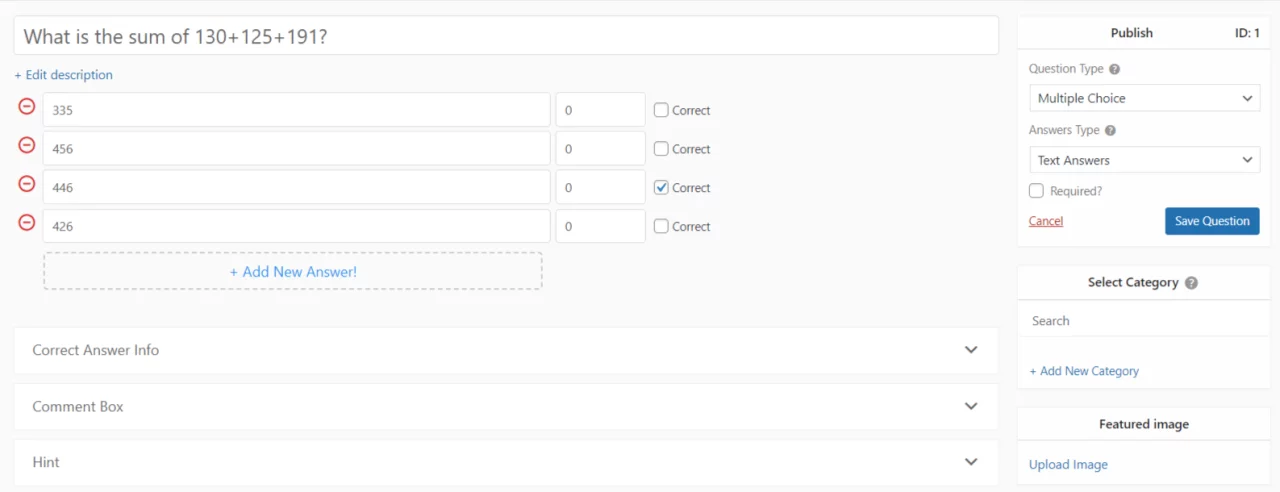
- First of all, type your question in the blank space that says “Type your question here”. QSM plugin allows you to add an elaborative description of the question to help your students understand the question better.
- As of now, we have 17 different question options and we’ll make sure to add more question options with each update.
- After you’re done adding questions, you can start adding the answer. Make sure to tick mark the correct answer. You can also add correct answer info to explain why the correct answer is appropriate. However, you don’t need to use this field if your answer doesn’t need any clarification.
- Provide your students with hint text if you want to!
- You can also select a category and upload an image to help your students understand the questions better.
- Like this, you can add as many questions and answers as you want. Finally, after making all the changes, click on the Save Question button.
Step 3: Create a Pre-Exam Form
Collect the name, email, business, and phone by making changes in the Contact tab.
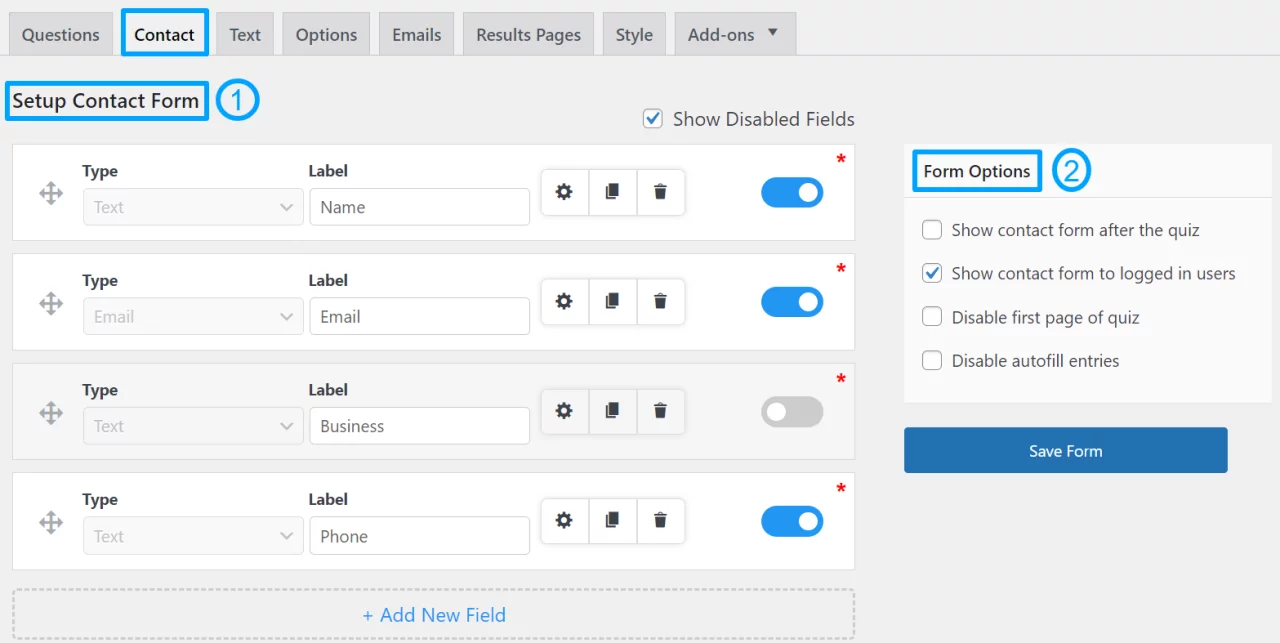
However, if you need any other information from your examinee, make sure to add new field. You need to enable the label to display the options to your students.
Make changes to the Form Options as per your wish. Once you make the changes don’t forget to hit the Save Form button.
Step 4: Add Display Messages
In the text tab, you can provide instruction to your students about the dos and don’ts of the exam in the form of text. If you have any specific image, you can also add it.
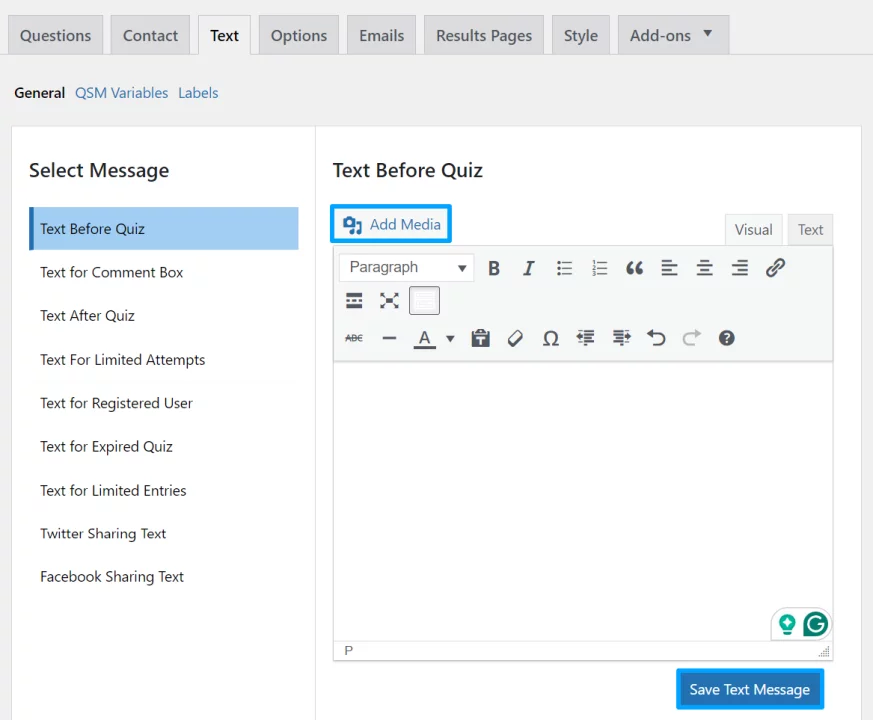
The Quiz and Survey Master plugin enables you to add messages to nine different options. After adding text and images, click the Save Text Message button.
Step 5: Finalize the Online Exam Options

In the Options tab, you can finalize your Quiz Type, Grading System, Correct Answer Logic, Default Number of Answers, and many other options.
Step 6: Configure the Email
The Emails tab allows you to send emails to the examinee.
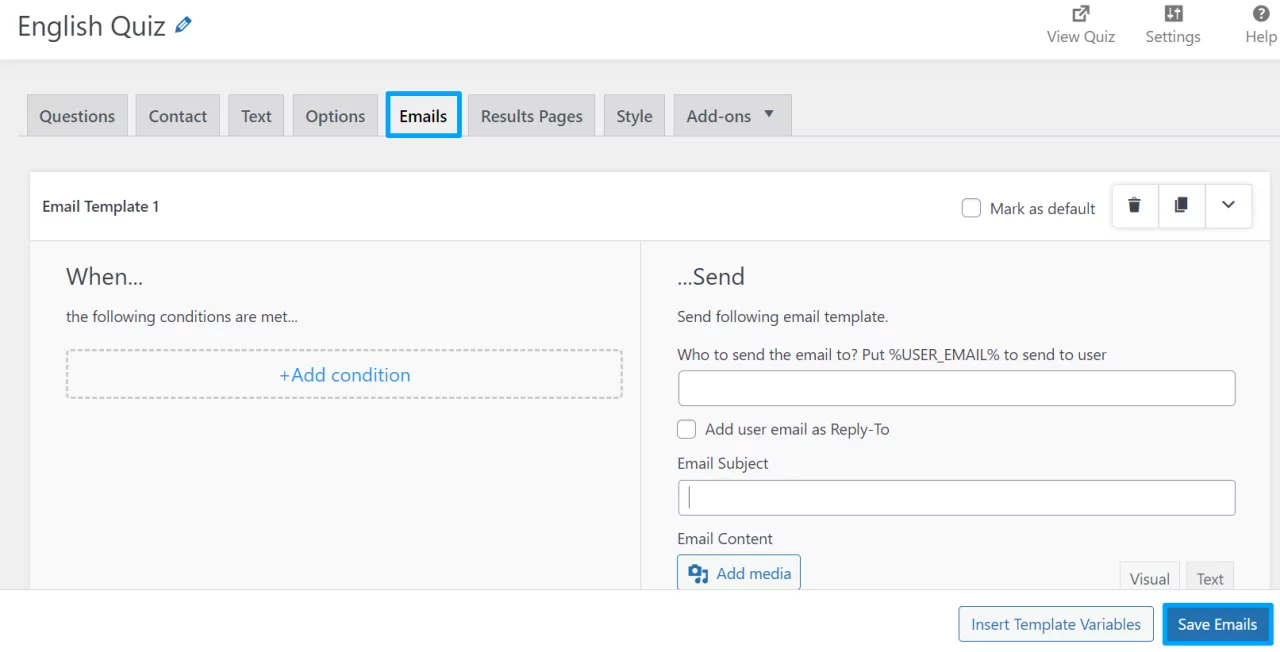
Through this tab, you can show different options like:
- The answers they gave to the respective questions
- The points the examinee obtained
- Total number of correct answers
- The message displaying they took the exam
You can also Insert the Template Variables to make your task easier. After making all the changes, click on the Save Emails button.
Step 7: Configure Your Results Pages
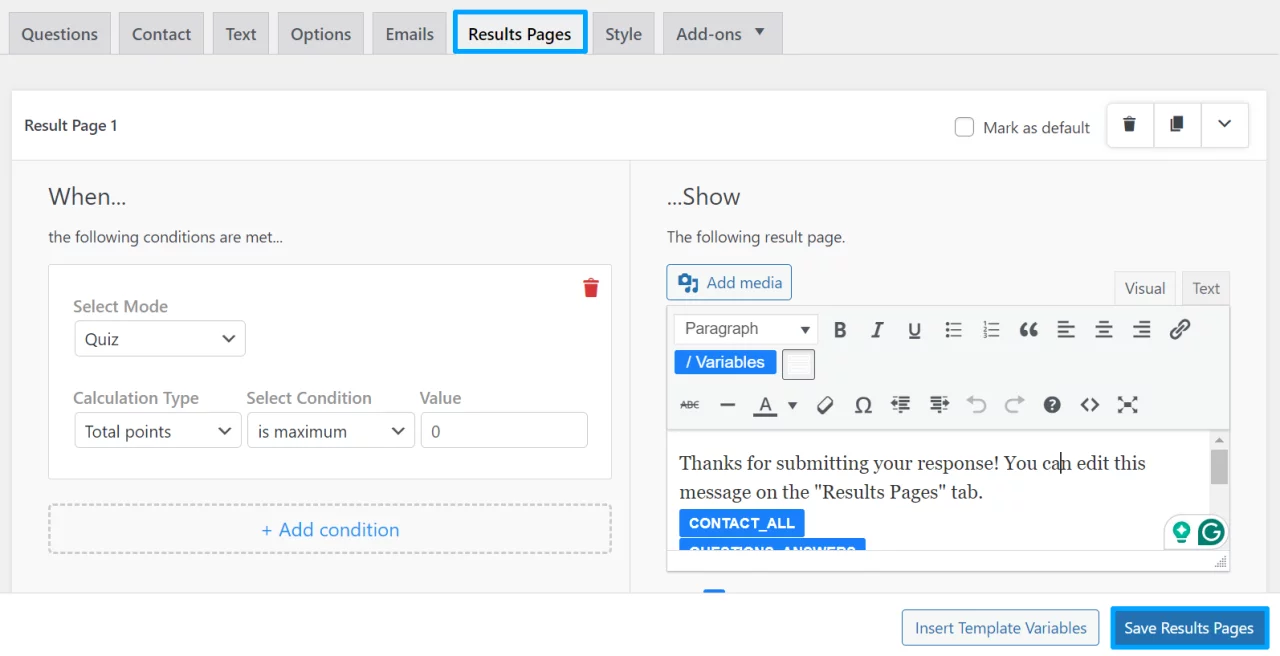
In the Results Pages tabs, you can Insert Template Variables just like the Emails tab to make your process easier and more convenient. Here, you can learn more about configuring the Results Page.
Step 8: Publish Your Online Exam
Finally, after making changes to all the tabs as per your requirements click on the Publish Quiz button at the top of the page.
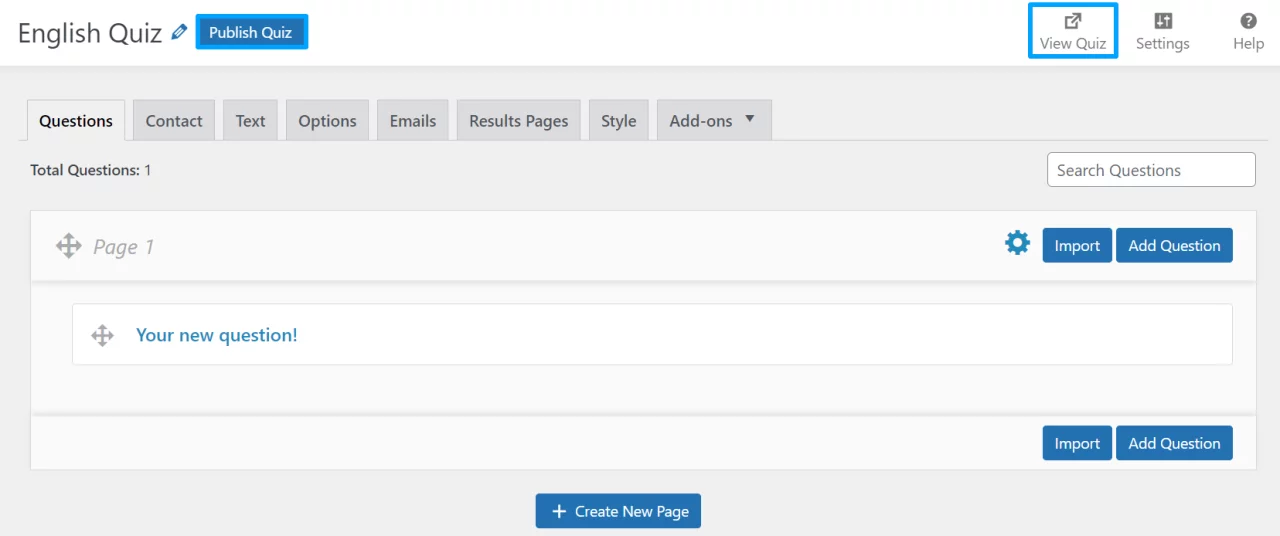
You can also view the quiz by clicking on the View Quiz option before publishing it to check what the quiz looks like.
Here, we come to the end of the process. However, if you want more advanced features and customization options while you create an online exam, we suggest you get the QSM premium version. You can use 30+ amazing add-ons and create an online exam in WordPress like never before.
Wrapping Up:
Here we come to the end of our tutorial “How to Create an Online Exam in WordPress?” If you follow all the detailed steps, we’re sure you’ll be able to create an online exam in WordPress that stands out.
Creating an online exam becomes ten times easier when you choose the right WordPress plugin. Considering that, we suggest you use the QSM plugin that provides abundant powerful features and functionalities.
Have you used this plugin before? How was your experience? Feel free to share your user experience with us in the comment section.
We wish you all the best in creating an online exam in WordPress that stands out!