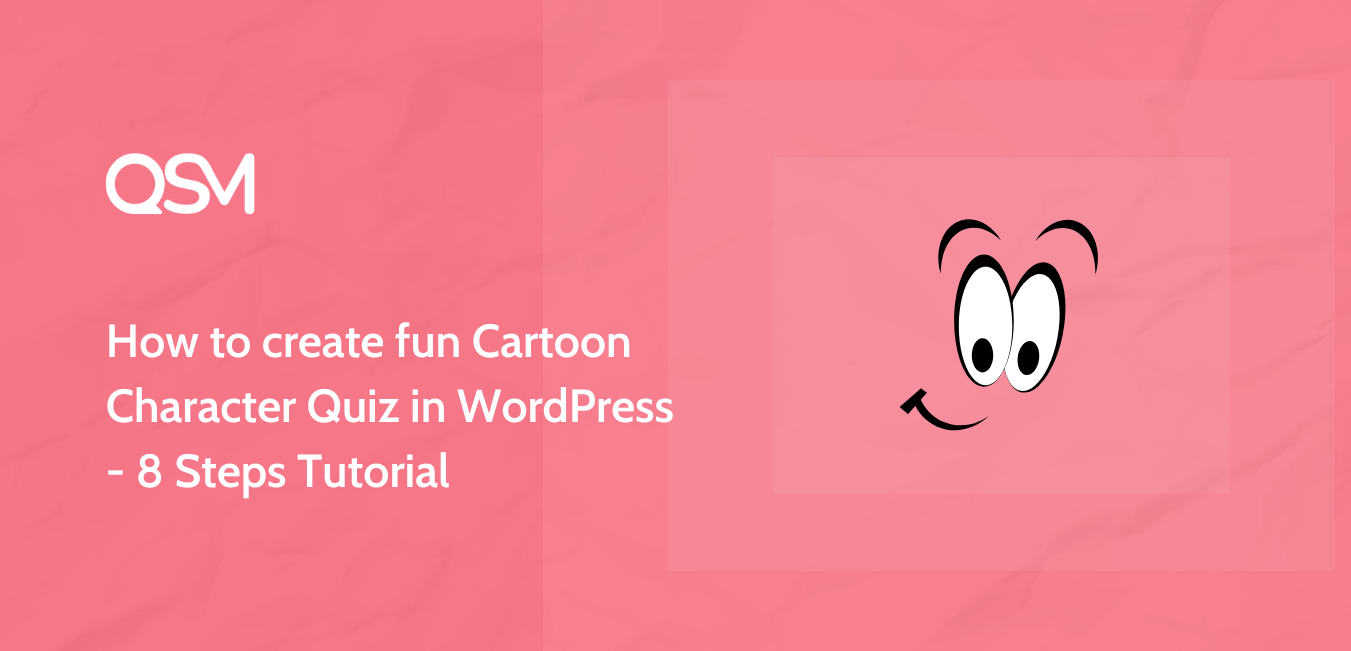Do you want to create a unique cartoon characters quiz in WordPress to attract more visitors and test visitors’ knowledge? The idea to create Cartoon Characters Quizzes with pictures on a WordPress website is a smart one and comes with many benefits.
Quizzes have turned out to be a great entertainer for the visitors, and an opportunity for webmasters. Unlike Surveys, quizzes tend to test a visitor’s knowledge. If you strike the perfect balance between user interest and need and build a captivating quiz, you have a winner.
If you are successful in building an engaging cartoon characters quiz that attracts visitors, they will stick around for a longer time and there is a higher chance they get converted to customers. This is one benefit of including quizzes on your website there are plenty more.
Yet, the point I’m trying to convey is that building an Engaging Picture Quiz has many advantages and you must include it on your website because of its multipurpose nature. In this article, I have explained how to create a Captivating Picture Quiz and engage maximum visitors on your WordPress website.
But before moving further and learning to build a quiz step-by-step, let’s first find out why we need a picture quiz in the first place.
>> Jump directly to the Steps and Create a Cartoon Characters Quiz
Why you should create a picture Quiz?
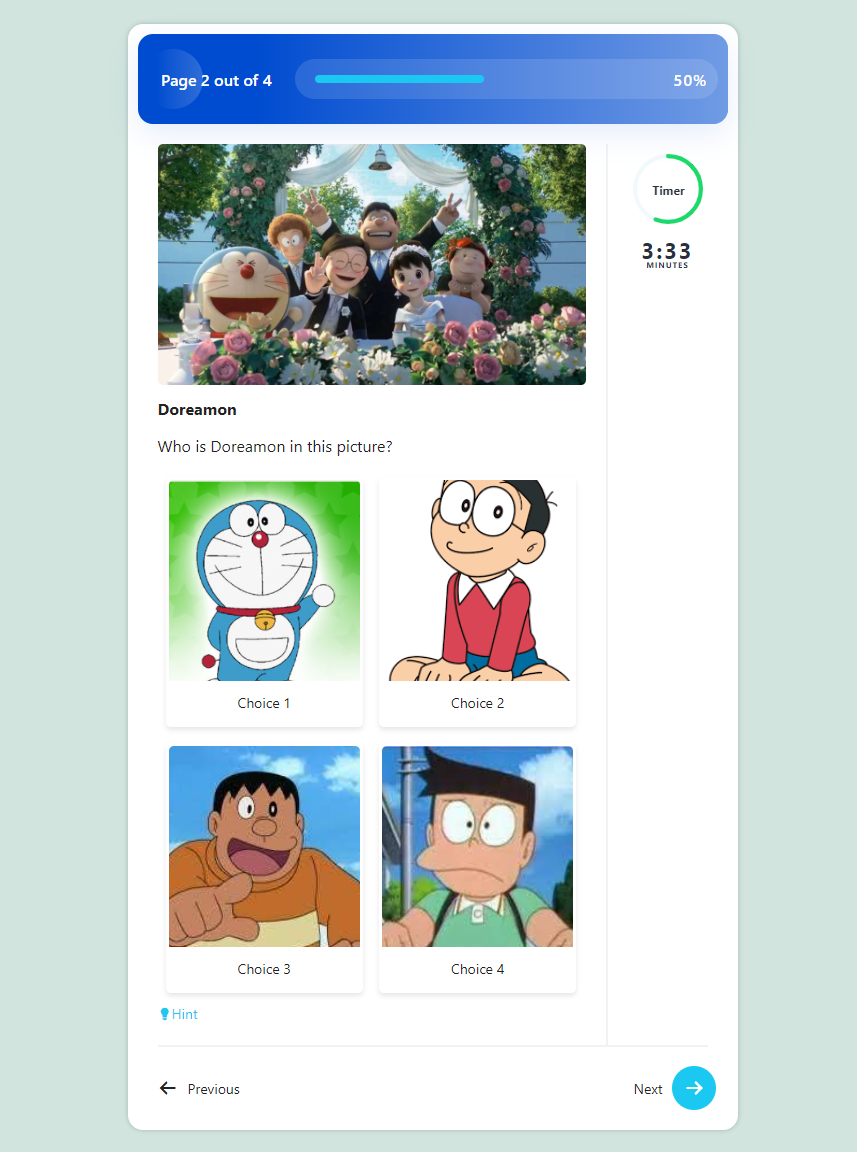
Who doesn’t like pictures? Images are everywhere. Social Media is a testimony of this, imagine Instagram without images, can you? it’s difficult, isn’t it? Images are quicker to process and grab eyeballs instantly if they are of high quality.
“A picture speaks louder than a thousand words,” they say, and it seems to be true! According to a study – Humans can process images up to 60,000 times quicker than words. Thus using pictures you can convey a lot more information with minimal effort this is what we are going to do.
The same goes for the Picture Quiz that you want to implement on your website. You may build a text-only quiz with interesting questions and relatable text answers and place it on your site, however, getting visitors to take the quiz will be tough.
Whereas when you place a beautiful placeholder image as a “Featured Image” of your quiz, the possibility of it getting clicked is quite high.
Here’s How to Make a Cartoon Characters Quiz with Quiz and Survey Master
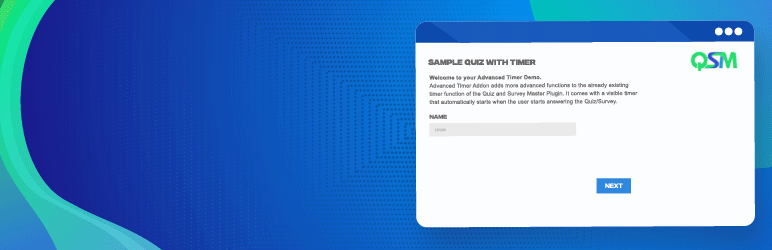
After you’ve got an idea about why to create a picture quiz, let’s now start with creating one. So, to build a photo quiz aka. picture quiz we first need to install a WordPress Quiz Plugin.
We would be using our own Quiz and Survey Master Plugin for this Picture Quiz. Quiz and Survey Plugin aka. QSM lets you build all types of Quizzes, Questionnaires, Online Surveys, Polls, Assessment Tests, Online Exams, etc. without writing any code.
Quiz and Survey Master actively supports adding Images in the Questions as well as answers. Also, a recent update to this amazing quiz plugin introduced beautiful themes using which you can create visually appealing quizzes and surveys without worrying about the quiz’s appearance.
So you need to download the WordPress Quiz Plugin and install it on your website.
After installing the quiz plugin follow these steps:
1. Create New Quiz with Basic Settings
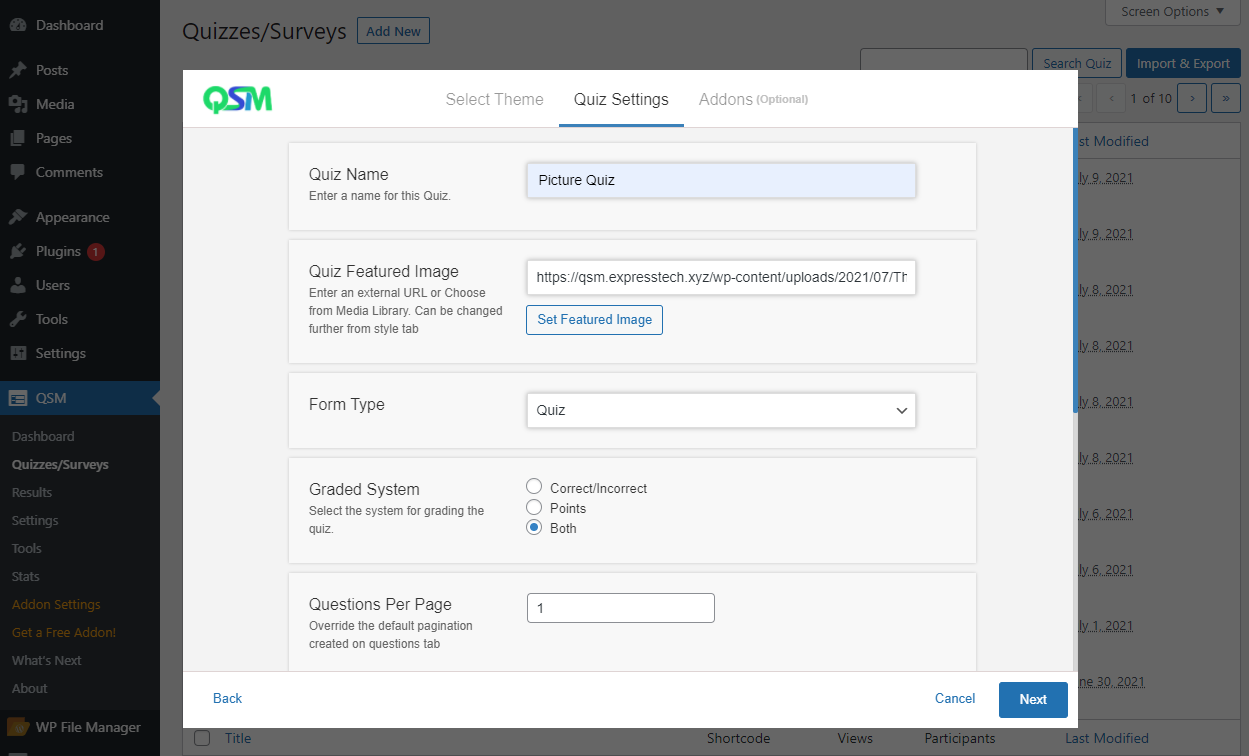
From the QSM Dashboard, click on the “Create New Quiz” button. This opens up a Quiz Creation Wizard, where you need to first select a Quiz Theme. QSM has 4 Premium Quiz Themes and a Default Free theme.
Depending on the theme you need you can go forward and purchase it. I already have purchased the QSM Pool theme and will be using it for this quiz. Click on “Next” after selecting the theme.
The Second tab is of Quiz Settings, here you need to set some initial settings:
- Enter a Quiz Name
- Set a Quiz Featured Image that will act as a Cover Image
- Select a Form Type, since we are building a quiz, we will choose “Quiz” from the drop-down
- Select a Grading System, QSM has Correct/Incorrect and Points-based system, I will go with “Both”
- Set Questions Per Page, I’ll keep the default value which is “1”
- Enable the “Show Progress Bartton to display a progress bar in the quiz
- To build a time-based quiz, you can set a “Time Limit”, I’ll be adding “5” for a 5-minute quiz
- You can display the current page number by enabling the said option
- You can allow logged-in users to take the quiz, I will be keeping this a default value
- And, lastly, there’s an option to disable scroll on buttons, I’ll the default value.
Click “Next” once you are done. The Next tab allows you to purchase supporting Pro Addons to extend the quiz’s functionality. We won’t require any addon for this quiz, so Click on “Create Quiz” to proceed.
2. Add Questions and Answers
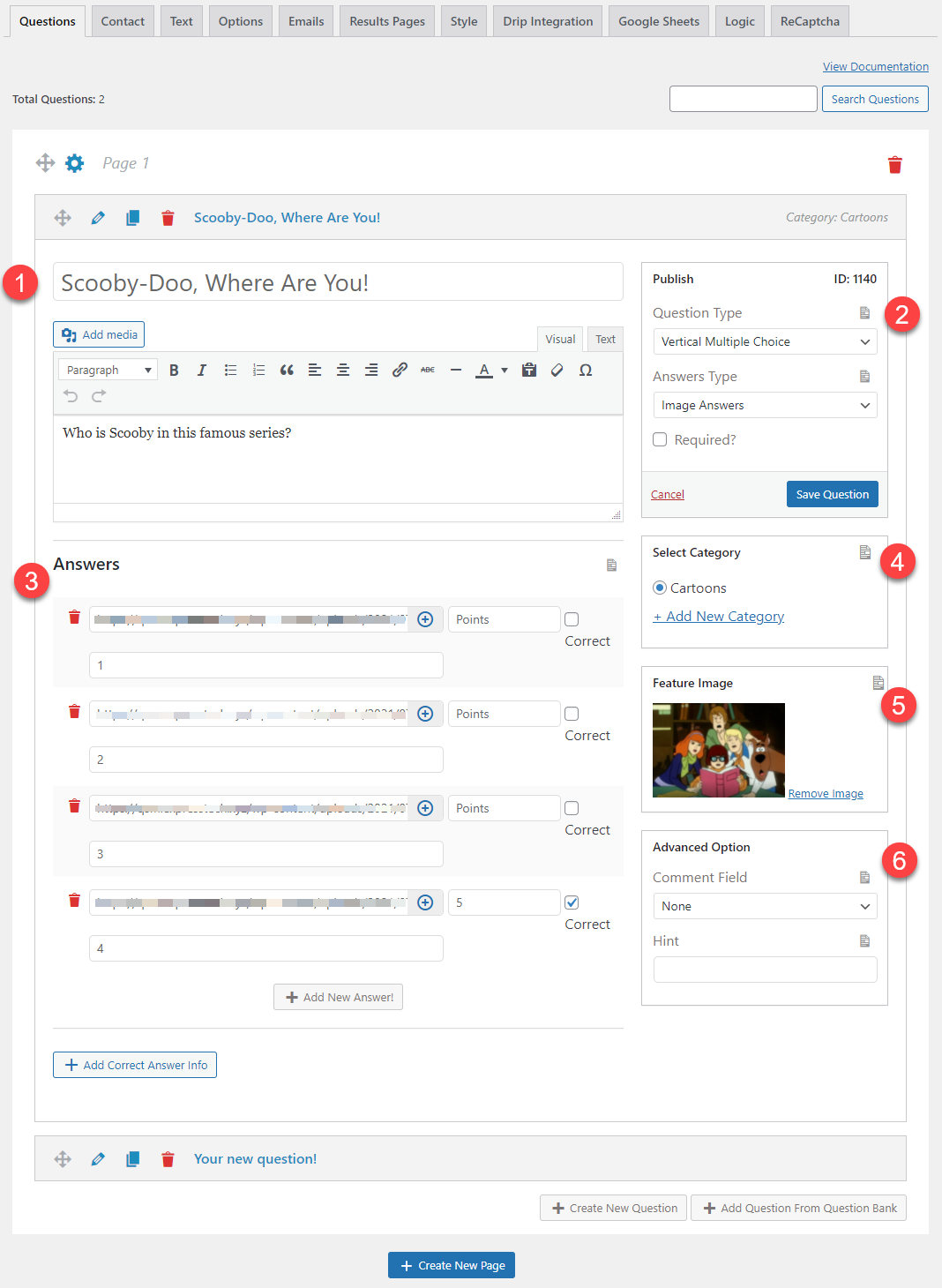
As this is going to be a cartoon characters quiz our major focus will be on adding appropriate pictures and for that, we have already chosen our pictures and saved them on our WordPress.
- Click on the Question Title to add a title and then on the “Add Description” button to enter the appropriate description.
- Select a Question Type and Answer Type, my first question will be a “Vertical Multiple Choice” Type and the Answers will be “Image Answers”. With the recent update, Quiz and Survey Master now lets you add featured images to each question.
- Upload the Images that you want to display as answers/options and mark the correct answer and allot a few points. You can add as many answers as you like.
- Create a New Category and save the questions to that category for later use.
- Add a Feature Image to your question, this will be the main image that will be displayed above the question.
- Add a Hint to a question or Enable a Comment Field.
You can add multiple questions and answers to your quiz, with no limit! Don’t forget to hit the “Save Question” button and save your changes.
3. Accept User Details

When creating a Cartoon Characters Quiz you need to keep a log of the visitors who attempted your quiz. This has multiple benefits, with the user’s permission you can use this data for marketing purposes and send weekly newsletters, promotional emails, announcements, and more.
You can create multiple fields like Name, Email, Phone, Company, Gender, Age, etc., and collect data that will be related to the quiz. You can find more information on the use of the Contact Tab in the QSM Documentation.
4. Modify Messages and Button Labels
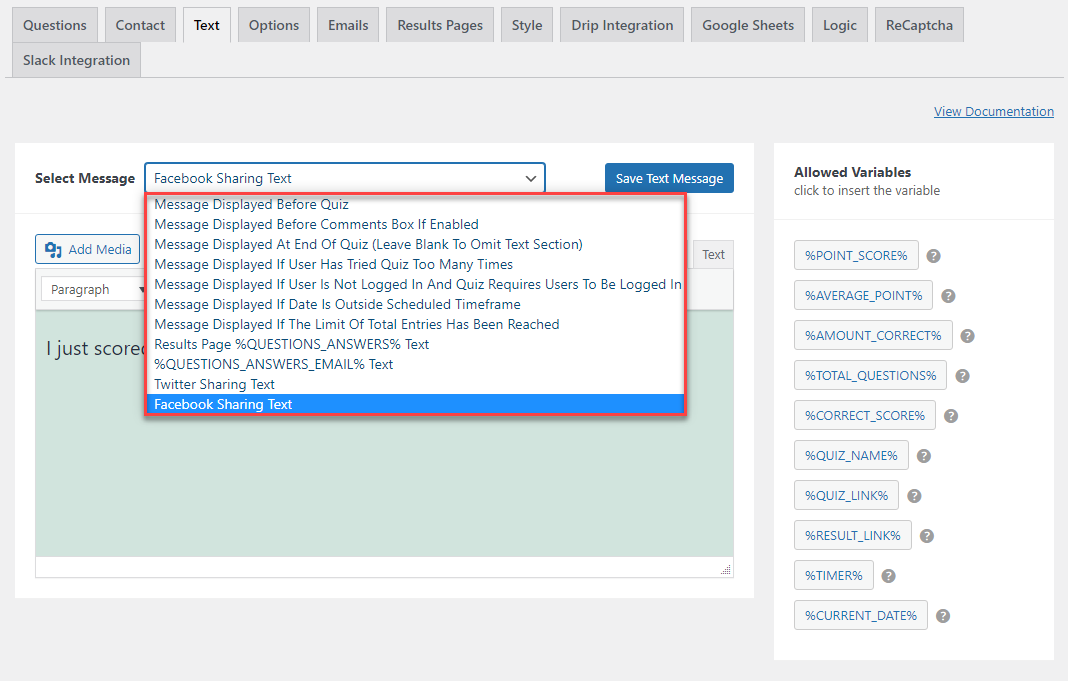
In the Text Tab, we can modify different alert messages that will be shown to the user from the time the Cartoon Characters quiz commences. Quiz and Survey Master being extremely customizable offers multiple customization options including Displaying a Message Before Quiz, in the End, if the user has tried too many times, and if the total entries limit has been reached.
As QSM uses variables, it becomes extremely easy to display custom texts and values. You can even change the Results Page Text and set a Format in which you want the results to be displayed.
For Example: If you have added “Correct Answer Info” in the Questions Tab then you can include the %CORRECT_ANSWER_INFO% variable to display the correct info on the results page.
You can even modify the button labels and multiple validation messages in the text tab.
5. Configure the Quiz Behaviour
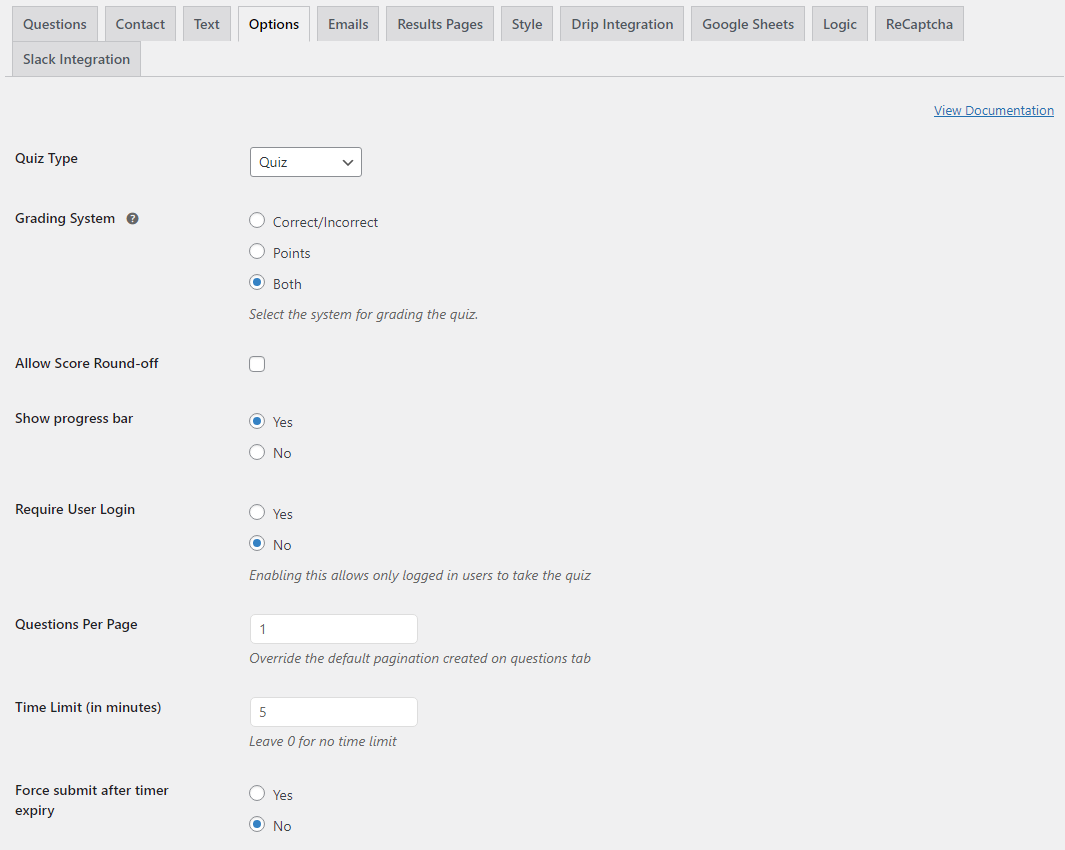
In the Options you need to Configure the Cartoon Characters Quiz Behaviour and set things like Enabling a Progress Bar, Displaying Random Questions, Load questions from a select category, Display Question Numbers, Displaying results Inline, and doing a lot more.
If you want to change the Grading System and change it solely to Correct/Incorrect or Points based you can do this too. You can even schedule a quiz and make it live at the set time and end it accordingly.
The Options tab even allows you to add a Quiz animation effect, and a custom logo. All in all, you will find all the 30+ options related to this Cartoon Characters Quiz working and can manage it all from here.
6. Send Result Emails
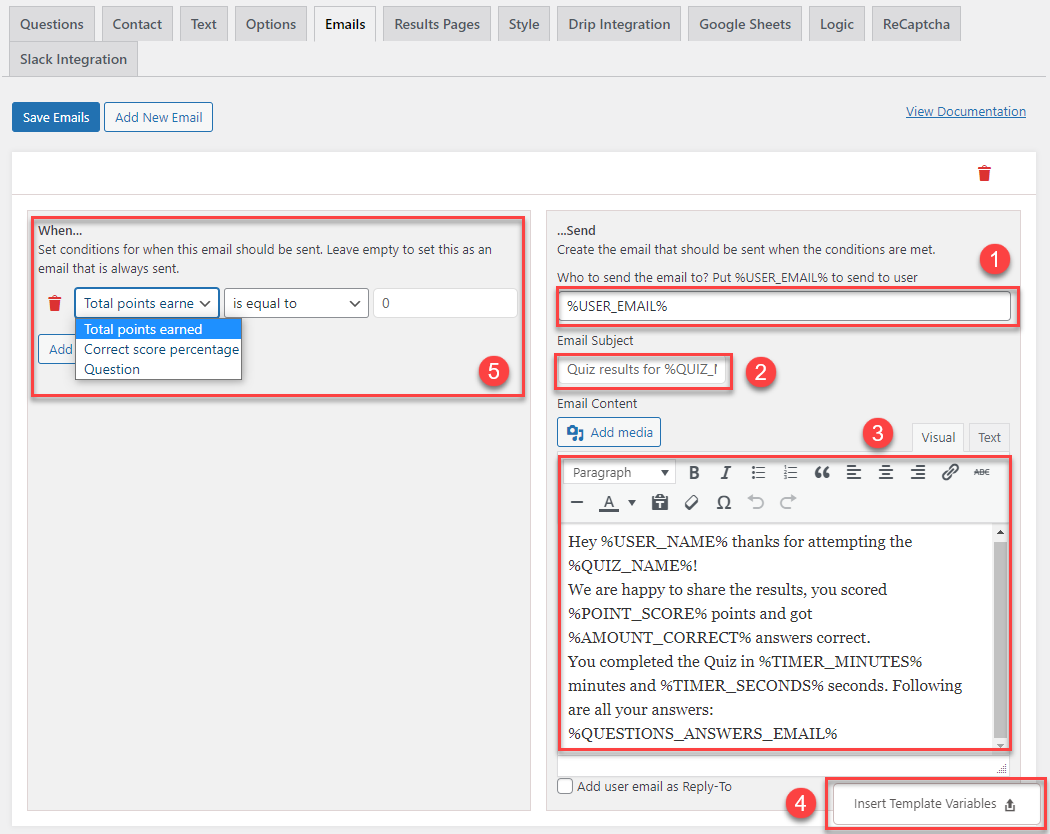
You would want to send emails to the Quiz Admin and the user notifying them that the user has successfully completed the cartoon characters quiz and that their response has been collected. You might also want to send them their result scores instantly and inform them about their performance.
Also Read: Create a personality quiz in WordPress [9 Simple Steps]
All this can be done with QSM in a much more beautiful way. You can make use of the Template Variables that can automatically pick the desired values and display them wherever required. So we will look into this step-by-step.
- User Email – In this field, the user email will automatically be filled out if you have enabled a contact form with an email field in it. If not then you need to create an email field in the “Contact” tab so that the user email gets automatically picked up.
- Email Subject – By default, the subject field consists of the following text Quiz results for %QUIZ_NAME%. However, if needed you can change and set your own preferred subject.
- Email Content – This is where you enter the email body. You can enter your own text as well as make use of the “Template Variables’ which can be accessed by clicking on the floating button at the bottom-right corner of your page, you can then click on the required variable and paste it on the email body.
Hey %USER_NAME% thanks for attempting the %QUIZ_NAME%!
We are happy to share the results, you scored %POINT_SCORE% points and got %AMOUNT_CORRECT% answers correct.
You completed the Quiz in %TIMER_MINUTES% minutes and %TIMER_SECONDS% seconds. Following are all your answers:
%QUESTIONS_ANSWERS_EMAIL% - Template Variables – It consists of multiple template variables you can paste these variables to your email body and add the corresponding text as seen in the above code block. Just copy and paste one or more variables into the email body and these will be replaced by actual values when the user takes the picture quiz.
- Email Conditions – QSM allows you to add conditions to your picture quiz on the Total points earned, Correct score percentage, and Answered Questions. You can set emails to be sent only when a user earns points that are equal to or greater than the set value.
7. Configure the Results Page
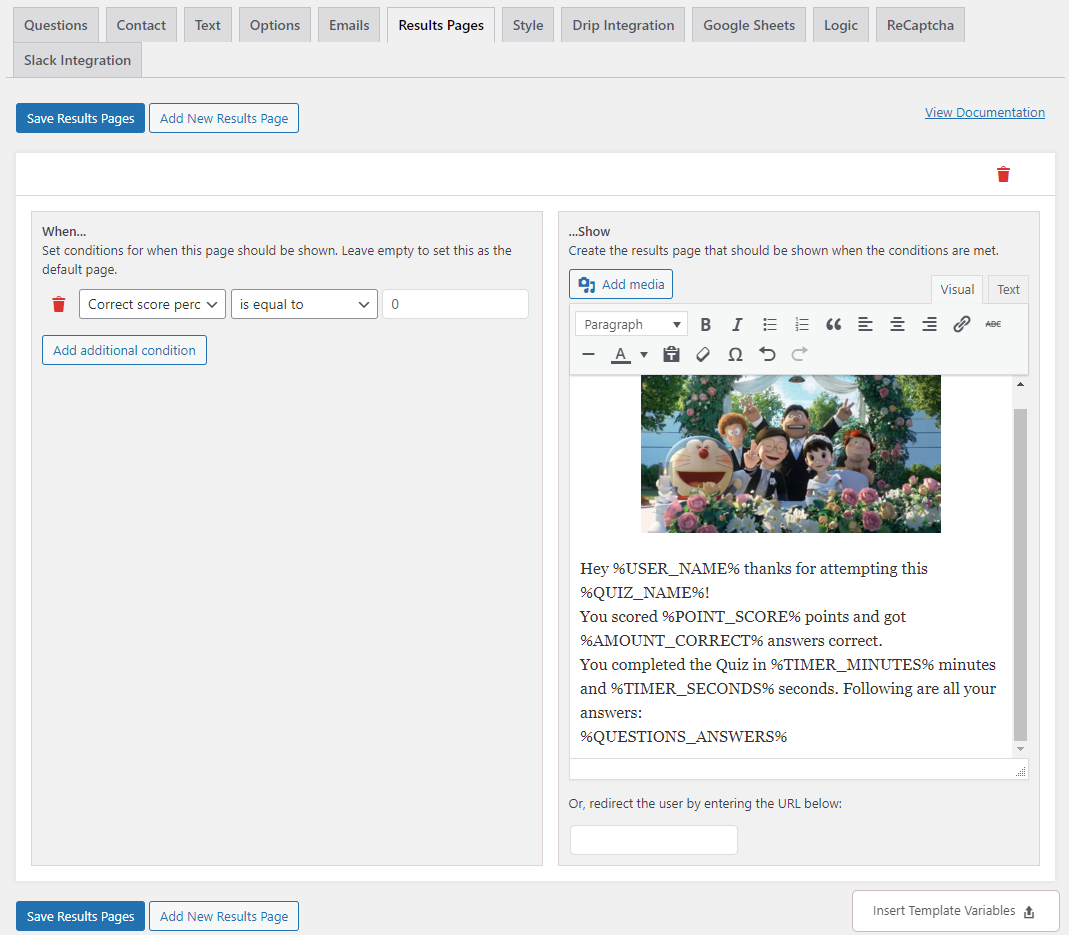
User’s after submitting the quiz, can instantly see their results. On the results page, you can let the quiz taker know about the correct/incorrect answers, points scored, time taken, and more.
The configuration of the results page is somewhat similar to the “Emails”. You can set different emails with their corresponding conditions based on the points earned, correct score, and answered questions.
Add Images and other media to your results page to make it look more attractive. And you can make use of the template variables to add relevant data.
8. Style the Quiz
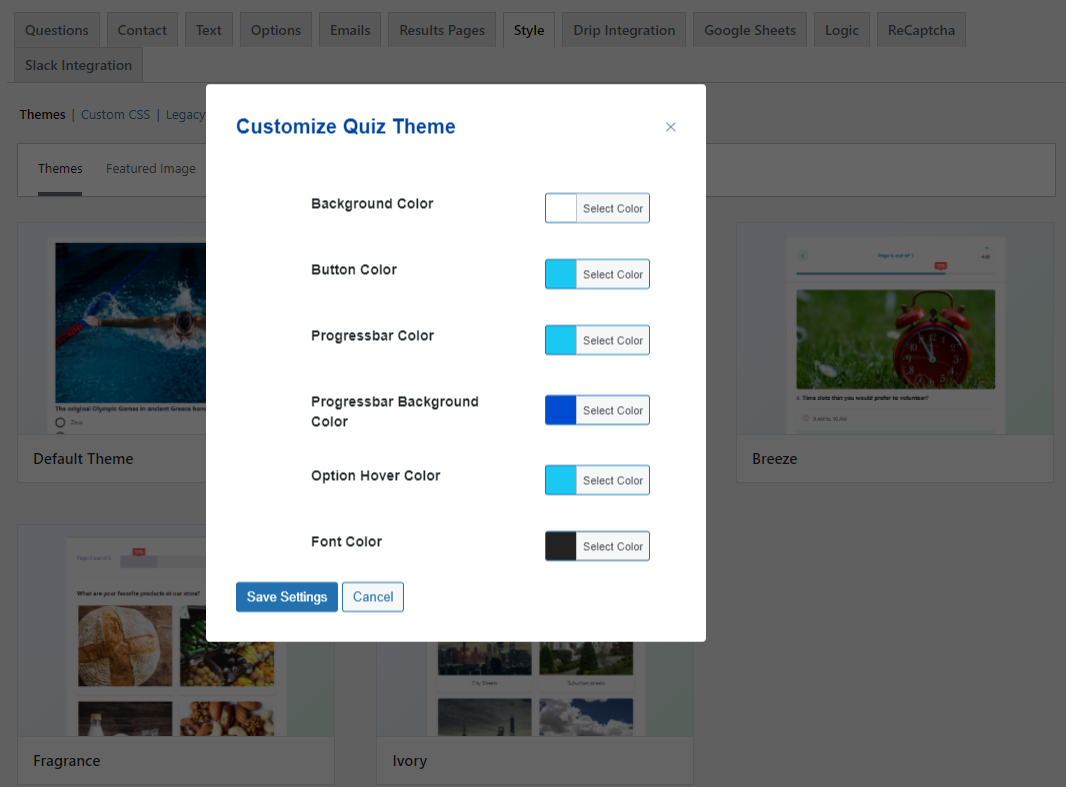
Quiz and Survey Master allows you to perform extreme customizations on your WordPress Picture Quiz. If you are running on one of the Premium QSM Themes then you have the option to customize the theme’s colors and change its feature image.
You can even style your picture quiz by adding custom CSS styles by using the set of CSS classes pre-defined in QSM.
Once you are done with all the configuration stuff, it’s now time to publish the quiz and make it live. Hit the Publish button, seen on the top-right of the scene and the Picture Quiz will be published.
Now to add the Quiz to a page or a post on your WordPress website, navigate to QSM >Quizzes/Surveys > Find your Cartoon Picture Quiz and Click on the Shortcode Icon to copy the shortcode.
Now, go to the post/page where you want this picture quiz to be placed and paste the copied code in a “Shortcode” WordPress block and click on Update and save the changes.
Perfect, The Cartoon Characters Quiz is now Live! and ready to be taken by your website visitors.
FAQs
How can I create my own cartoon characters quiz?
You can create your own cartoon characters quiz using the Quiz and Survey Master plugin. All you need to do is create a cartoon characters quiz questionnaire and download the QSM plugin to get started!
How can I make a cartoon characters quiz online for free?
You can create a cartoon character quiz online for free using a free online quiz maker. The best choice for online quiz makers is Quiz and Survey Master plugin. You can get the addon for free and create endless quizzes and surveys using the plugin! (for free)
What are some questions about cartoons?
Some famous Cartoon Characters Quiz Questions are:
1) Three of Donald Duck’s nephews exist. Who are they called?
2) Spongebob Squarepants, a cartoon character, resides under which sea?
3) What language’s translation of “Hakuna Matata,” made famous by a song in The Lion King, is “no worries”?
4) Blossom, Bubbles, and Buttercup are cartoon characters that you can find in which series?
5) Which of the following—Elmer Fudd, Tasmanian Devil, Puddy Tat, or Porky Pig—is not a Looney Tunes character?
6) What is the name of Ned Flanders’ first wife in the venerable animated series The Simpsons?
Conclusion
This is how you can create a Cartoon Characters Quiz on your WordPress website and engage the maximum of your visitors. Quiz and Survey Master has multipurpose use and can build a wide range of quizzes, surveys, polls, and other question-answer forms.
Quiz and Survey Master has 40+ Pro Addons that are built specifically to add extra functionality to the QSM Core. Add payment functionality to your Quiz and accept payments from PayPal and Stripe with the Payment Integration Addon. With Flashcards Addon adds beautiful flashcards to your website, and create Logic-based quizzes with QSM Logic Addon.
Buy these advanced Pro addons as a bundle and save heavily. Purchase the QSM Pro Bundle and built the Ultimate Engaging Picture Quiz for your visitors and make them stay on your website for longer.