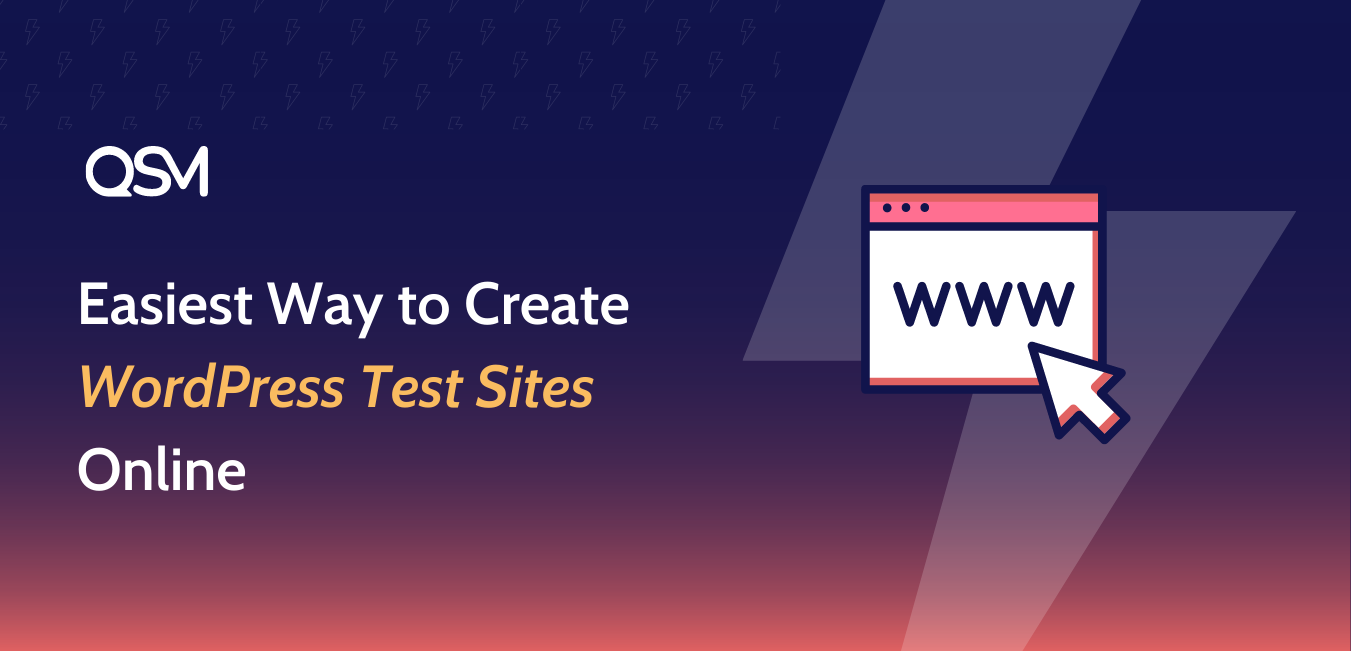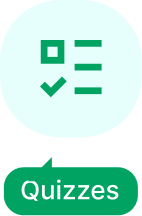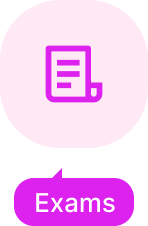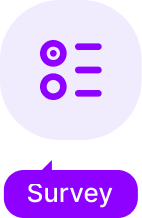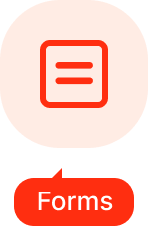WordPress works well out of the box, yet often you would want to make custom changes to your site. However, experimenting with WordPress core, plugins, codes, or themes can be a real risk, one wrong step, and your worst nightmare manifest into reality. That’s where WordPress test sites come in handy.
The “staging site” is essentially a duplicate of your live site, it’s a staged area where you can test out intended changes, try out new WordPress plugins & themes, meanwhile working on any issues that may occur.
What’s more, is that it is set in a private environment, which means visitors to your live site won’t be able to see any changes or work in progress. And anything you do in this WordPress test site won’t affect your live site.
But the point here is, how you can in the best and easiest way possible create a WordPress test site online. We’ve got you covered here! Let’s first look into why and when staging sites are needed.
Why it’s recommended to use WordPress test sites?
We know the purpose of a staging site is to work on your website codes, plugins, and themes without disrupting the live site or not building a website that is full of errors.
But there is always a “why” question behind anything in this world. Here as well you might think but “why should we diligently use a staging site?” or “why it’s highly recommended?” There are lots of reasons for doing so.
First off, we’ve already explained how you can able to work on creating an error-less website or working on specific site elements without disrupting the live website.
- Aside from it, you can experiment or test out WordPress plugins and themes, different codes, CSS, etc without being locked into those changes.
- Disrupting a live website with changes you’ve done or putting up months of effort and cost to create a website that is full of errors is just a waste of time & money. WordPress test sites prevent that, it is a cost-effective option, and developers don’t have to face drawbacks, by testing it out in the staging environment and preventing any hiccups.
- Besides, there is no downtime for your live site when using a staging environment. You can take all the time and not rush to test out the process.
Staging environments mitigate the risk of coding and design mistakes pushed to the live site.
Who needs a Staging Site?
Ideally, anyone who runs a website or planning to develop one needs a staging site. But, if we’re being practical then it is highly recommended that staging sites be used at the very least by people who run a sizeable website operation.
If you’re comfortable with the knowledge that changes may disrupt your website or render it unusable while you fix it, then you probably don’t need a WordPress test site. [To be honest, this scenario is not something that anyone would want]
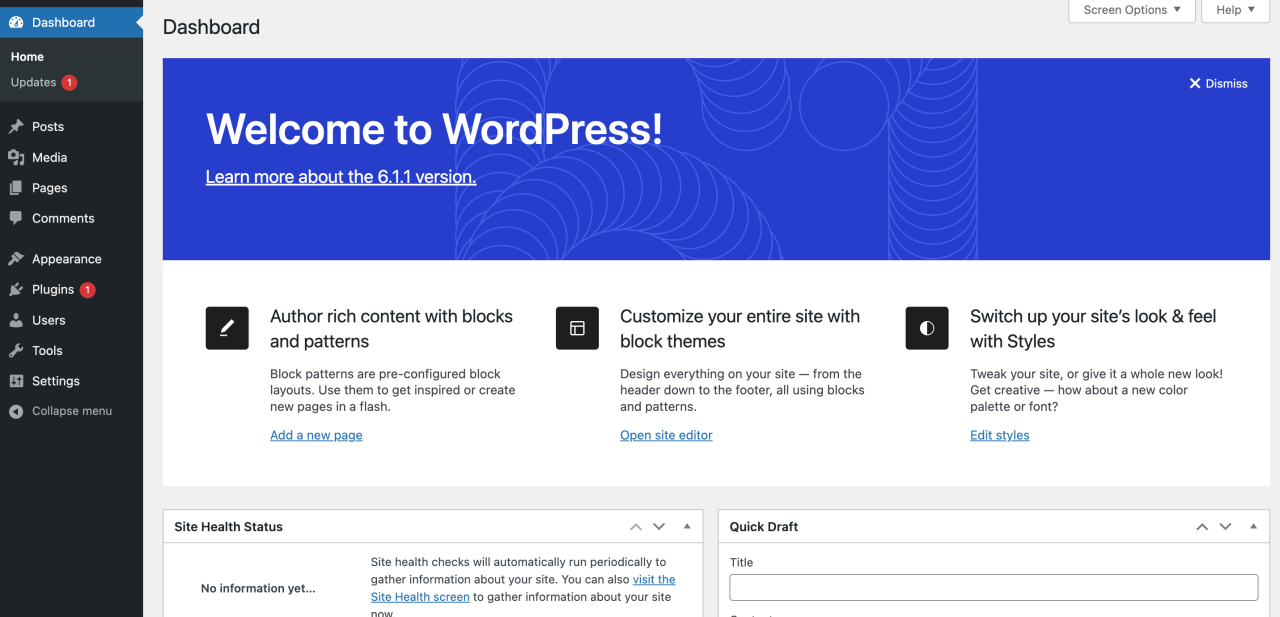
However, if your websites generate income (directly or indirectly), provide any type of service, or your company & users depend on it, then a staging site is a must. This could be for a web developer, content writer, big corporate website, or anyone.
What to consider when using a WordPress sandbox site?
Deciding to use a WordPress test site is not an impulsive decision in most cases, regardless of whether there’s a staging option available directly through your host. It would still help to ask questions that help you plan to use a staging site.
For instance, can you use all the functionality of your live site in a staging site?
Can you pull specific elements to your local environment and work away with the server? Or whether you’ll be able to push certain elements live while keeping others intact?
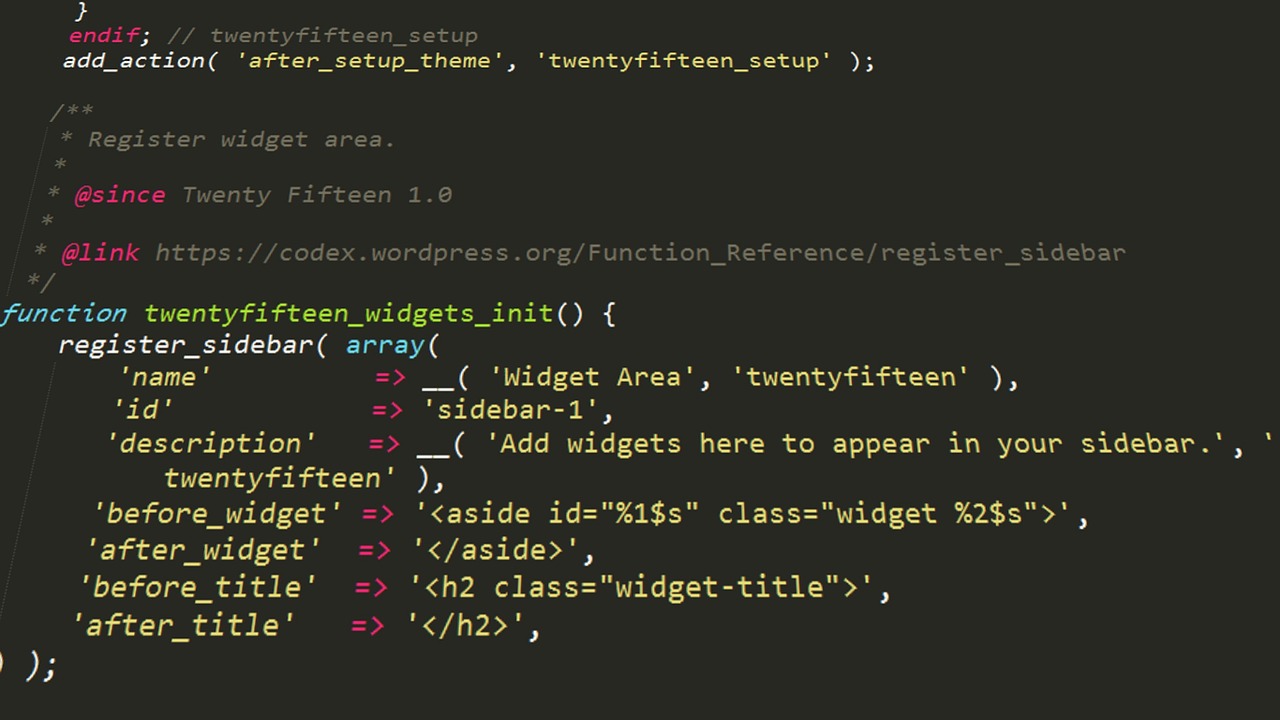
These are some general concerns that website owners must consider and ask themselves. It could also be related to your setup, besides, you may also have niche-specific questions about using a staging site. It may be related to plugins & themes, video & streaming, or e-commerce sites.
It is also a good reason to work with an expert web developer, they may put forth their expertise and ask you such questions.
The Best Way to Create WordPress Test Sites
Putting up a staging site together can be easy or complicated depending upon which method you’re using. In the following sections, we will look into setting up WordPress test sites using a few different methods. Starting from the easiest and best process, but the definition is loose.
So, it’s totally up to which method you gravitate towards, feel free to jump around and look at which method best suits you.
Let’s break down the three methods mentioned here;
1. Use InstaWP – Easiest way for WordPress testing online
Hands down, for us and thousands of other WordPress users the best way to set up a WordPress test site within seconds[literally] is by using InstaWP. It is an excellent tool to spin up new WordPress staging sites and create a sandbox environment within seconds.
It is a tool that lets you create and launch websites while letting you choose your preferred configurations. It is developed to cater to a variety of use cases based on context & requirements. Whether you are a designer, developer, agency, or enterprise working on WordPress, InstaWP is the solution to create a sandbox environment.
The tool comes with several impressive features to use:
- SSH/FTP access
- Seamless migration & clone
- Create templates for specific staging sites
- Test themes and plugins easily by connecting to Git repositories
- Integrations for Slack & Google Chrome
- Built-in tools like database editor & code editor.
It gives you complete control over every aspect of your site, allowing you to create & launch a staging environment with pre-defined themes & plugins.
It’s very easy to create a free WordPress test site in InstaWP. Let’s go over the steps to do;
Create an account in InstaWP
- Create an account in InstaWP irrespective of whether you’re using it for free or subscribing to the upgrade versions. You can also launch a staging site instantly without creating an account but this will only lead to the WordPress dashboard & you can’t access the InstaWP dashboard & its features.
To create the account go to – https://app.instawp.io/onboard or directly search for InstaWP and visit the website. Log in if you have an existing account or go to ‘Try for Free’ and follow the procedure of creating an account.
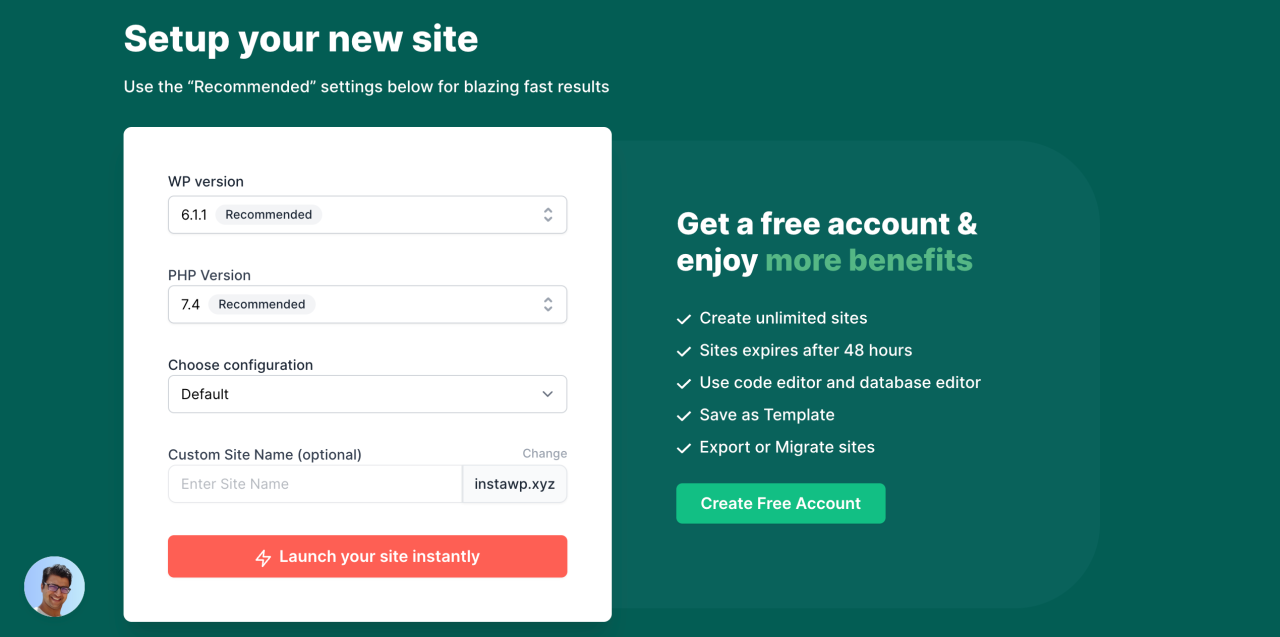
*Note that with a free account you can create three sites that are stored for up to 48 hours, for more than that you’ve to upgrade the plans.
Launch a staging site
- Next, you need to launch the WordPress test site! All you need to do is click on the “Add New +” button or on the “New Site” button if you’ve not created any staging site. Choose the WP version, and PHP version, & customize your site name.
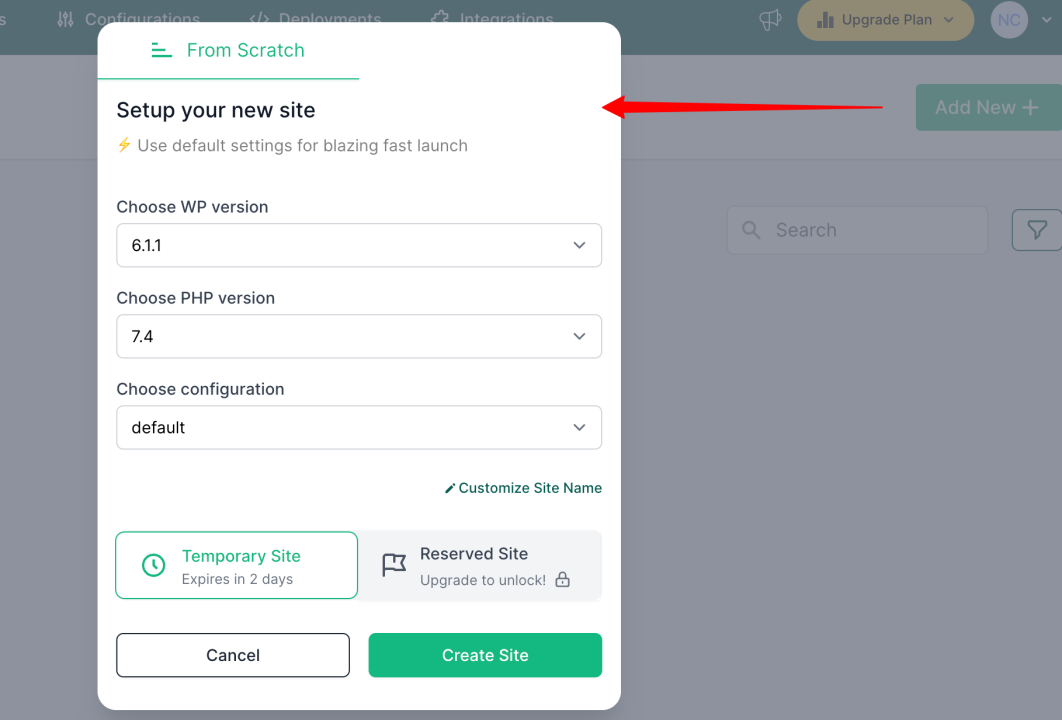
- Once the site is ready, you’ll get login credentials but you can auto-login to visit the WordPress site. Click on the “Auto-login” option in the new site tab created under “Actions.” Or hit the “Magic Login” button you’ll see with the WP login credentials.
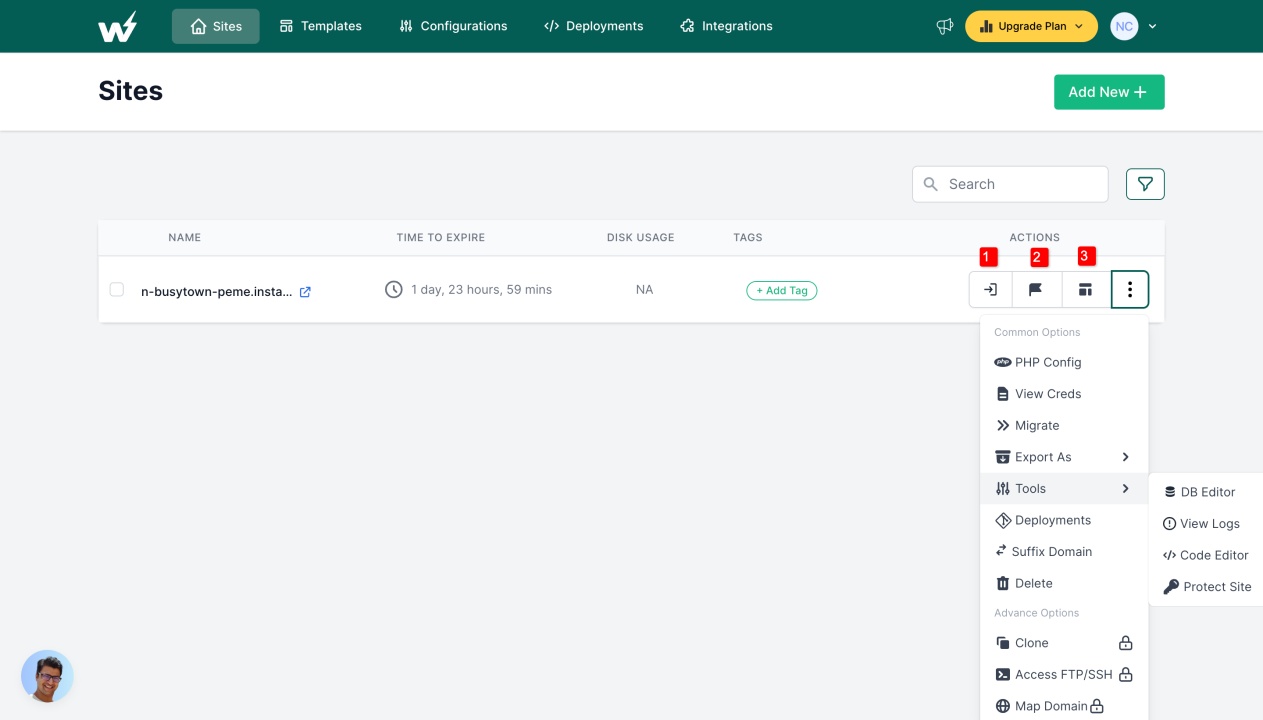
Customize the site
- Then, you can customize your site, update or test WordPress plugins and themes, or design in the WordPress dashboard. You can do it all by auto-login to your WP dashboard.
Aside from that, in the free version, you can also make changes by using the database editor and code editor features. Either directly access it from the WP login credentials box that appears after you’ve launched a site. Or you can do it from Actions > Tools (see the below image).
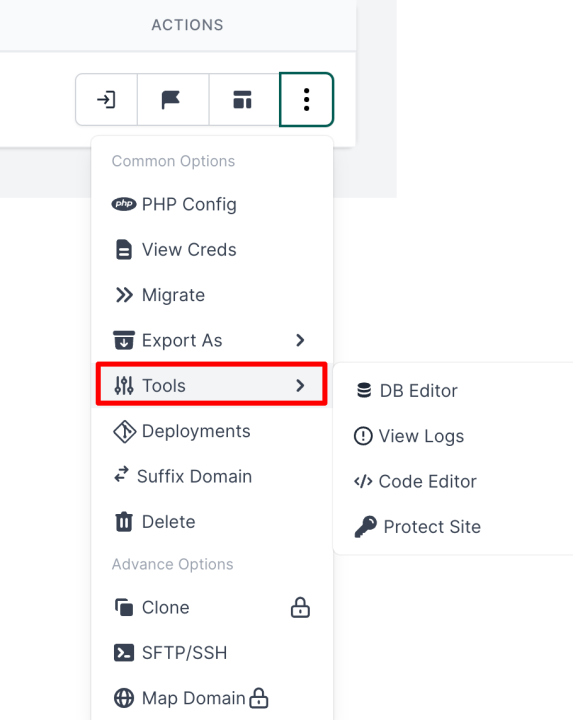
- Moreover, you can also save the site as a template under the “Template” section. You can do it under the “Sites” section, from the created site tab, click on the “Save Template” option under Actions.
- Furthermore, you can configure the site under the Configurations section. It provides you to configure PHP, WordPress, & Faker.
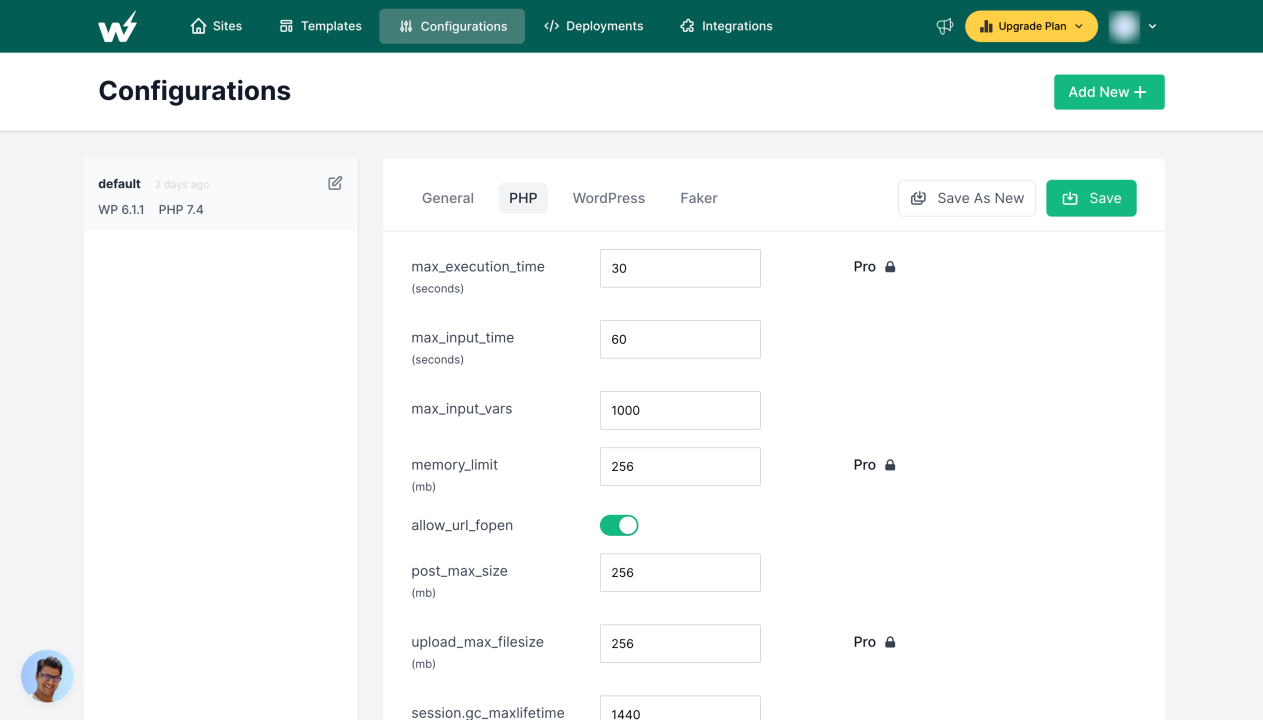
- You can add Git Repository and test out themes & plugins under the “Deployments” section. Just add the Git Repository either public or private.
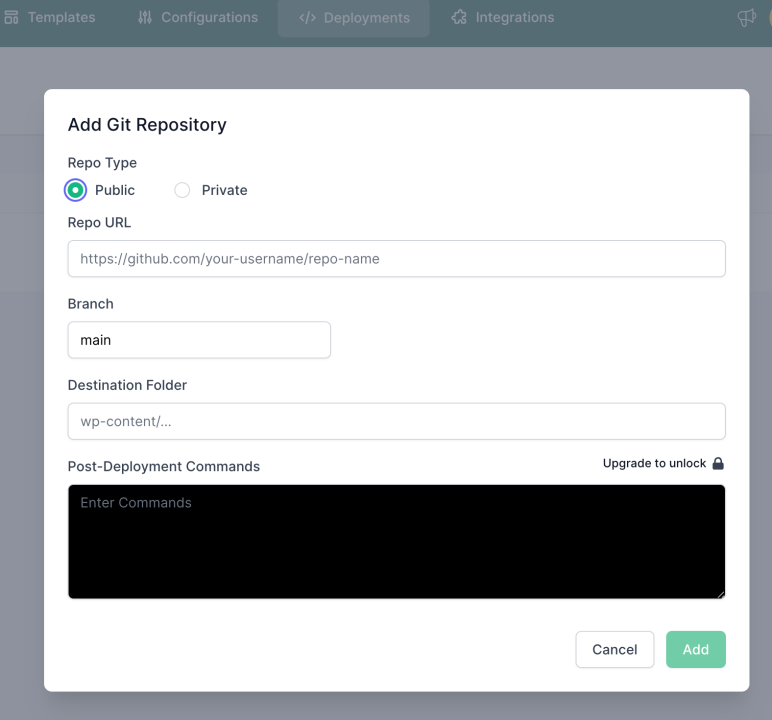
- If you are satisfied with the site you can easily export it as localWP or migrate it to any hosting platform of your choice. The Migrate feature in the site “actions” category, allows you to connect any web-hosting site with the InstaWP staging site, and with a single click, you can instantly transfer your WordPress test site in InstaWP to any hosted site.
You can also easily duplicate your site within InstaWP, test out new plugins, codes, CSS, or other settings and when done you can Publish it. The entire site will be copied across to your existing location, no matter which hosting company you’re with.
So we discussed the steps to launch a WordPress test site in InstaWP along with some major features that you can configure while using InstaWP. There are other settings that you can look into once you try it out.
However, apart from InstaWP, there are two other options to build a staging site for unlimited WordPress testing.
2. Build Staging Sites using a Web Host
Many web hosts offer staging functionality, the keyword being “many.” Not all web hosts offer this functionality, it is often the domain of top-quality WordPress hosts as they understand the value of a staging site.
In fact, several hosts remove the need to install additional plugins or find different ways to use staging with their simple-click staging built right into their WordPress solutions. Where a host does provide a staging environment, there are often two elements in place:
- A WordPress staging site is mapped on a subdomain of your primary domain.
- Automated staging is popular as it represents the fastest way to stage your live site.
Many hosting providers offer staging environments:
- WP Engine
- Bluehost
- SiteGround
- DreamHost
- Hostinger
The hosting providers’ process of creating a staging site depends upon what tools they particular offer. For instance, Bluehost has a simple way, it offers a staging environment within your WordPress admin panel via the Bluehost option.
So if you want to create a staging site, it’s worth checking with your web host if they facilitate it. While you get a little less control in some way, it is typically the simplest & good option.
3. Install a WordPress Staging Plugin
We mentioned that not all hosting providers offer the option of the staging environment. But of course, we would recommend switching providers if that is what you prefer. However, there are still ways to create a staging environment, if you don’t want to use web-host for whatever reason.
You can use a dedicated plugin to get the job done. Given that WordPress’s plugin ecosystem is robust, it shouldn’t come as a surprise that staging plugins also exist. For the unaware, the staging plugin gives the same parity as web hosts, just handled from the WordPress dashboard.
Moreover, the WordPress plugin essentially makes a clone of your site. Once cloned, you can start the staging process. For instance, WP Staging is a popular plugin that allows you to create a staging site, and let you create a backup of all database and clone your website.
Wrap-Up
A WordPress test site can be an invaluable tool when you need to work on potentially site-breaking aspects. Besides, it will be easier for a developer to work in a staging site to help with any functionality as it will be far away from the live site.
Throughout this post, we’ve discussed various ways to create a WordPress test site and they all are great in themselves, while the other methods are amazing. InstaWP is easily the best solution to make an unlimited WordPress testing environment.
It’s free to use and you can always upgrade it to its subscription. Try out today for free and see for yourself how quickly and efficiently it helps you with WordPress testing.